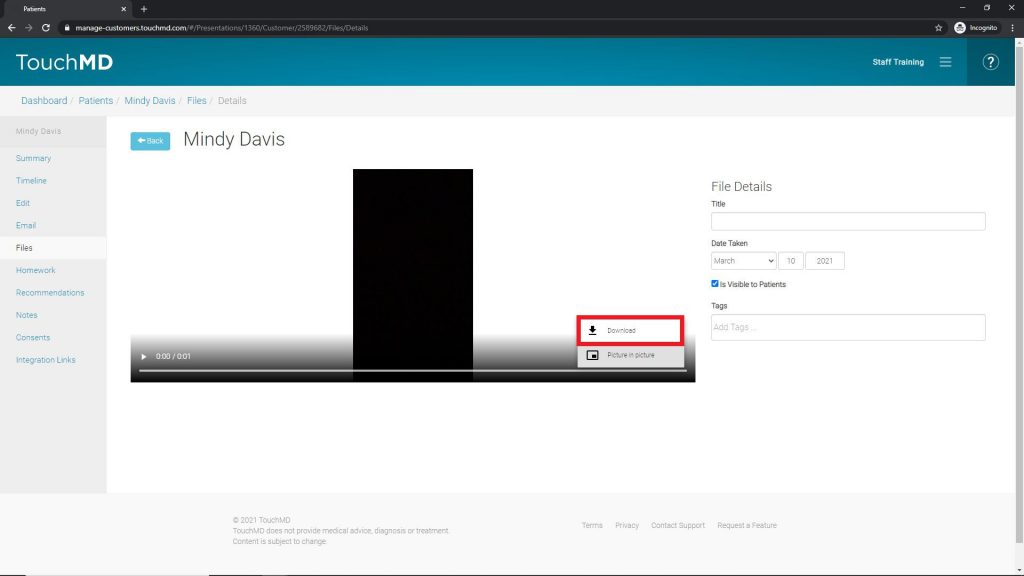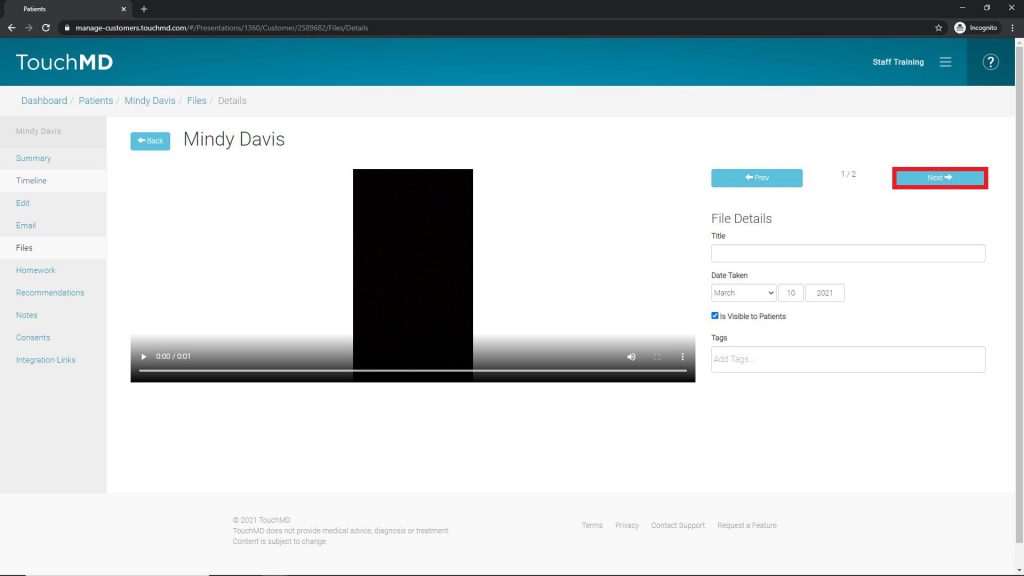This article discusses how to download a video from a patient’s account.
- Go to dashboard.touchmd.com and select “Patients”

- Search for the desired patient account and select “Files”

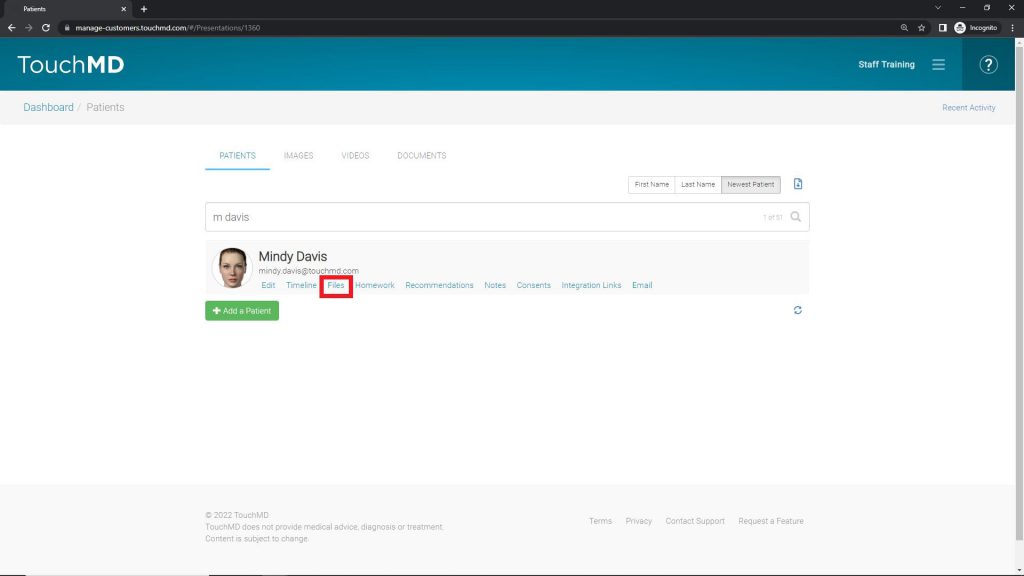
- Select the desired video(s). From the menu, select “View Files In Detail” and tap “View Select Files” *
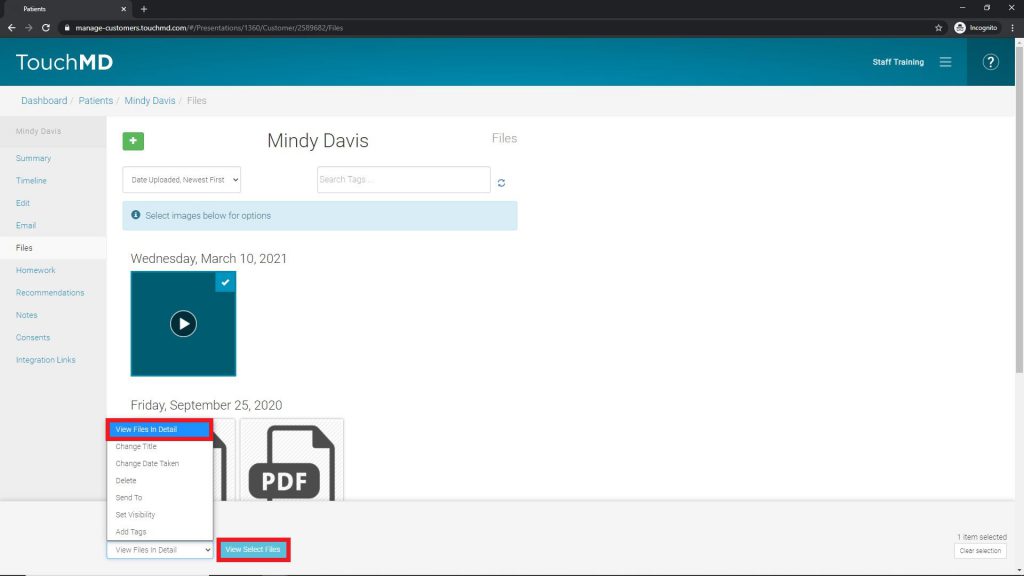
- Select the menu (three parallel dots) on the video preview
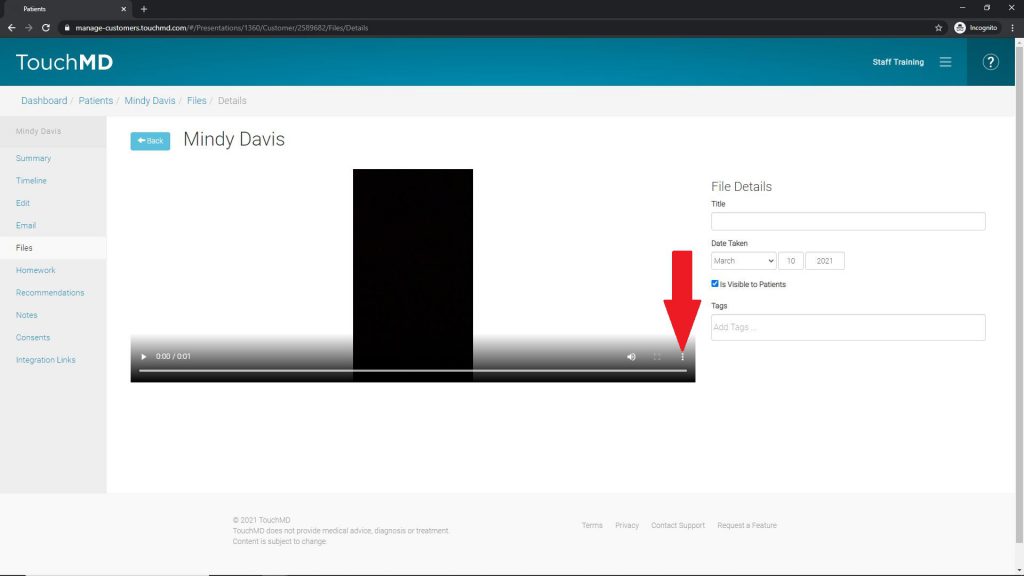
- Select “Download” (The video will download into the default download folder selected on your device)