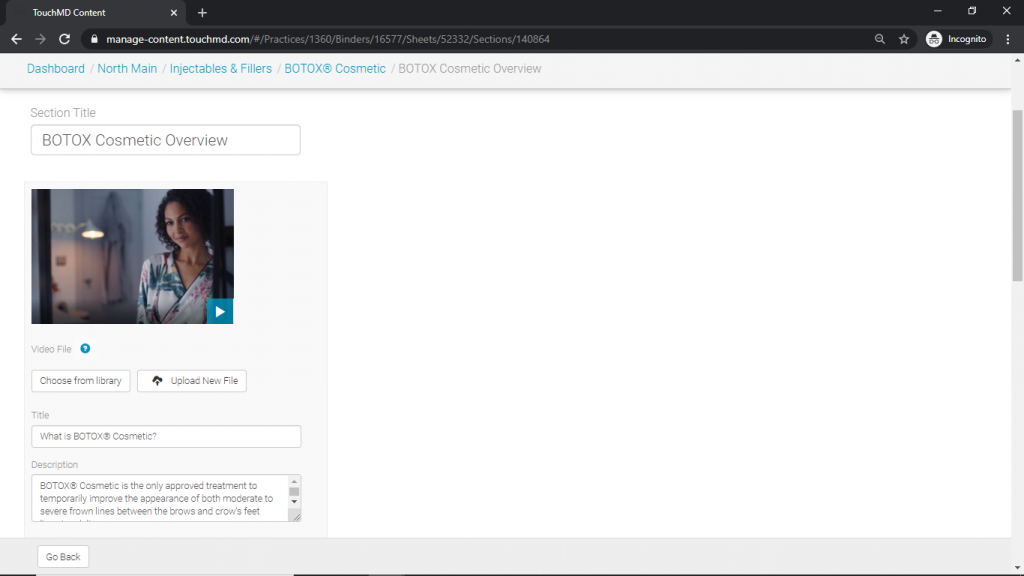Learn how to edit your custom TouchMD presentation using the TouchMD Dashboard. You will learn what options you have when it comes to editing Binders, Sheets, Sections including how to rearrange the sort order, remove and add information.
Editing a Binder:
- Go to dashboard.touchmd.com
- Go to the TouchMD Dashboard homepage and select “Content”

- Select the desired Binder

- Here you will be able to edit the Binder title, Binder Cover Image, and add additional Sheets. You may also rearrange the sort order of the Sheets, delete unwanted Sheets, or hide Sheets from the patients view at home.
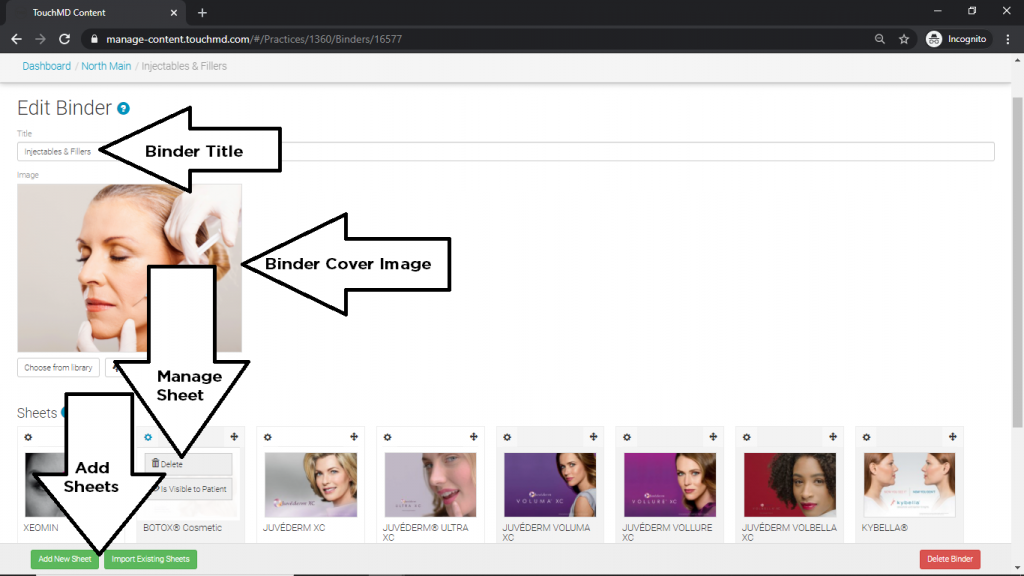
Editing a Sheet:
- Go to dashboard.touchmd.com
- Go to the TouchMD Dashboard homepage and select “Content”

- Select the desired Binder

- Select the desired Sheet
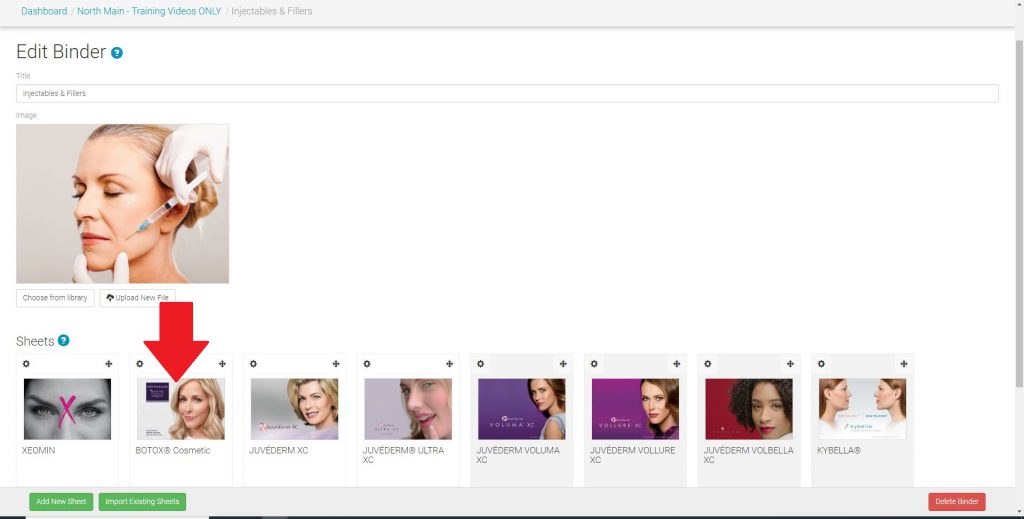
- This will allow you to edit the Sheet title, Sheet Cover Image, and add additional Sections. You may also rearrange the sort order of the Sections, delete unwanted Sections, or hide Sections from the patients view at home.
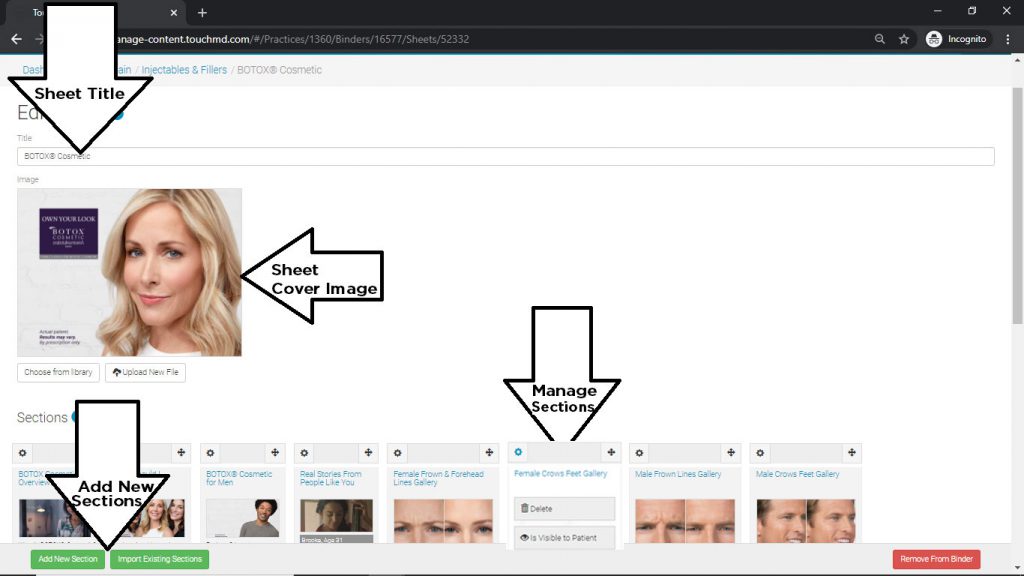
Editing a Section:
- Go to dashboard.touchmd.com
- Go to the TouchMD Dashboard homepage and select “Content”

- Select the desired Binder

- Select the desired Sheet
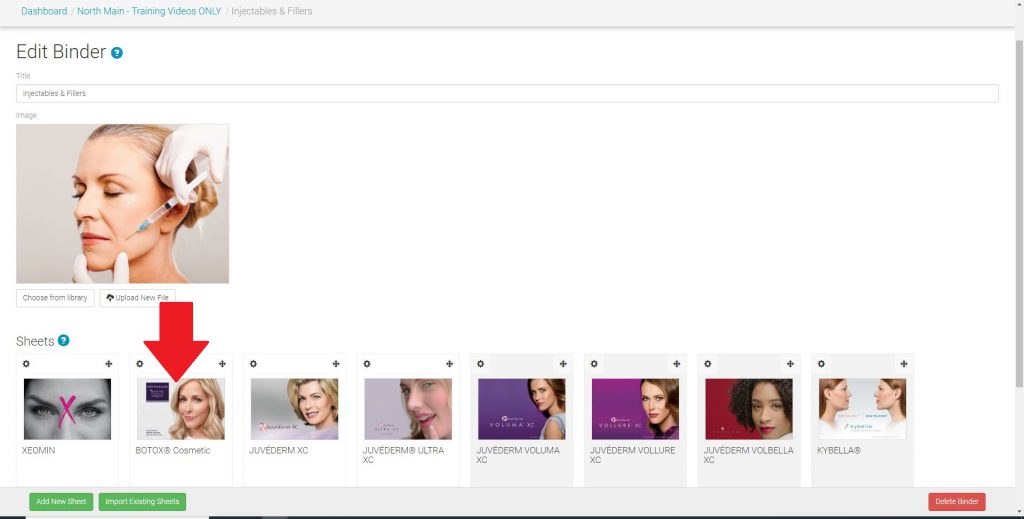
- This will allow you to edit the Section title, and add additional information within the Section.