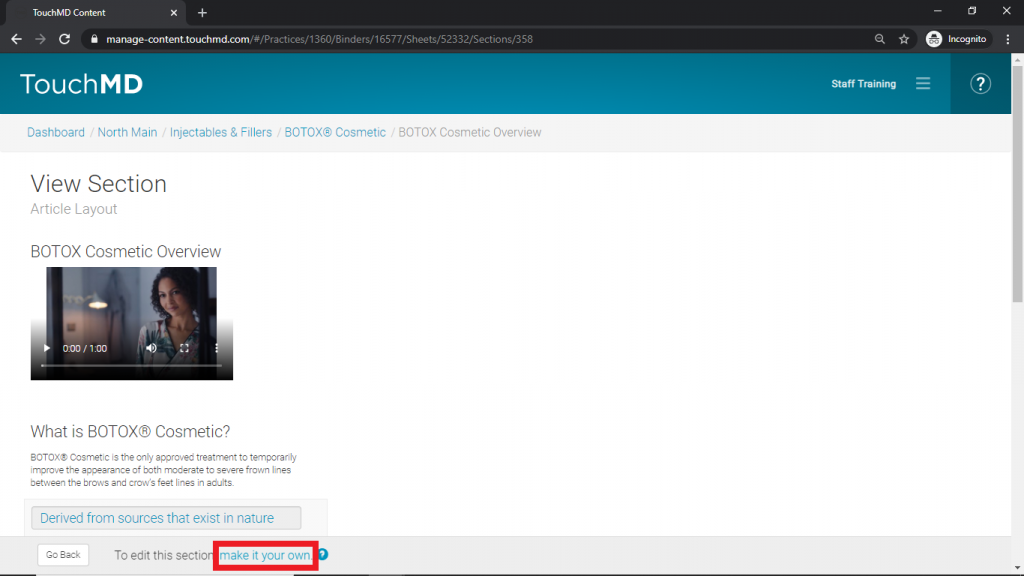Learn how to edit stock content on the TouchMD Dashboard including how to make a Sheet or Section your own or enable editing options.
- Throughout the content management area of the dashboard, there are options to “Make it my own”. This allows you to customize stock content provided by TouchMD or other third parties.
- If you desire to make changes to any of this content, you must make it your own.
- If you do not need to customize this content, you can leave it as is.
- Content left as is will automatically receive the latest updates.
Editing a Binder from the Stock Content Library:
- Go to dashboard.touchmd.com
- Go to the TouchMD Dashboard homepage and select “Content”

- Select the desired Binder

- Here you will be able to edit the Binder title, Binder Cover Image, and add additional Sheets. You may also rearrange the sort order of the Sheets, delete unwanted Sheets, or hide Sheets from the patients view at home.
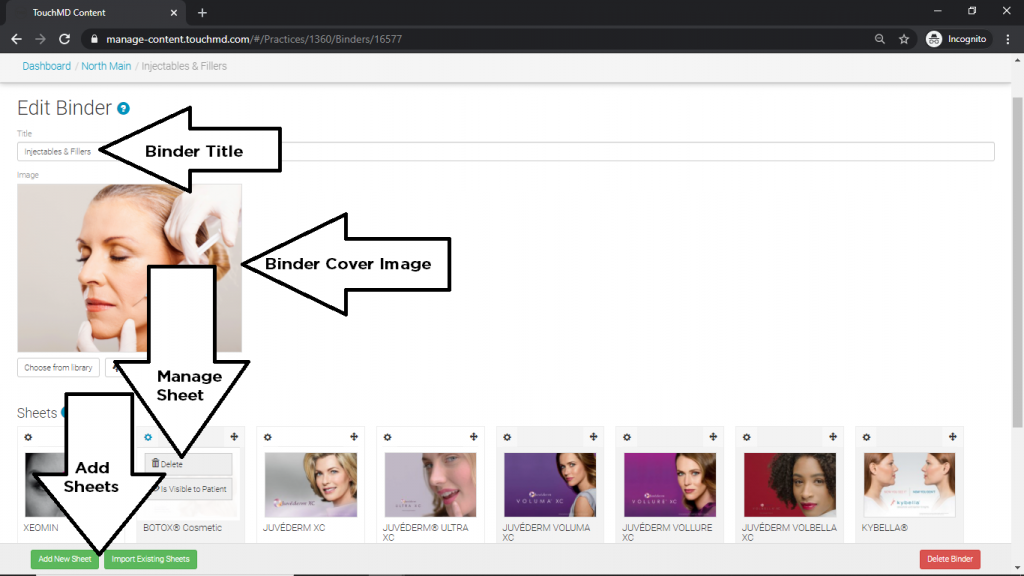
Editing a Sheet from the Stock Content Library:
- Go to dashboard.touchmd.com
- Go to the TouchMD Dashboard homepage and select “Content”

- Select the desired Binder

- Select the desired Sheet
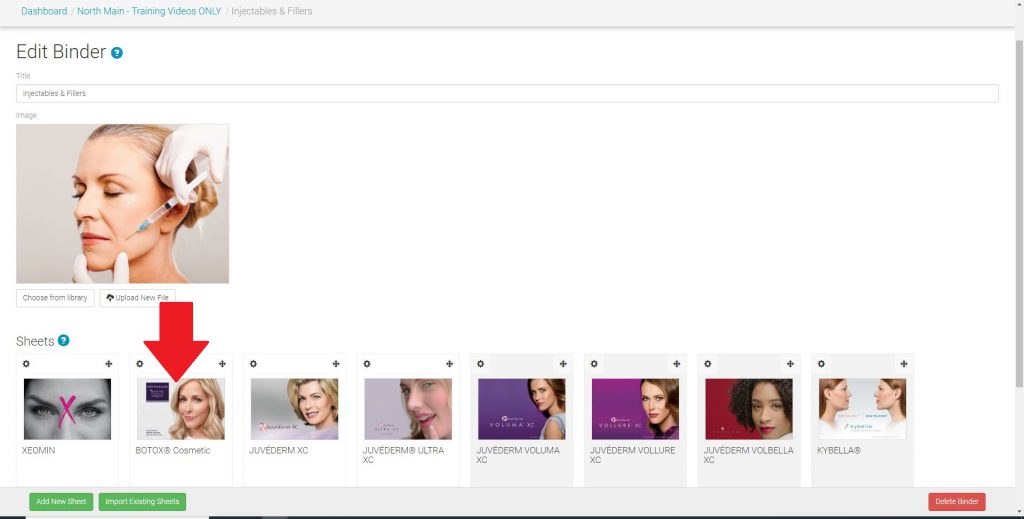
- Select “here” in the sentence “Click here make it your own.”
This will allow you to edit the Sheet title, Sheet Cover Image, and add additional Sections. You may also rearrange the sort order of the Sections, delete unwanted Sections, or hide Sections from the patients view at home.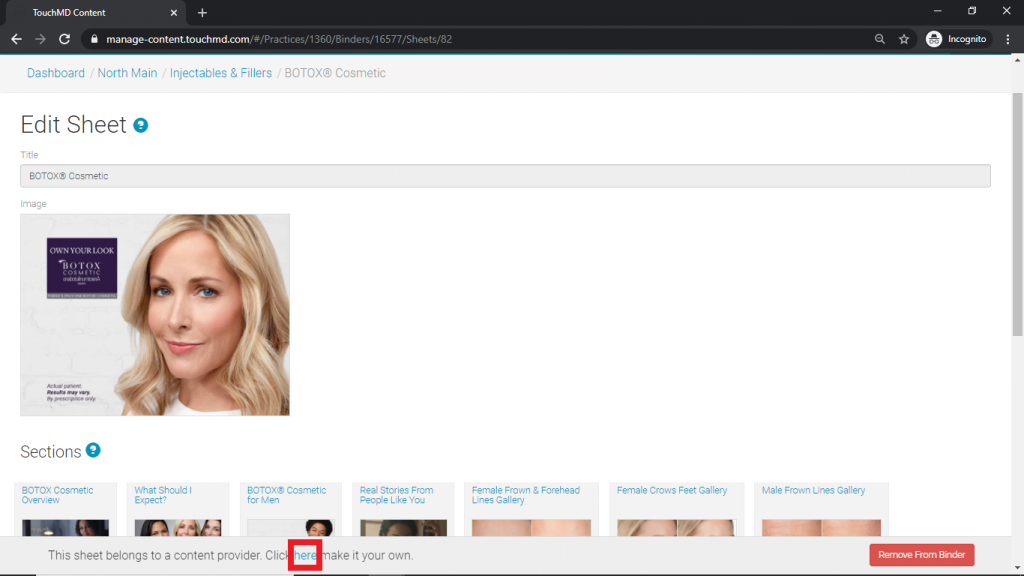
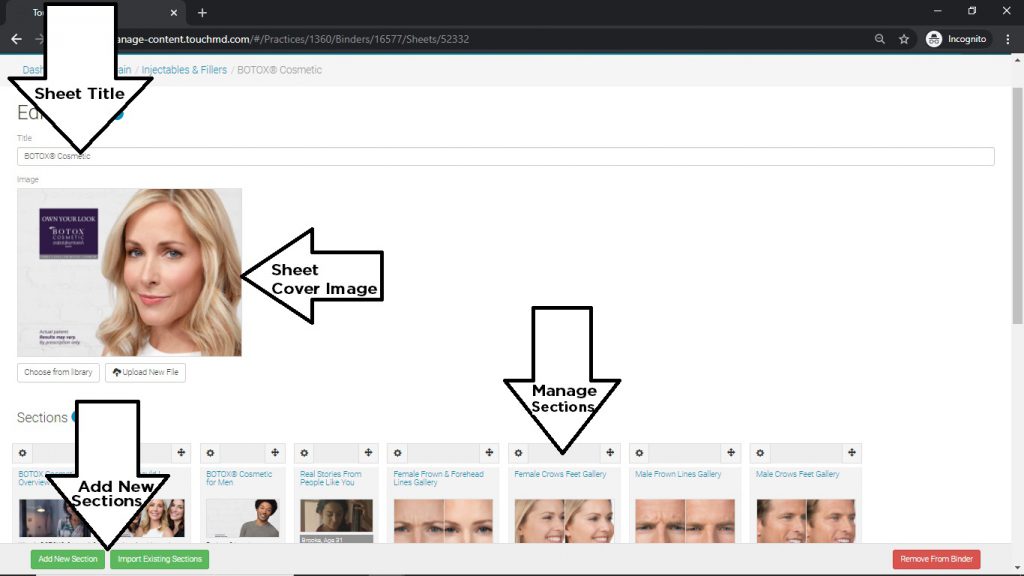
Editing a Section from the Stock Content Library:
- Go to dashboard.touchmd.com
- Go to the TouchMD Dashboard homepage and select “Content”

- Select the desired Binder

- Select the desired Sheet
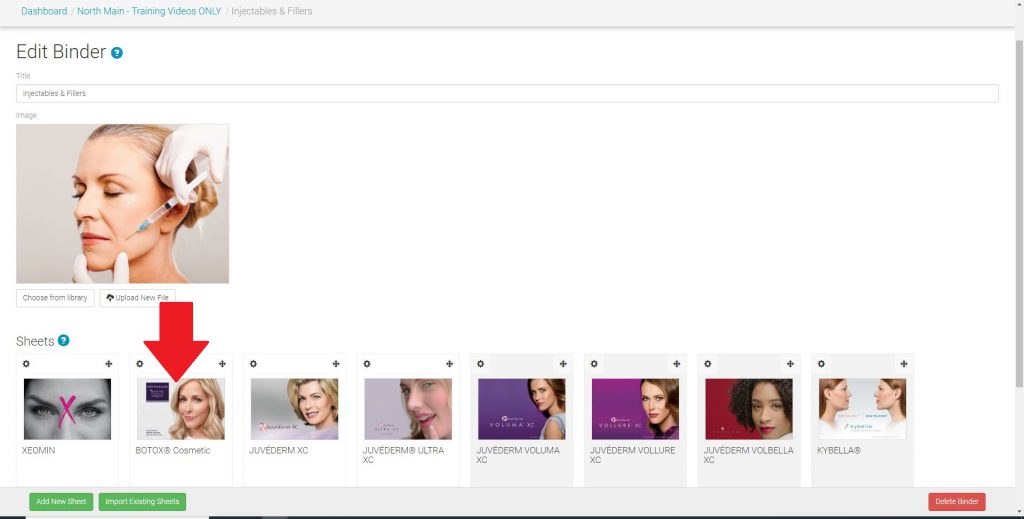
- Select “make it your own” in the sentence “To edit this section, click here make it your own.” This will allow you to edit the Section title, and add additional information within the Section.