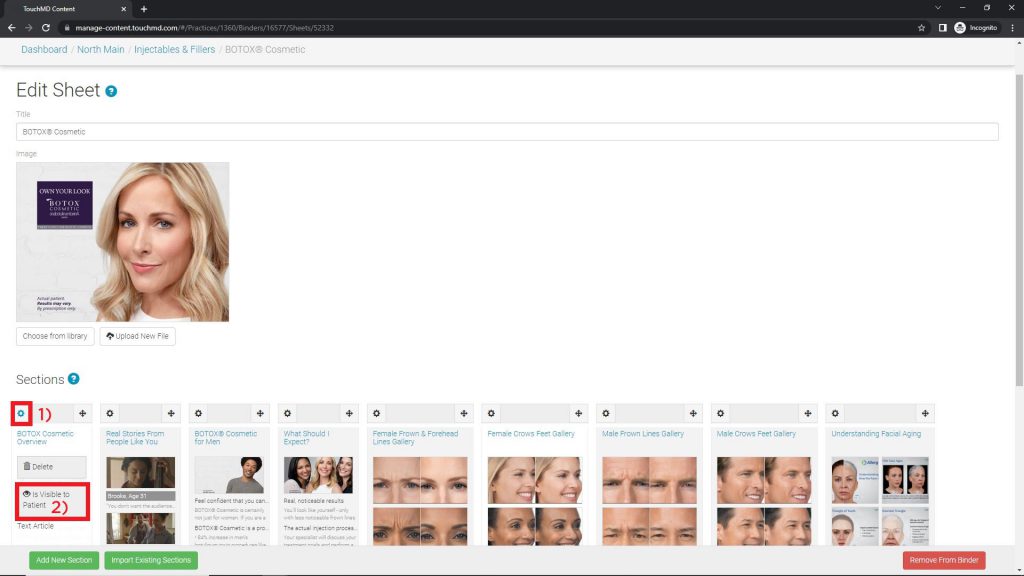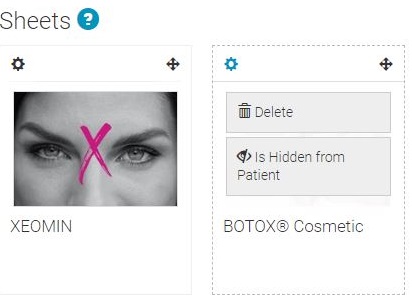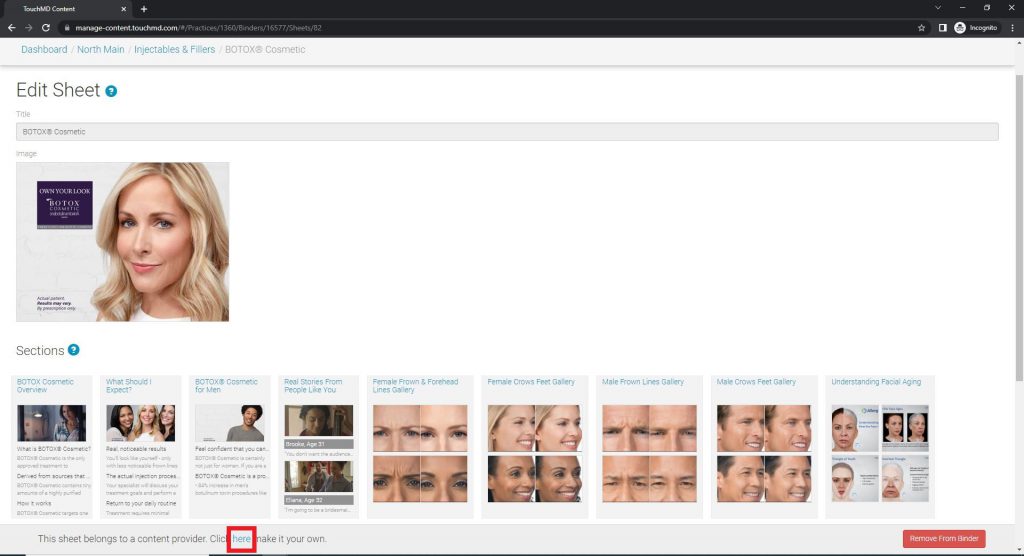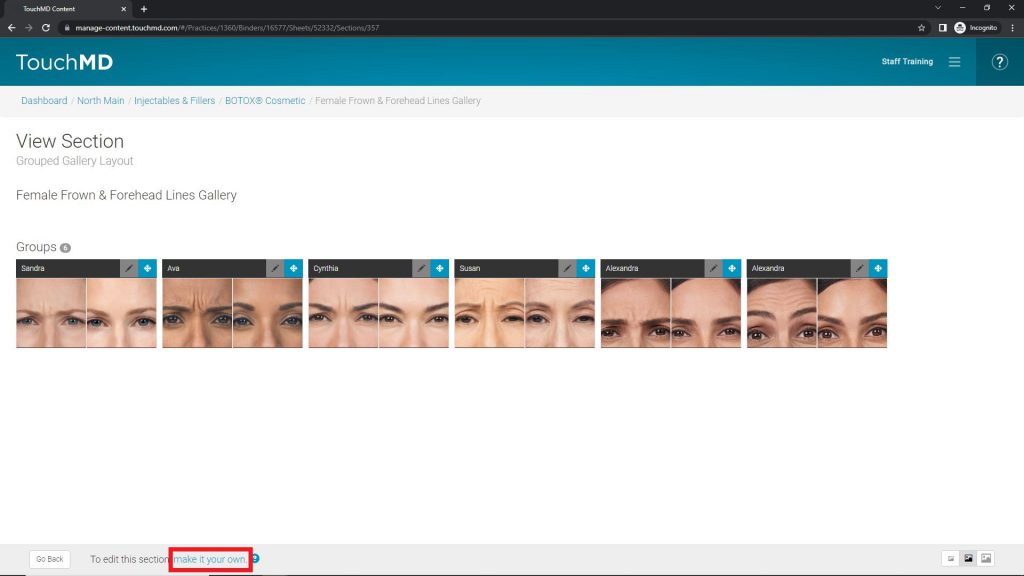Learn how to hide Sheets and Sections from the patient’s view through the TouchMD Dashboard.
Hiding Sheets:
- Log onto dashboard.touchmd.com and select “Content”

- Select the desired Binder i.e., “Injectables and Fillers”

- Select the 1) Cog and select 2) “Is Visible to Patients”
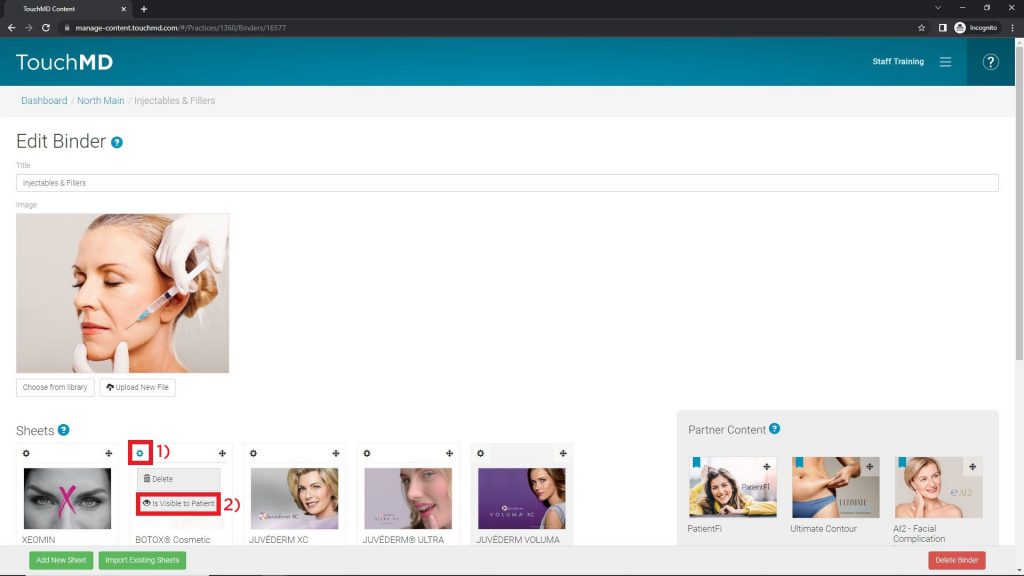
Hiding Sections:
- Log onto dashboard.touchmd.com and select “Content”

- Select the desired Binder i.e., “Injectables and Fillers”

- Select the desired Sheet i.e., “Botox Cosmetic”
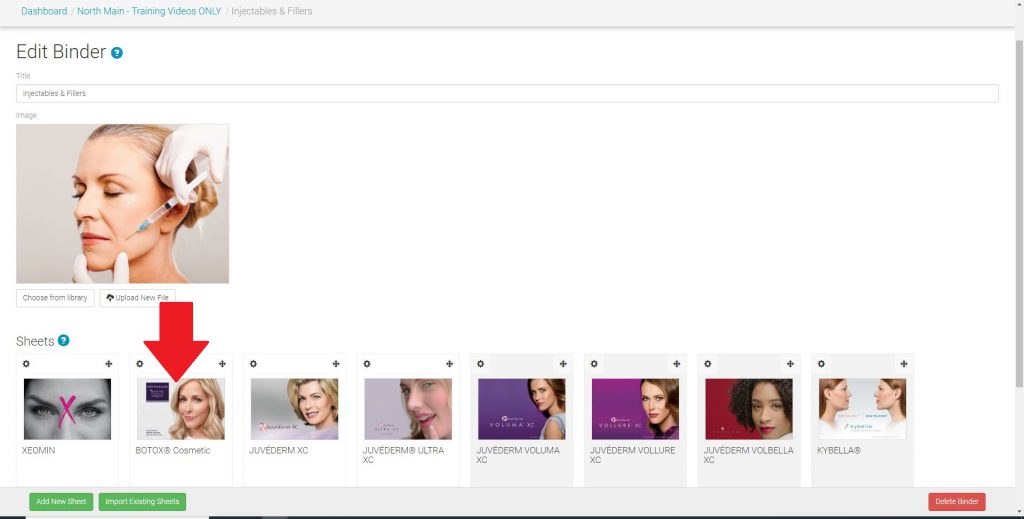
- Select the 1) Cog and select 2) “Is Visible to Patients”