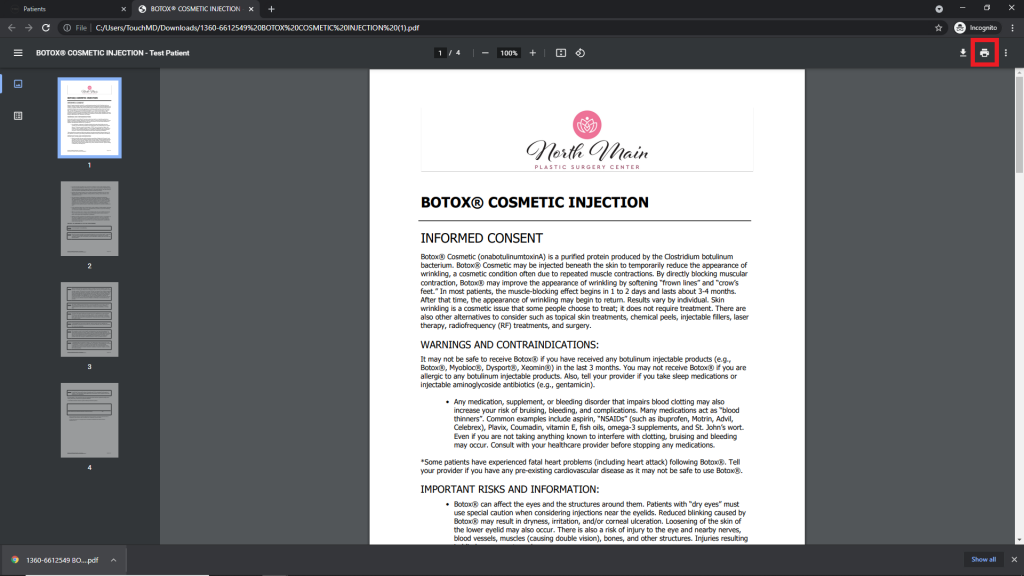This article discusses how to print a copy of a consent that has not been completed by a patient. This may be to provide a printed copy for a patient to sign because this is their preference or for a copy of your consent to be used at a time TouchMD is unavailable (internet down).
- Begin by accessing a patient account via the Consult app (If printing for a backup consent, be sure to select a test patient account. Register a test patient account if needed) (If printing for an actual patient to fill out a paper copy, access their patient account)
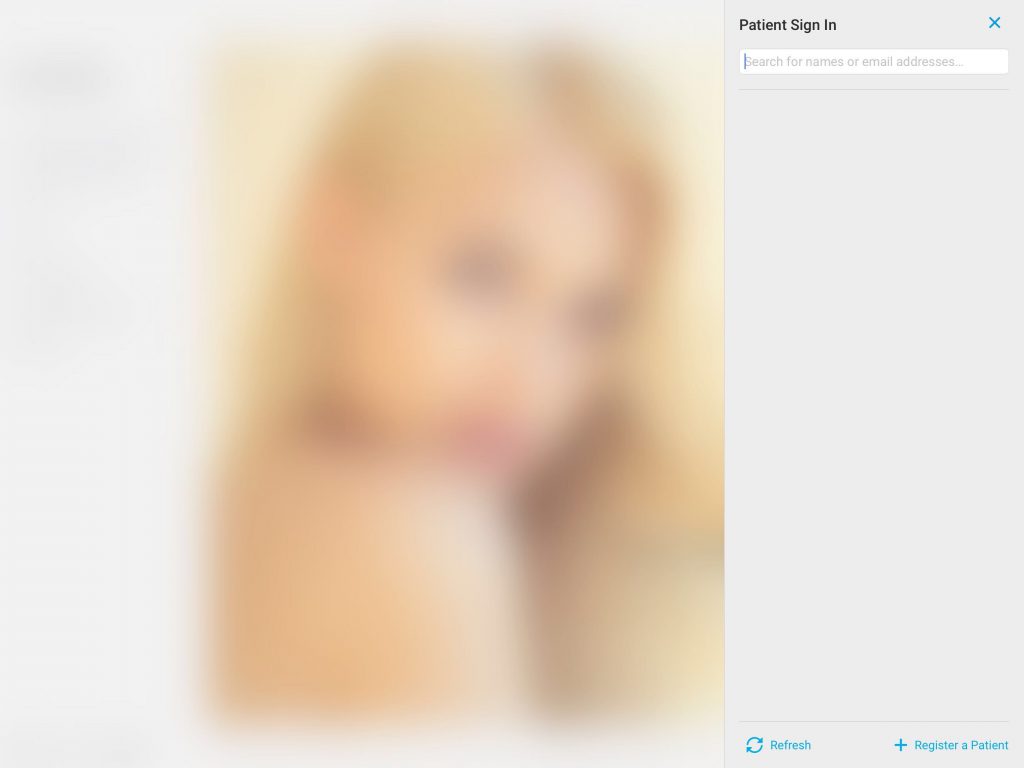
- Select the Patient Tab
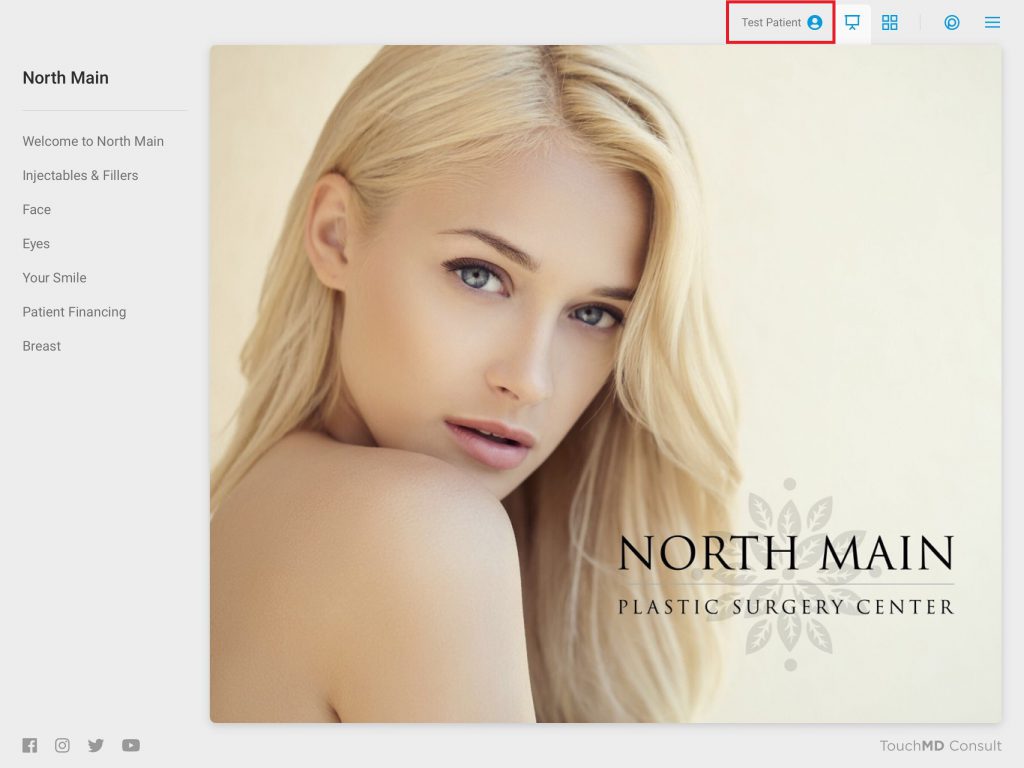
- Tap “Consents”
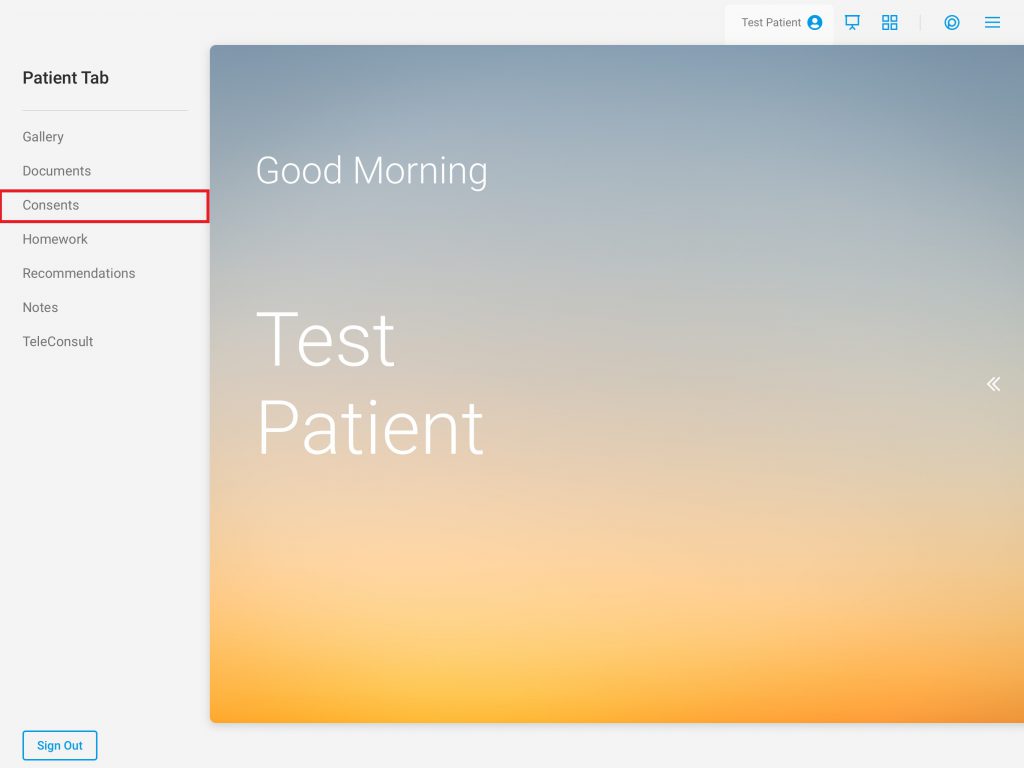
- Select “+ Assign Consents”
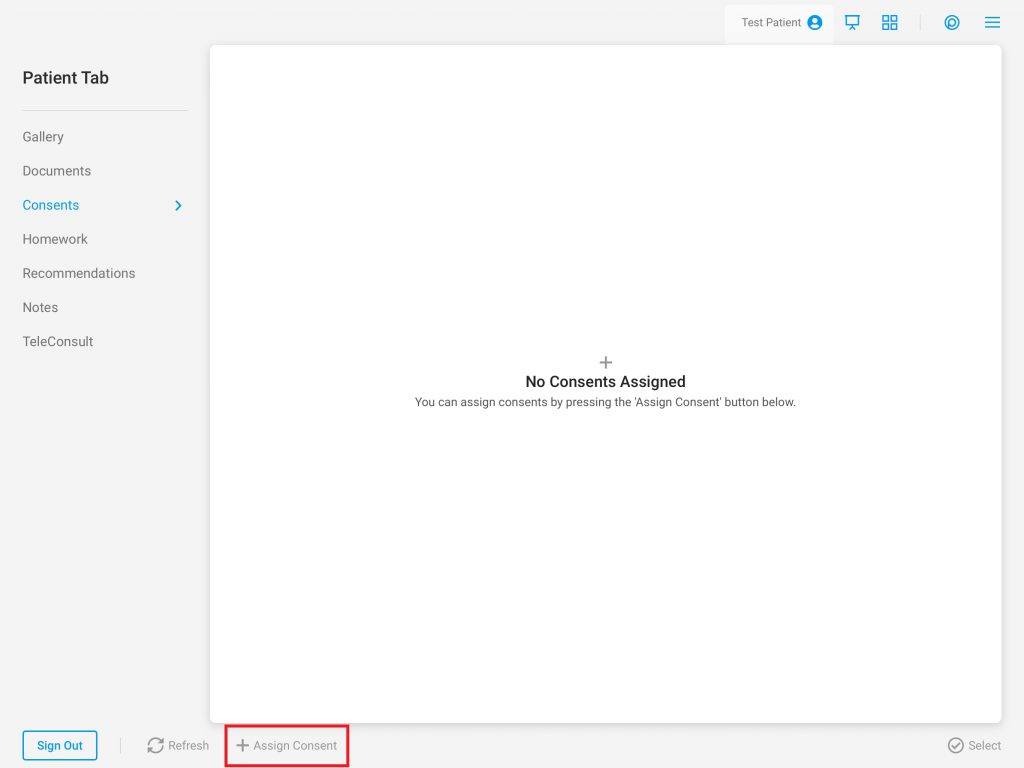
- Select the desired consent(s) and tap “Done”
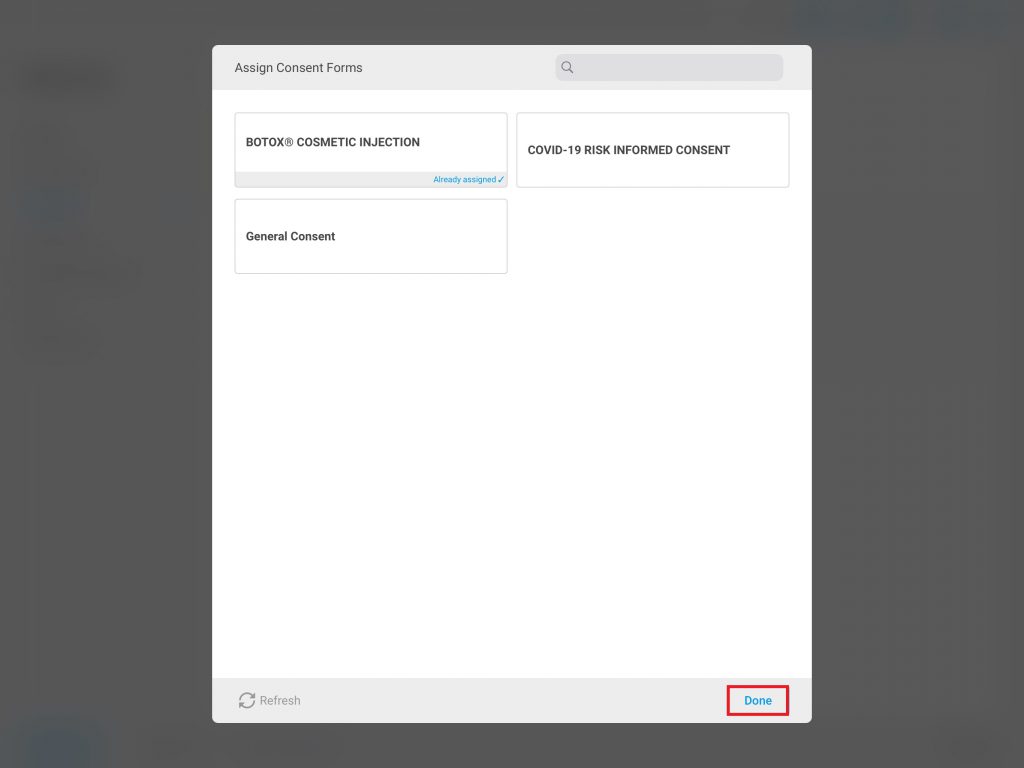
- Tap the consent
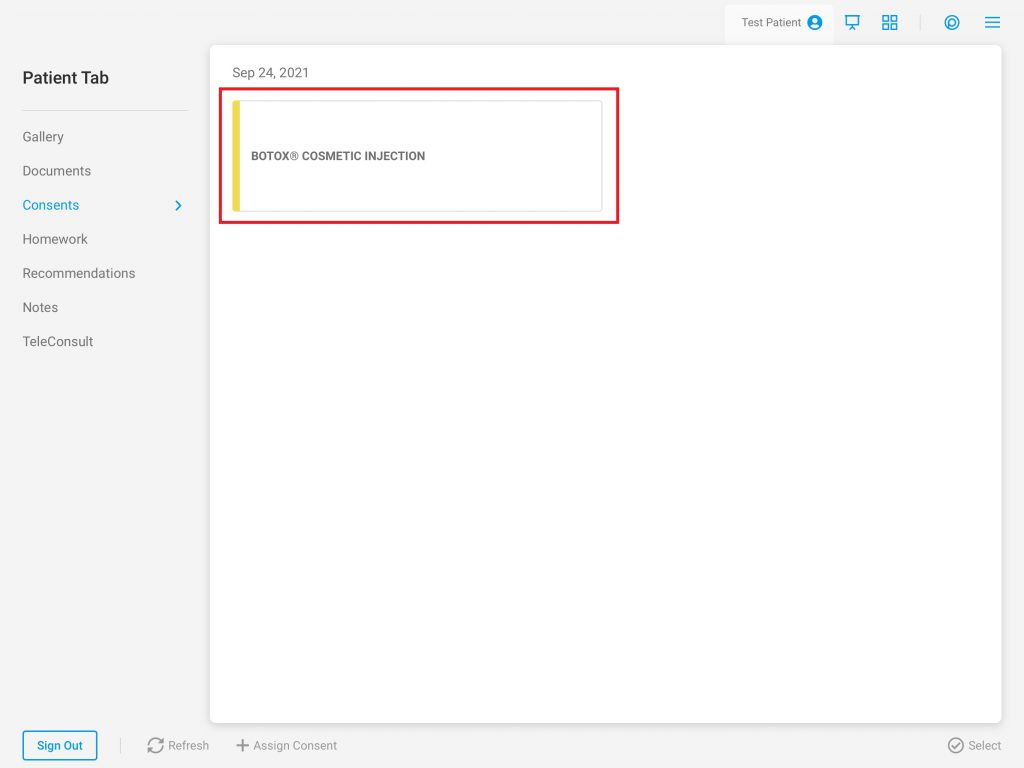
- Once opened, skip all fields, and select “Decline”
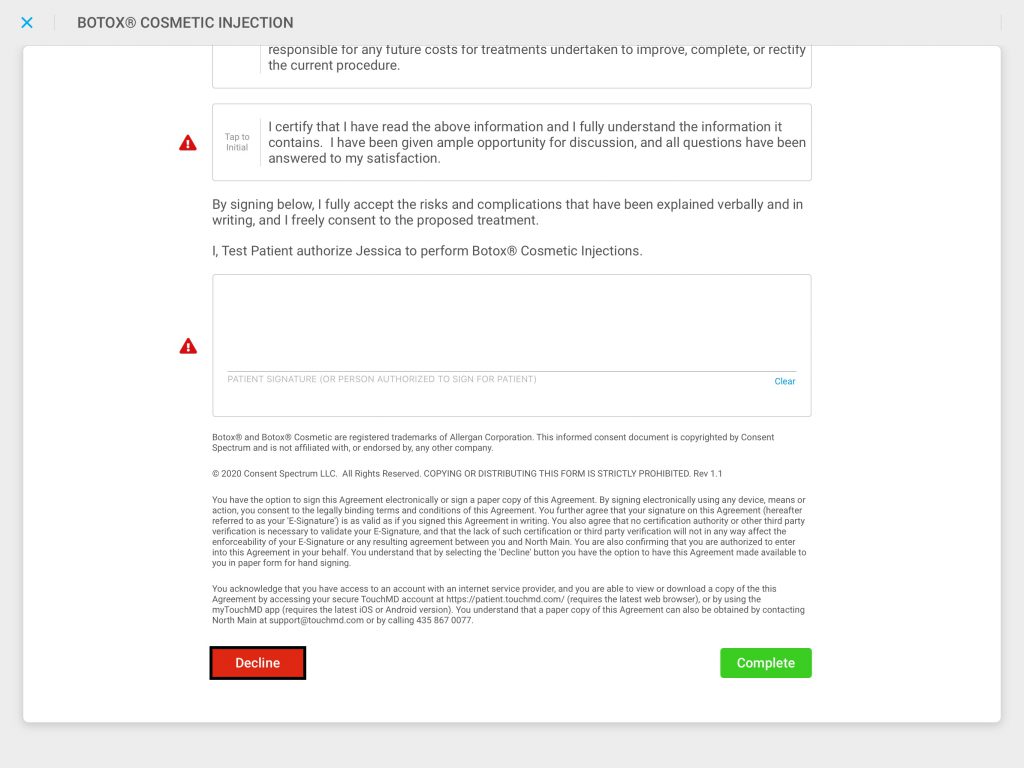
- Open the consent and tap “Print”
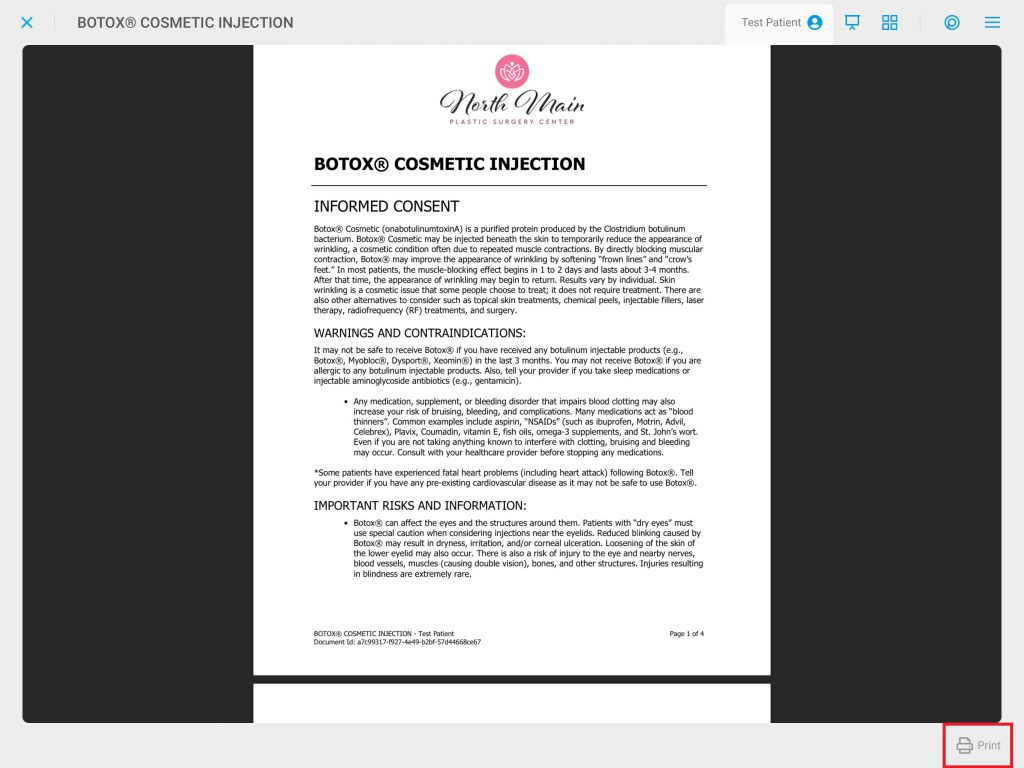
- Log onto the TouchMD Dashboard
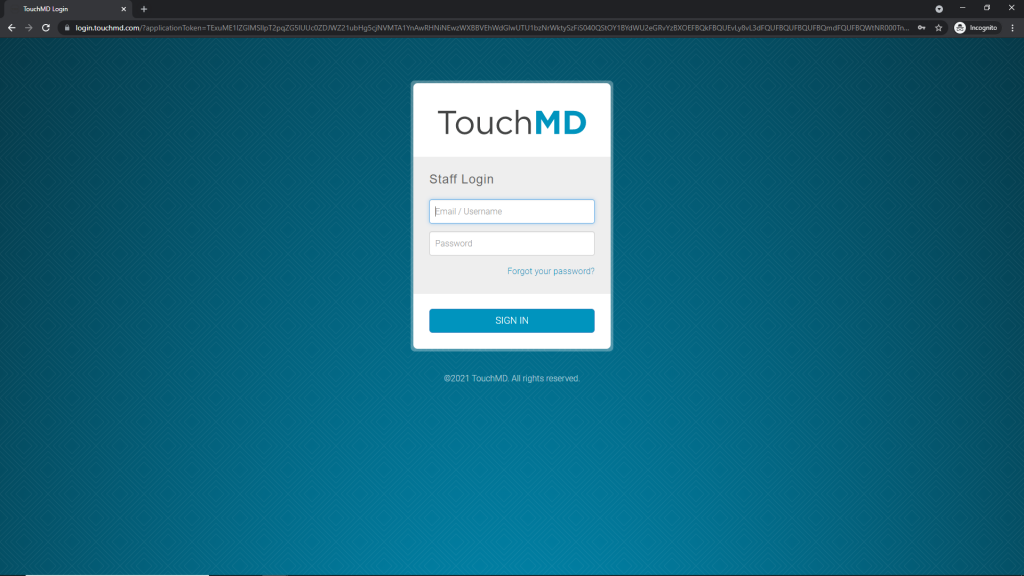
- Select “Patients”
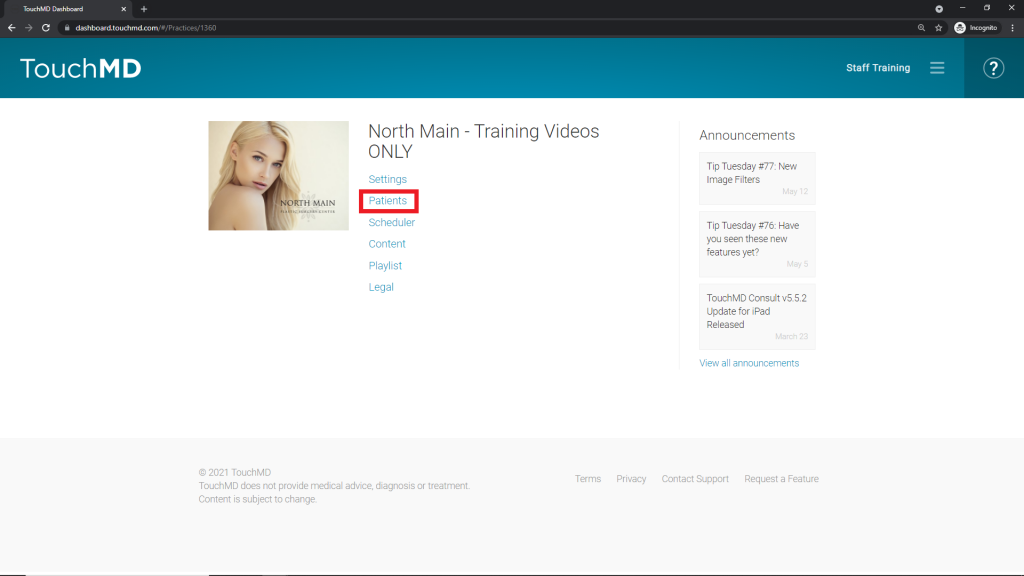
- Search for the desired patient
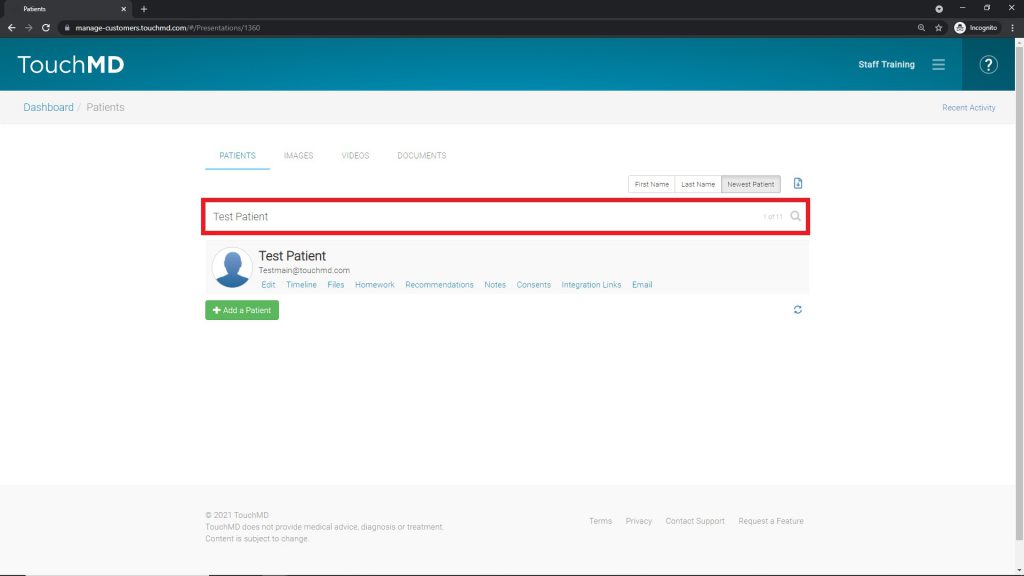
- Hover over the patient’s name and select “Consents”
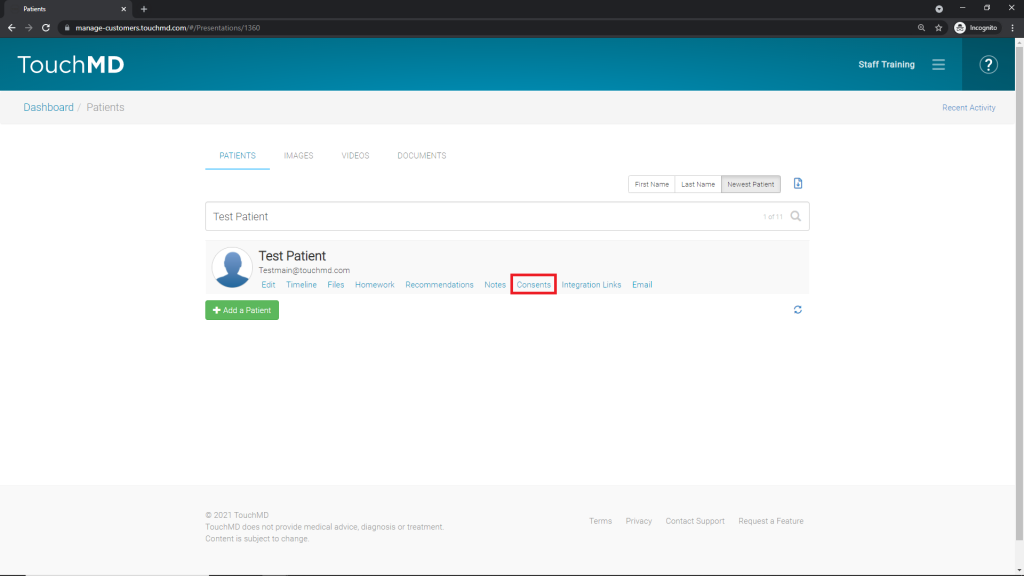
- Locate the declined consent(s) and tap “View PDF”
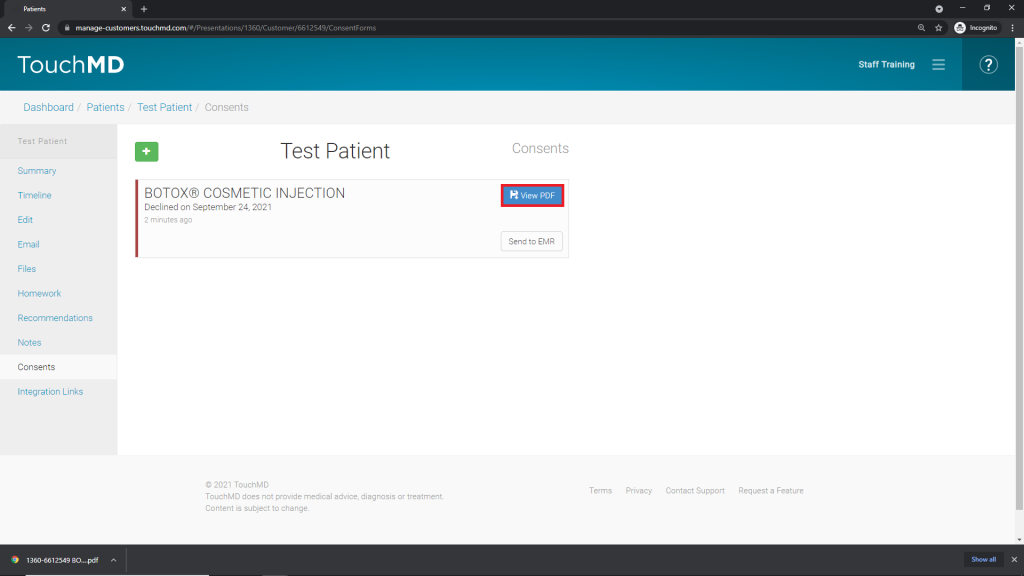
- Once the PDF has been downloaded, select it to open it
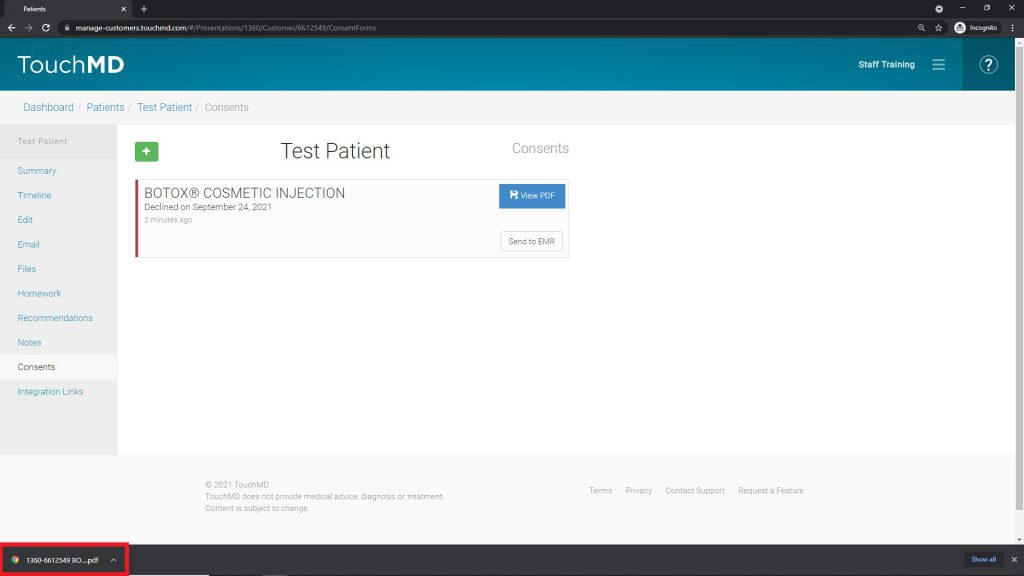
- Print the PDF according to the manner your web browser permits