When charting, it may be necessary to type the same information from patient chart to patient chart, this can be time consuming when done manually. This tip will help you set up and use Text Replacement shortcuts within TouchMD’s Chart Pro. Text Replacement is Apple’s solution to quickly enter a word or phrase with just a few letters.
Setting Up Text Replacement
- Select the Settings App
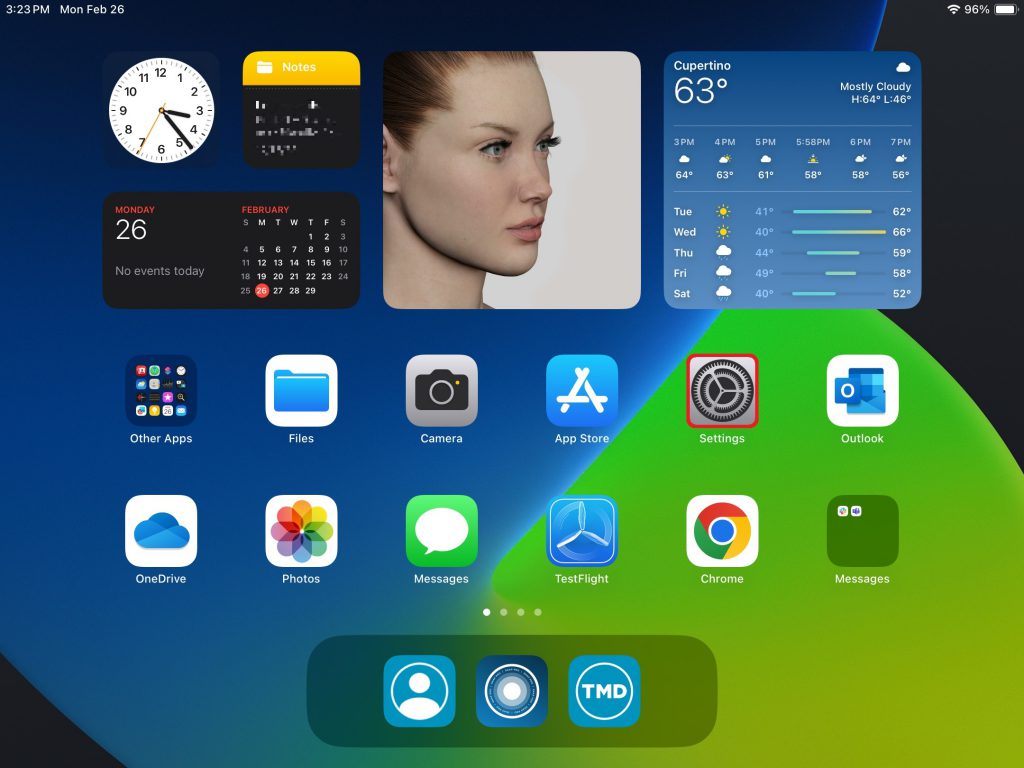
- Select “General”
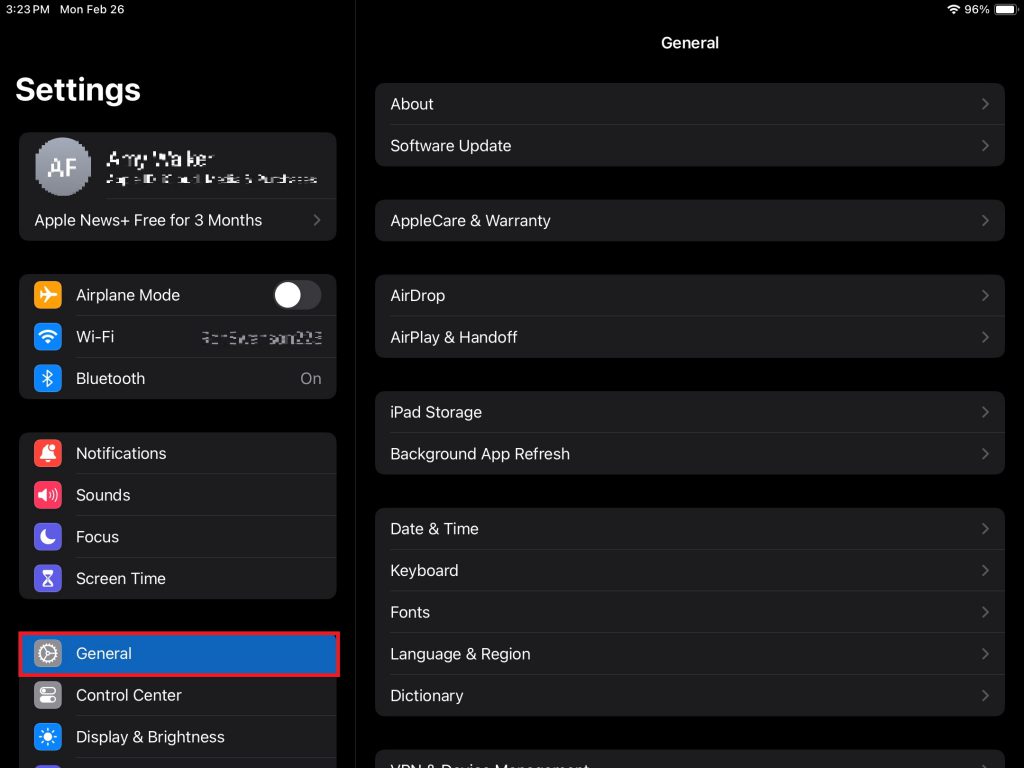
- Select “Keyboard”
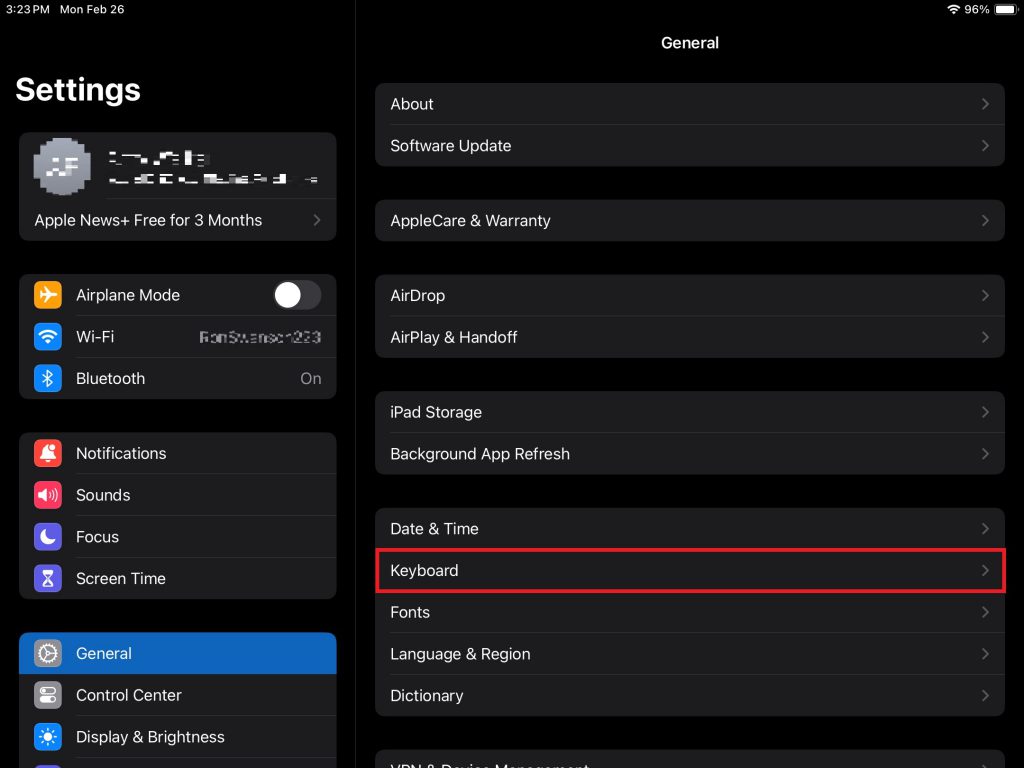
- Select “Text Replacement”

- Tap “+”
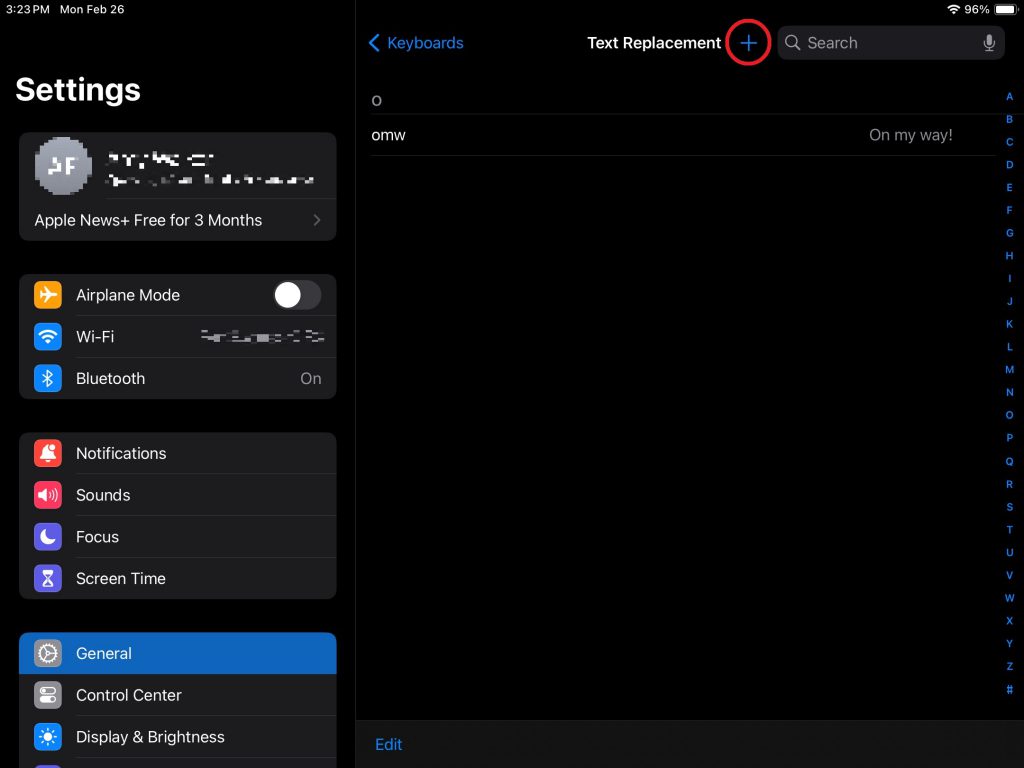
- Enter the Phrase and the Shortcut, and select “Save”
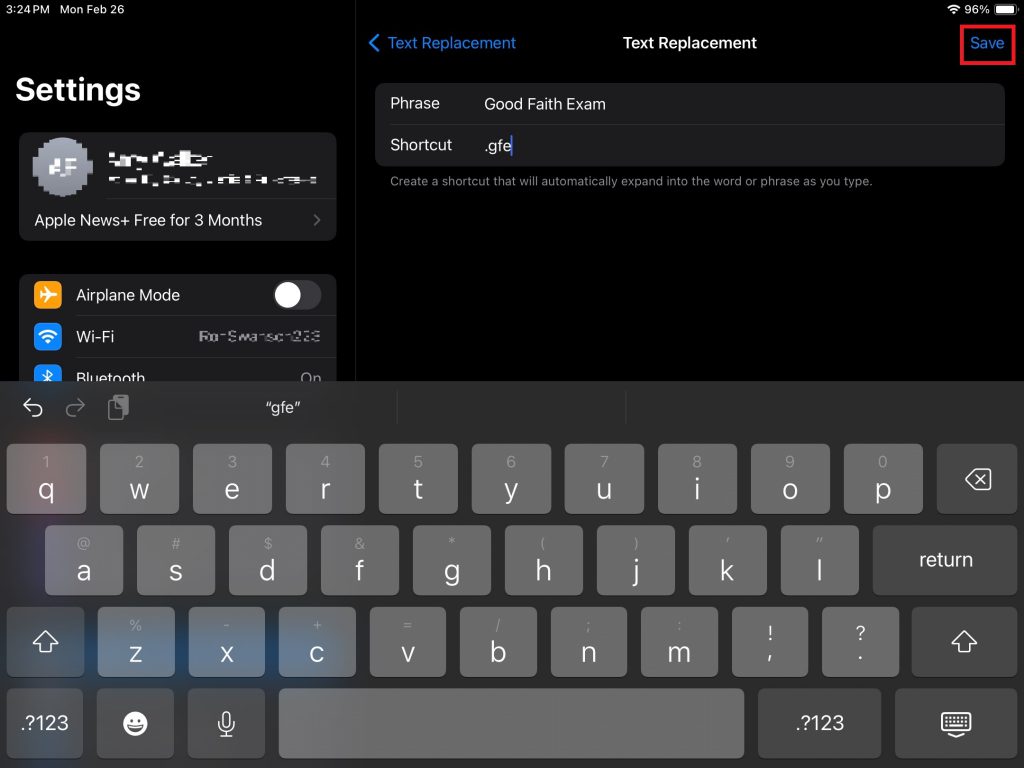
Using Text Replacement
- Open a chart in the Consult App’s Charting tab
- Type the Shortcut in any chart note/textbox
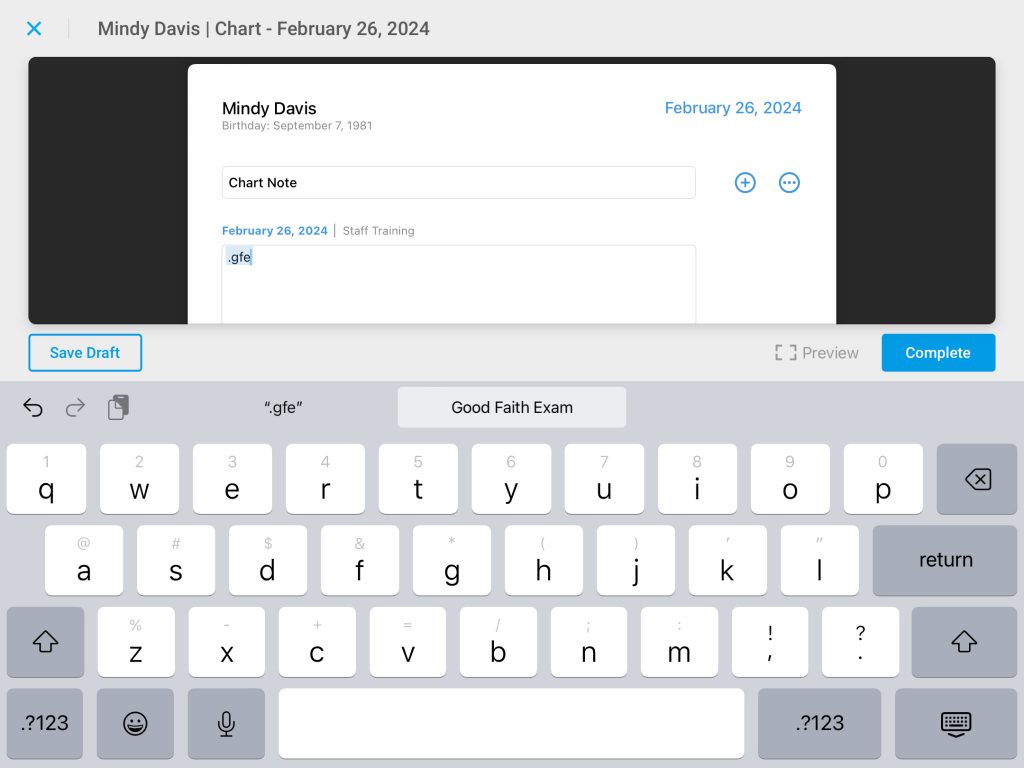
- Tap the Phrase on the onscreen keyboard or select “return” on the keyboard


