Learn how to review a chart via the Consult app. This option allows medical directors, physicians, or other reviewers review a chart. If a reviewer signature is not required, you may skip this step.
- Begin by accessing a patient account in the Consult app

- Select the Patient Tab

- Tap “Charting”
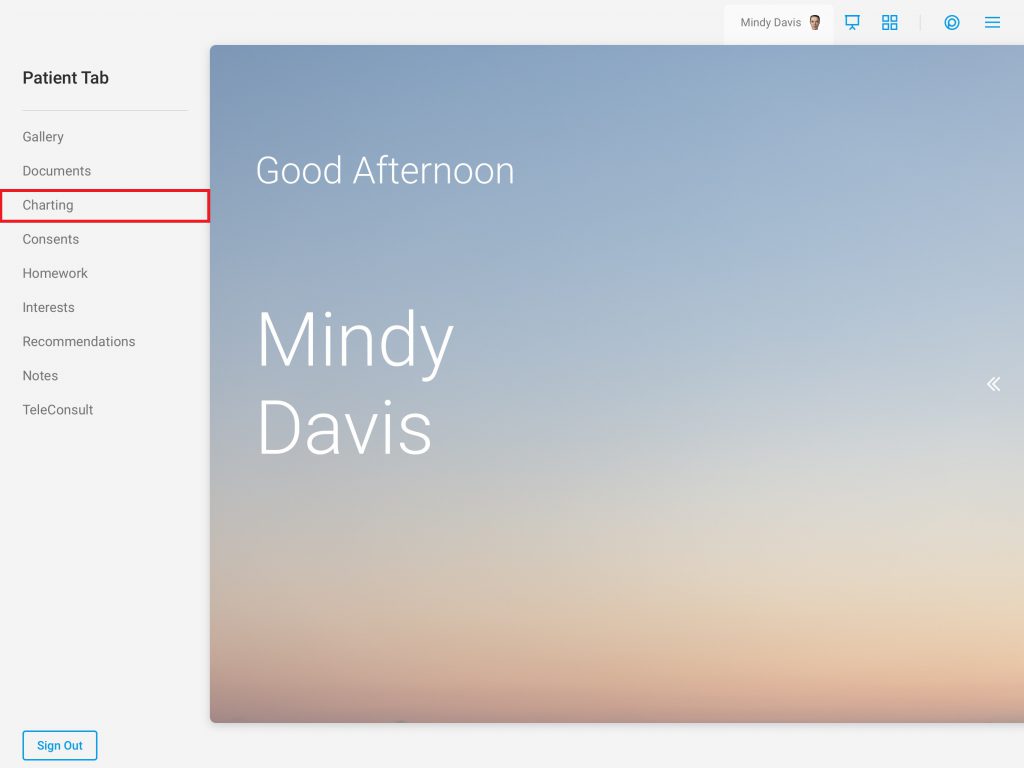
- Select the chart to be reviewed. Charting needing a review will be indicated by a purple icon in the bottom right-hand corner of the chart
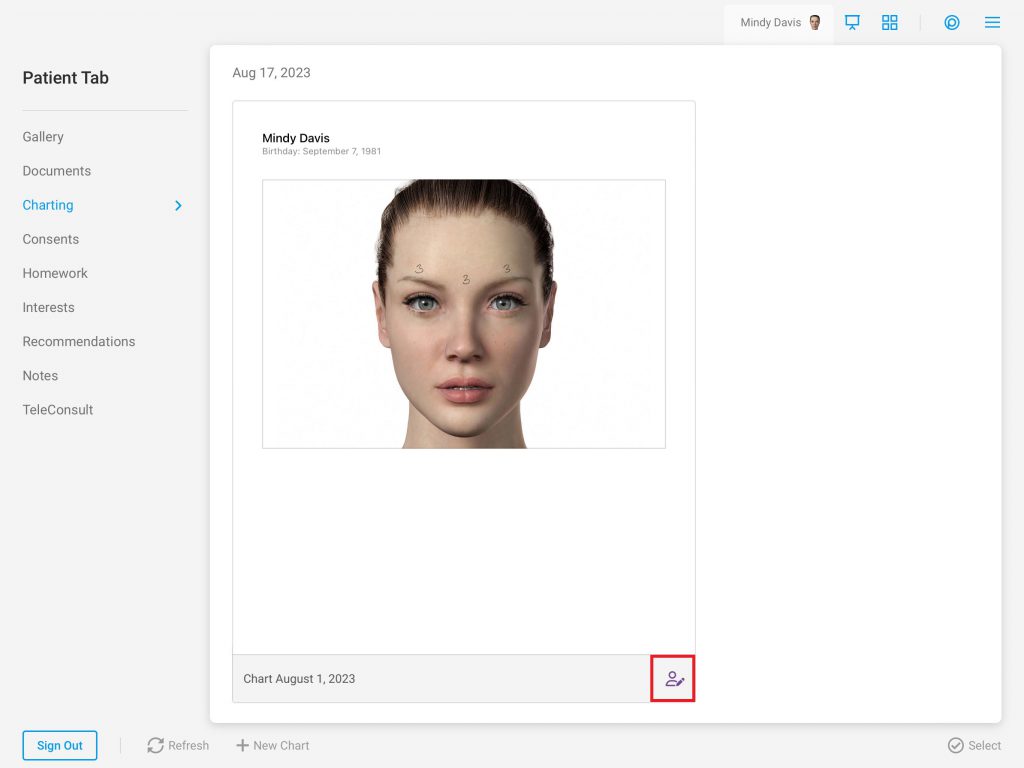
- Review the chart and add any necessary notes and signatures
- Select either “Reject” or “Approve”
Rejected charts will be re-opened and its status changed to a draft to allow for additional edits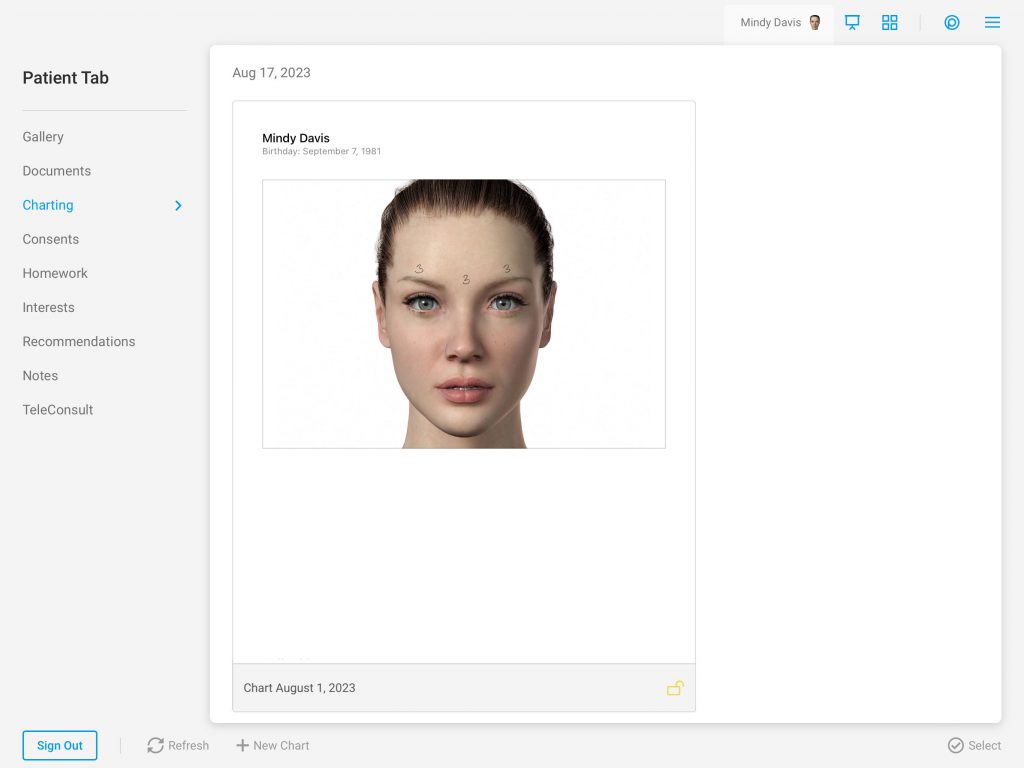
Approved charts will be locked and saved as a final PDF version of the chart
