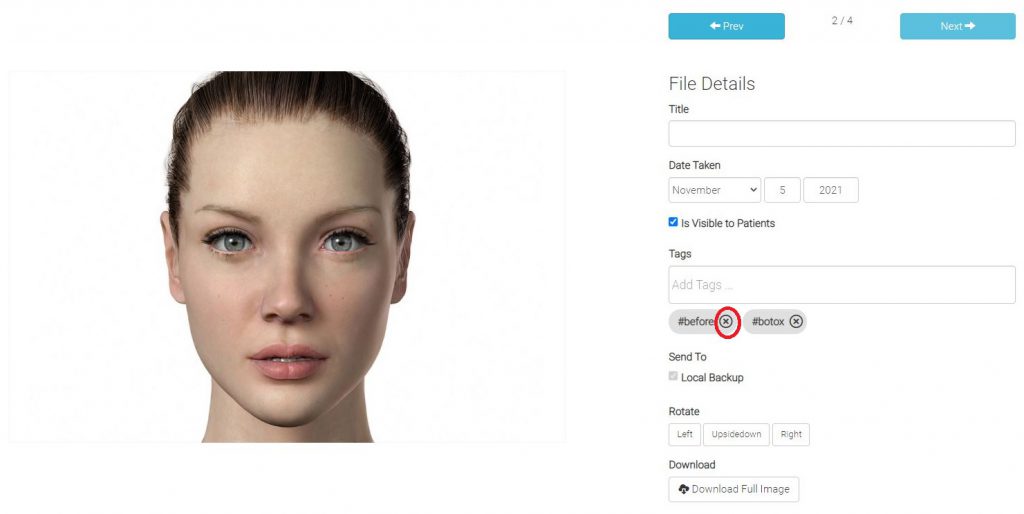Learn how to delete a tag from a patient file (images and videos) via the TouchMD Dashboard.
- Go to dashboard.touchmd.com
- Select “Patients”

- Search for the desired patient

- Select “Files”
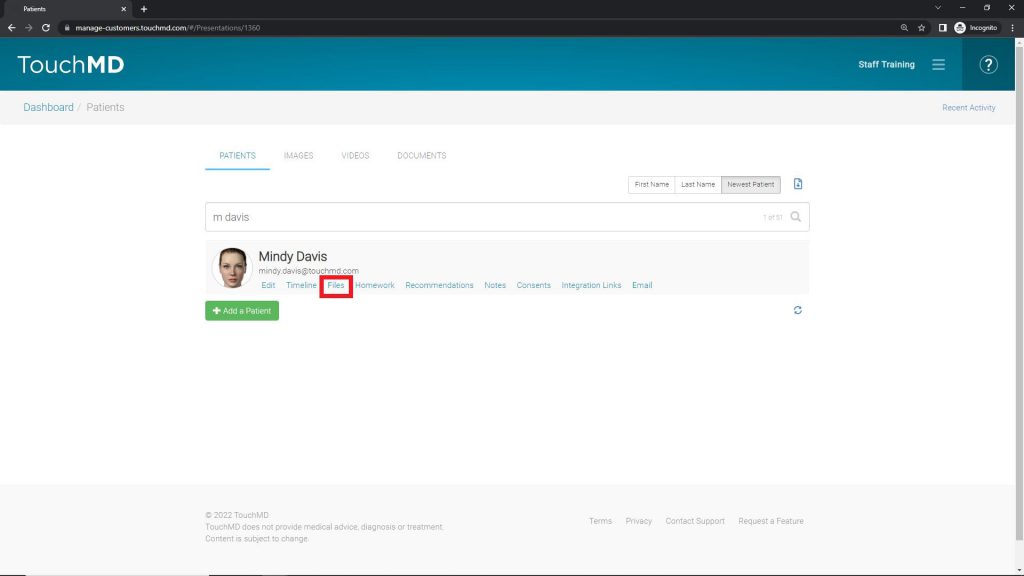
- Select the desired images to delete tags from
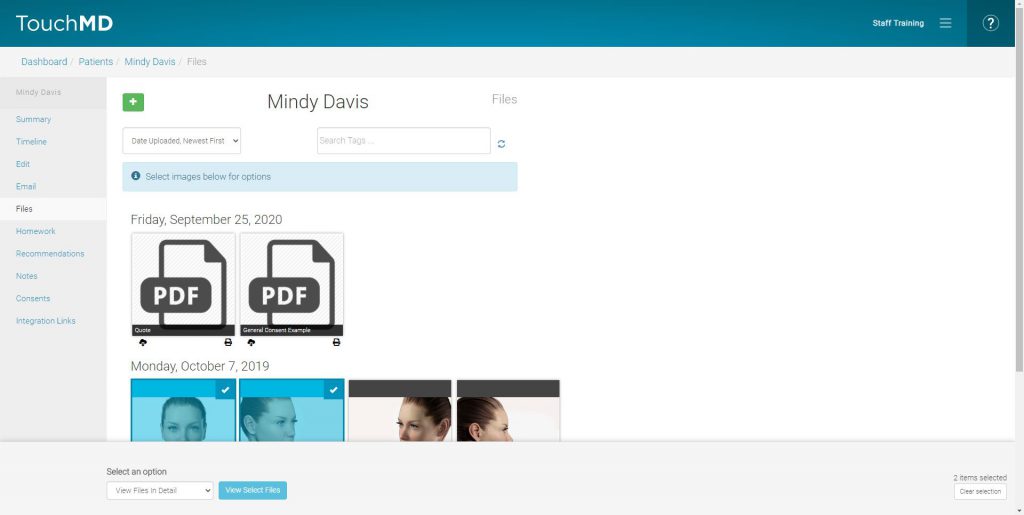
- Select “View Files in Detail” and “View Select Files”

- Select the “x” on the tag needing to be remove. If multiple images are select be sure to use the arrows to move from image to image and remove the undesired tag from each image