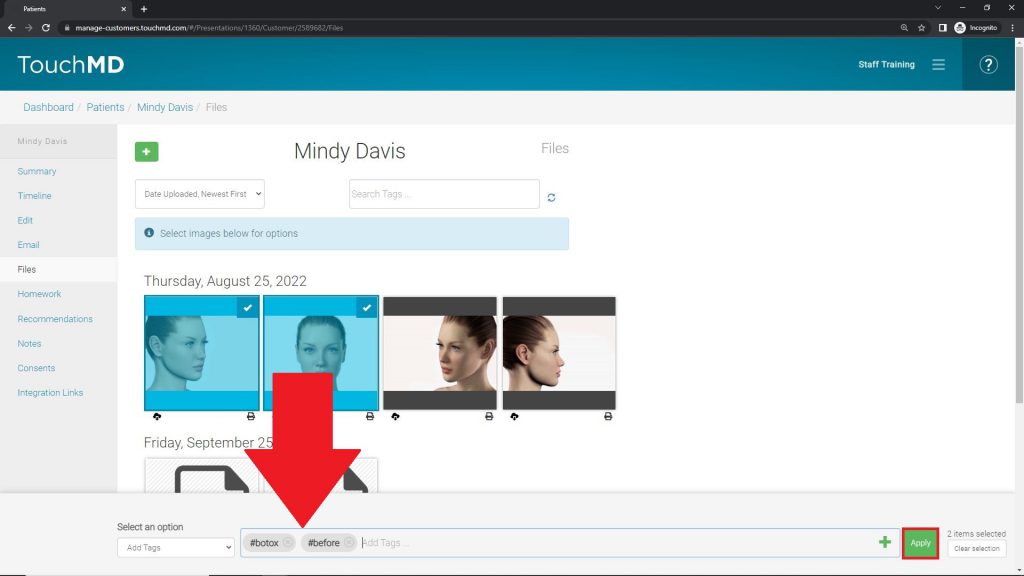Learn how to tag patient files (images & videos) via the TouchMD Dashboard.
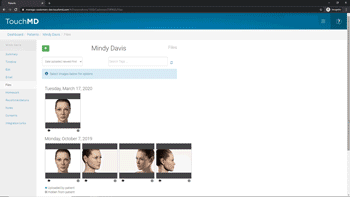
- Go to dashboard.touchmd.com
- Select “Patients”

- Search for the desired patient

- Select “Files”
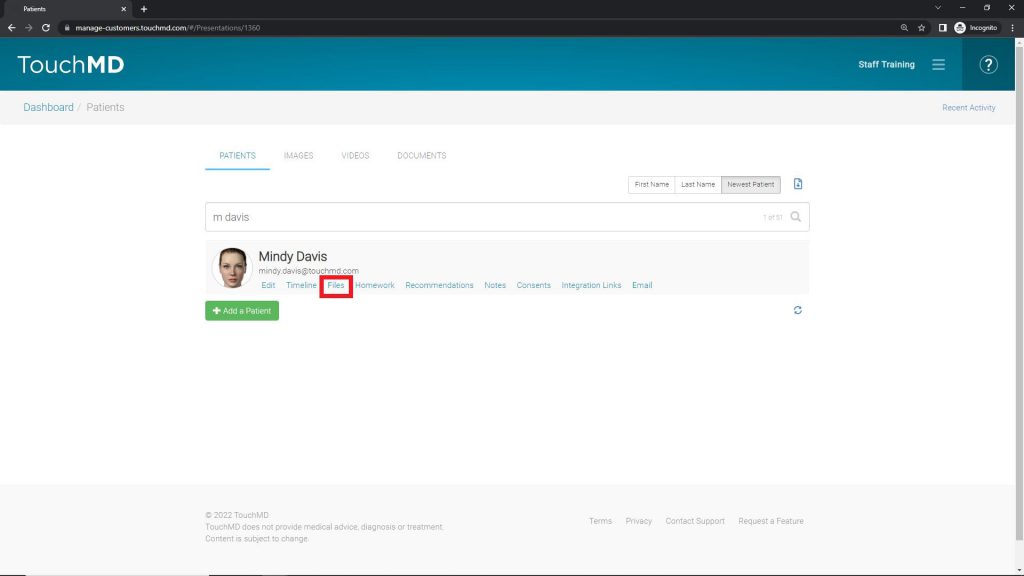
- Select the desired images to tag
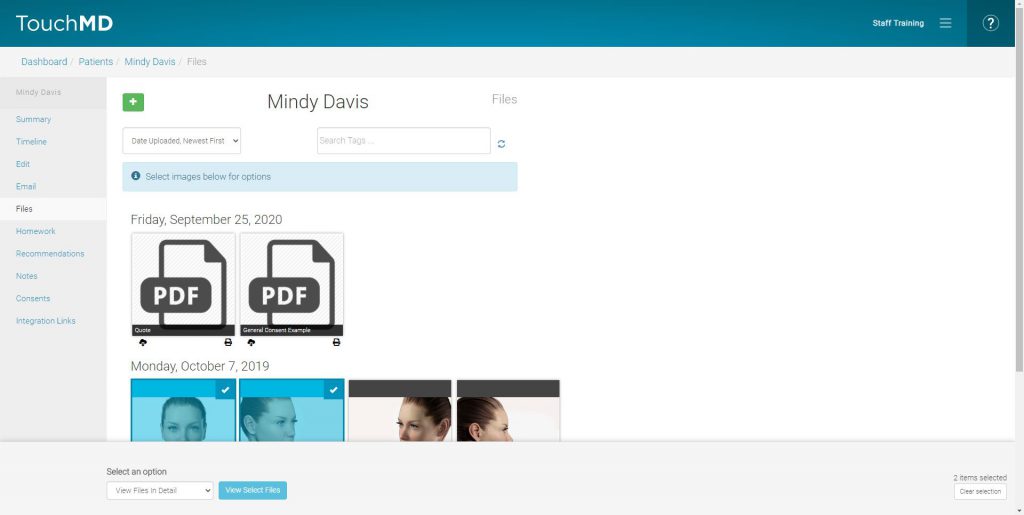
- Select the “Add Tags” option in the drop-down menu
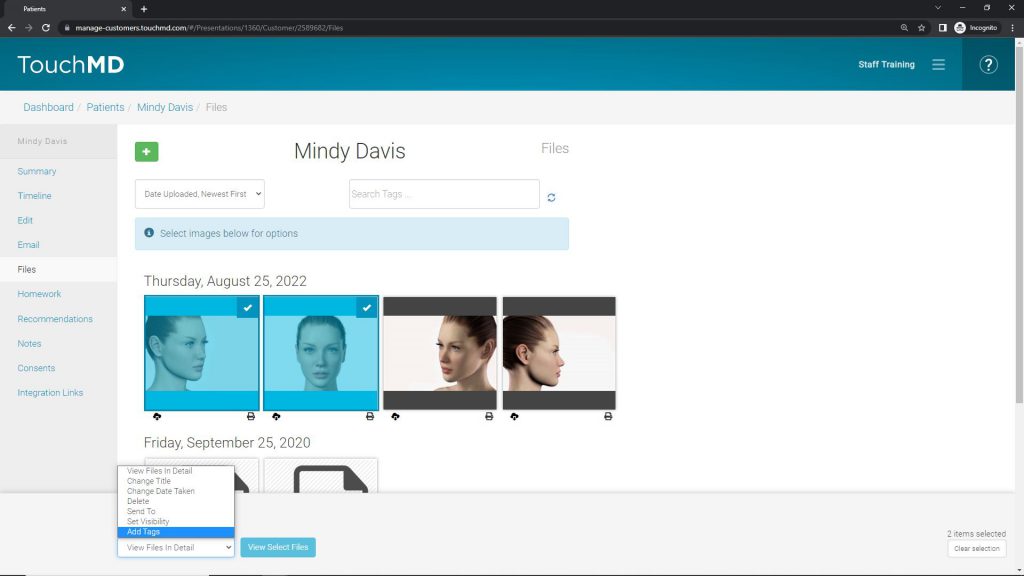
- Add the desired tags by typing in the provided box, and select “Apply”