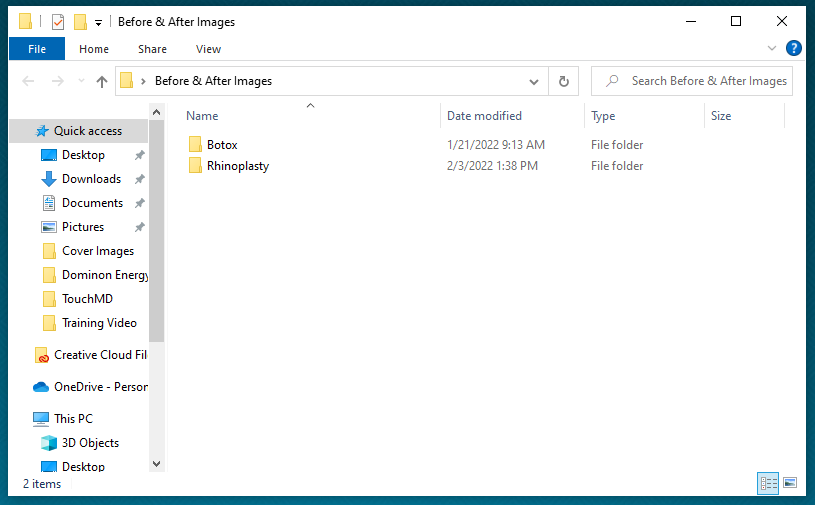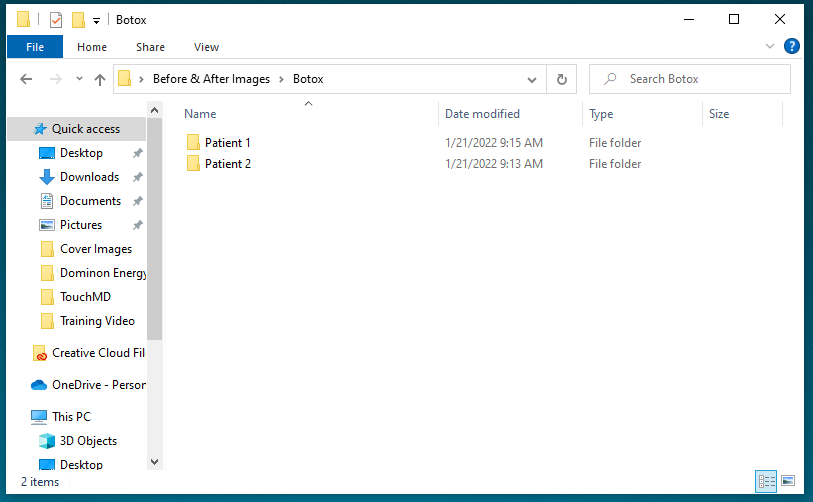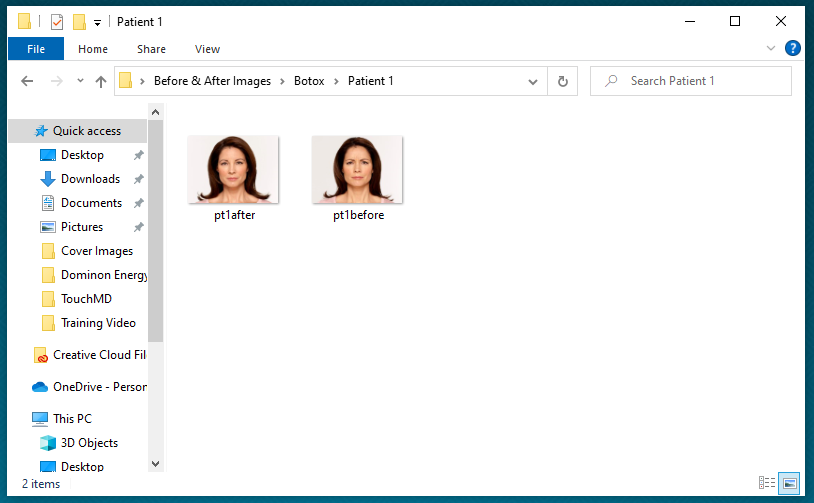The following items are recommended to complete your presentation. Please send photos and logos in highest-quality formats for best results. (For best results pictures should have an image resolution height of at least 1080 pixels at 72 dpi.)
- Doctor/Provider/Owner photo(s)
- Doctor/Provider/Owner bio(s) (if different from your website)
- A logo or an image for the branding page
- Staff photos with titles and/or bios
- Facility photo(s) and facility description
- Before & After photos. Group pictures by procedure; each procedure should have its own folder. Pictures should be single images that are easily discernible as “before” or “after”. Include any descriptions you would like loaded on a word document that clearly identifies the patient.*
- Digital versions of your pre- and post-operation instructions and/or guidelines you use in your practice. (PDFs work best. For best results do not send scans of these documents)
- Digital versions of welcome packets, and/or any marketing pamphlets you send home with patients. (PDFs work best. For best results do not send scans of these documents)
- Digital versions of consent forms (Word-type documents work best. Please do not send scans of these documents)