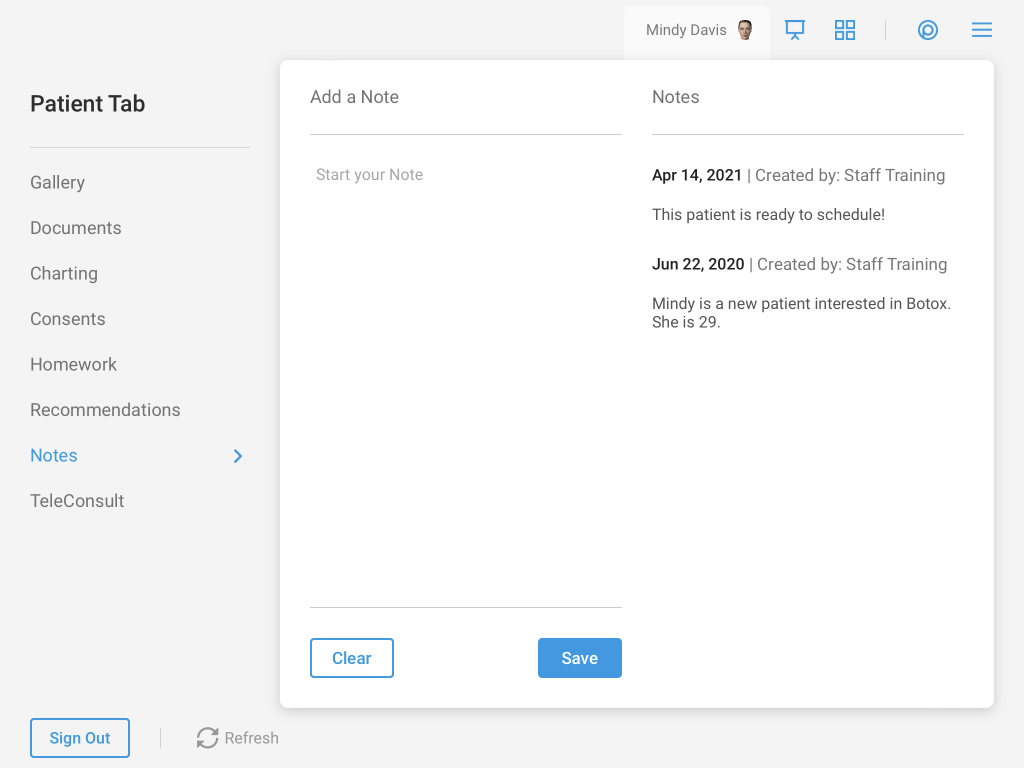Steps:
- Reach out to RXPhoto and request a zipped folder of patient images
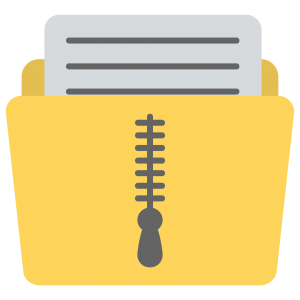
- You will receive following information from RxPhoto:
- Secure link file location for the RxPhoto back up file (ex. https//secure-share.rxphoto.com/…)
- Secure Link User Name
- Secure Link Password
- Zip File Password
- To share this file with TouchMD Support, send the ‘Secure Link’ file location and username to [email protected]. PLEASE DO NOT SEND the ‘Secure Link Password’ or ‘Zip File Password’ at this time. A TouchMD technician will request this password from in a separate email to maintain HIPAA security compliance.
- Indicate to the TouchMD Support Representative if you would like the image files uploaded into the patient account to be “visible” or “hidden”
- TouchMD Support will process the files and alert you to its completion. Please allow for 5-10 business day
The following items found in the RxPhoto export WILL be imported into TouchMD:
- Patient Images (JPG files)
- Patient documents (PDF files)
- Patient Notes
The following items found in the RxPhoto export WILL NOT be imported into TouchMD at this time:
- Patient Videos – Videos from RxPhoto cannot be uploaded to the patient file as they are not in an MP4 format as TouchMD requires. A ZIP file of all videos will be provided to the practice once the import is complete.
- Photo/Document Titles – Not provided by RxPhoto
- Photo Notes – TouchMD does not have this feature
- Patient Tags – TouchMD does not have this feature, but these can be imported as a ‘Note’ instead.
The images uploaded will be found in the patient’s account via the “Files” tab on the Dashboard or via “Gallery” in the Consult app’s Patient Tab.
Dashboard: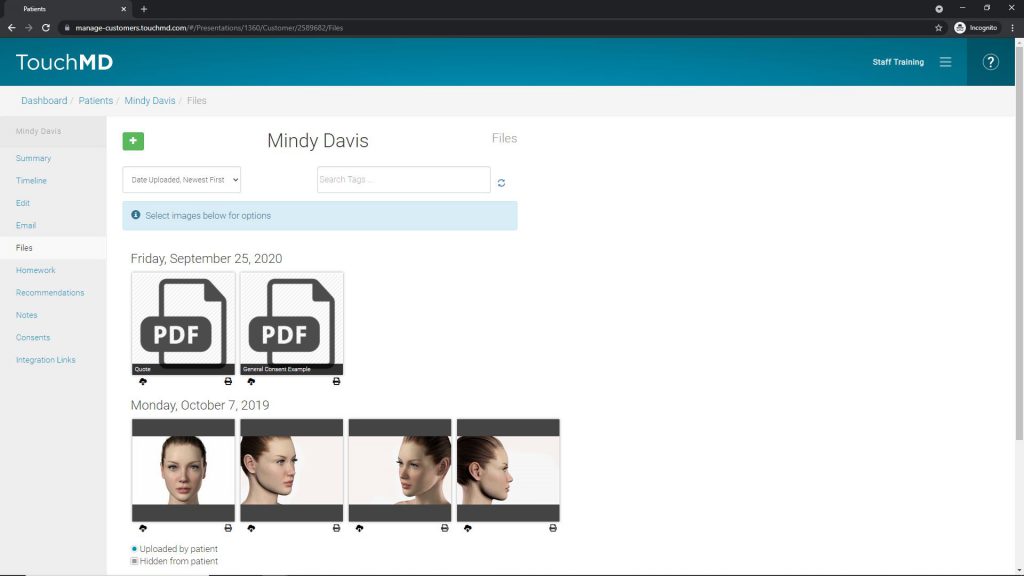
Consult App: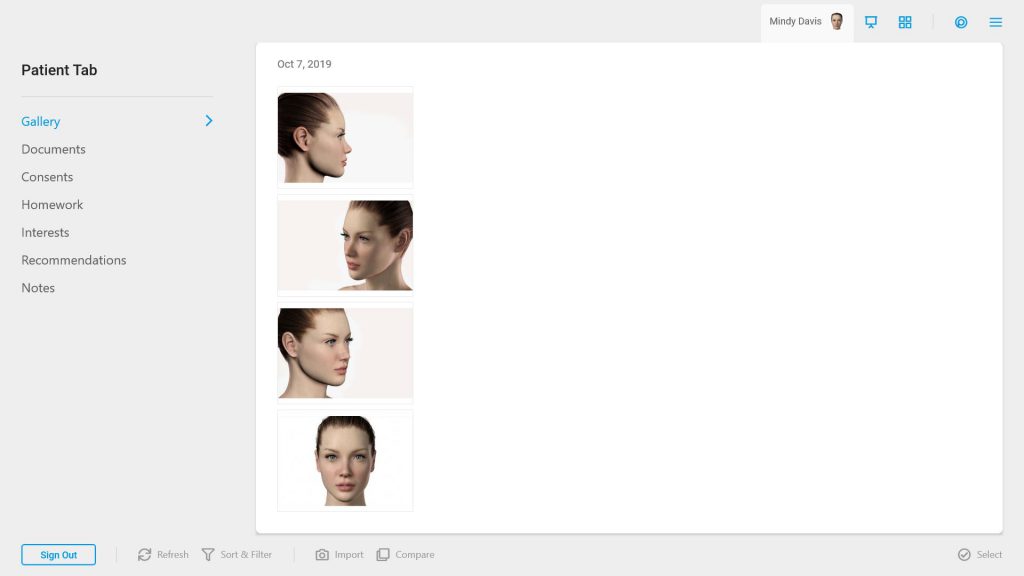
The documents (PDFs) uploaded will be found in the patient’s account via the “Files” tab on the Dashboard or via “Documents” in the Consult app’s Patient Tab.
Dashboard: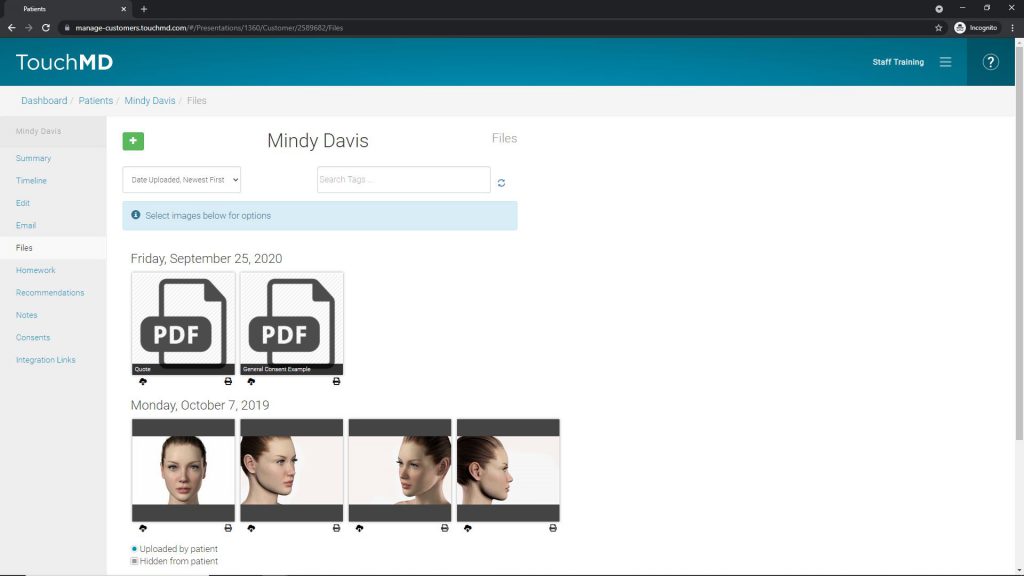
Consult App: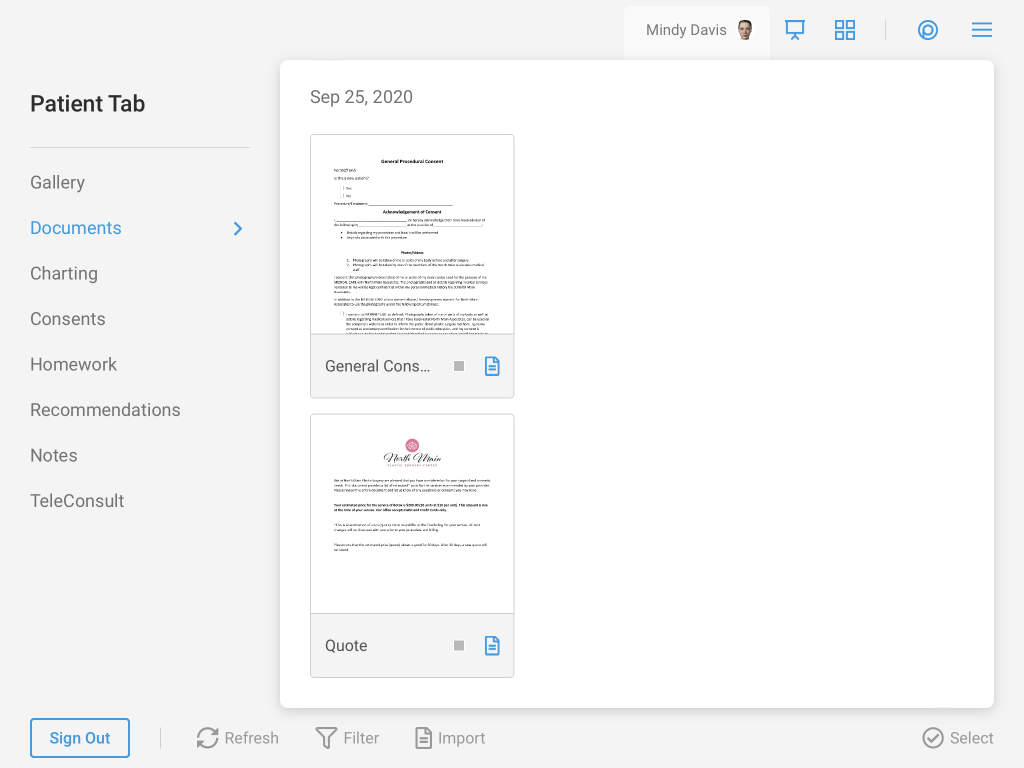
The patient notes uploaded will be found in the patient’s account via the “Notes” tab on the Dashboard or via “Notes” in the Consult app’s Patient Tab.
Dashboard:
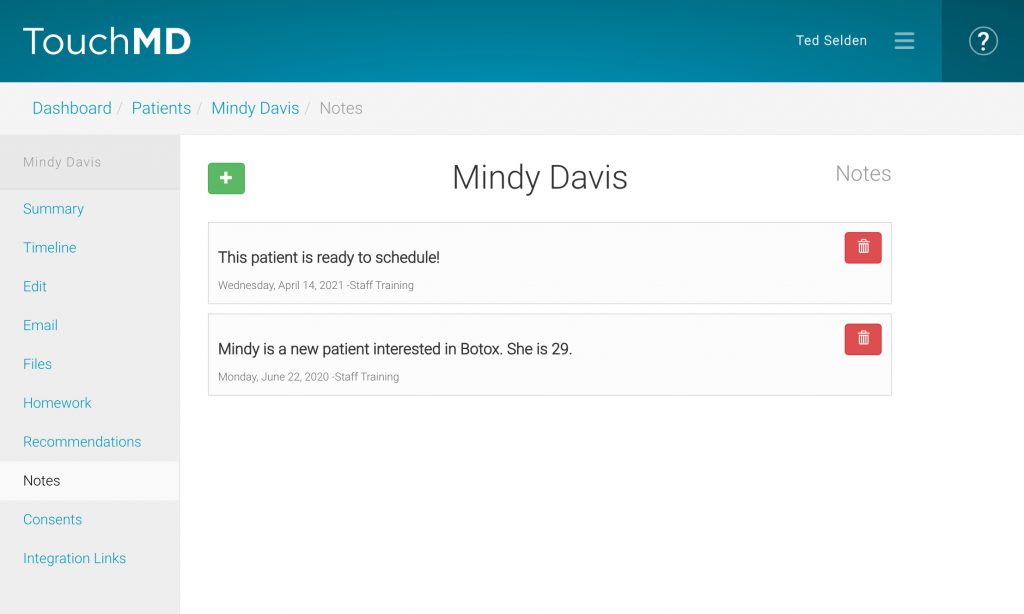
Consult: