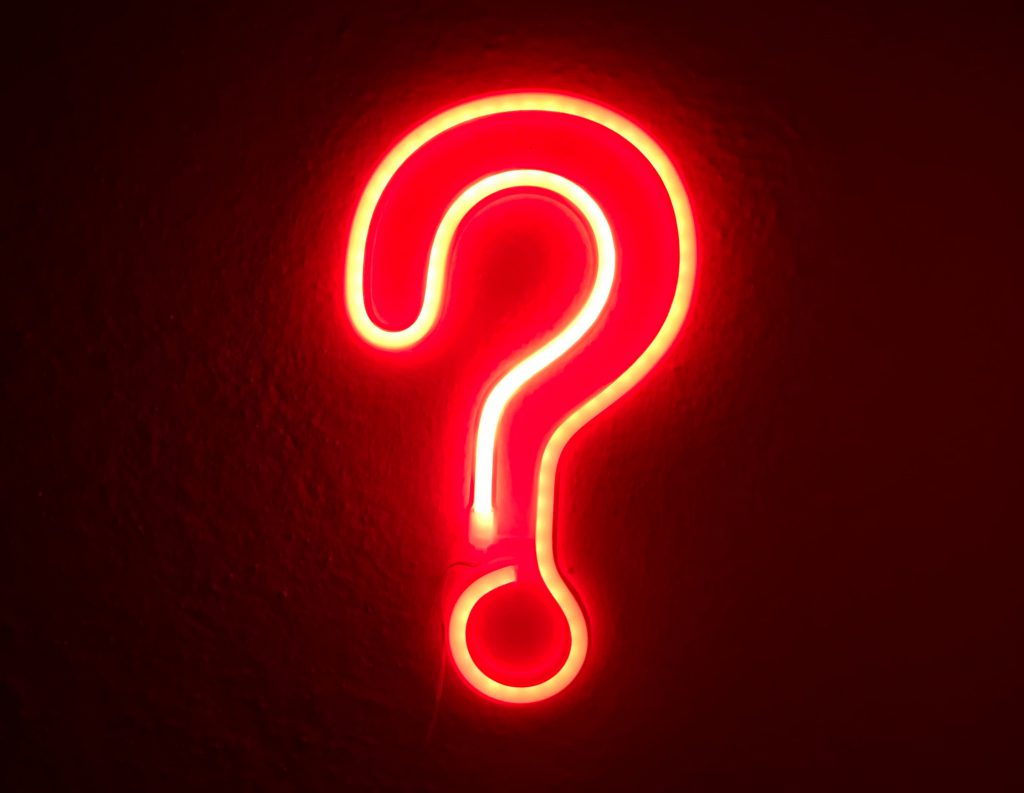
So you have done all of your training with TouchMD, and you are now ready to get started. What do you do next?
Choose a “Go Live” Date
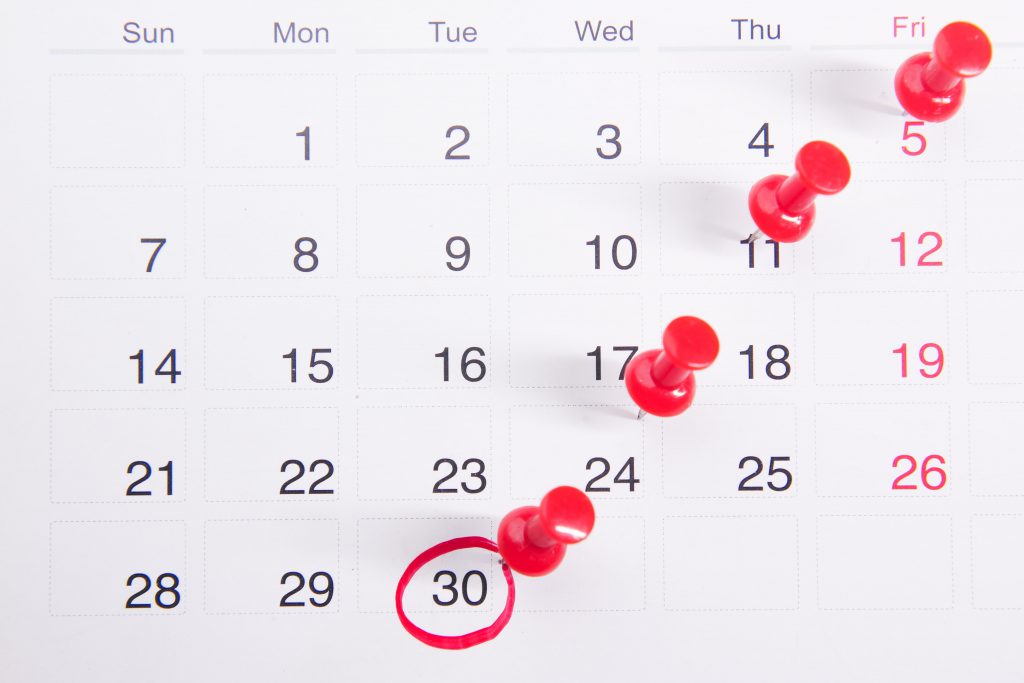
Discuss as a team when you want to go live with TouchMD. We recommend you choose a date that is not too far after you have completed your training sessions. By doing so, you keep all you learned fresh in your mind and a goal for everyone to keep in mind.
Practice Makes Perfect
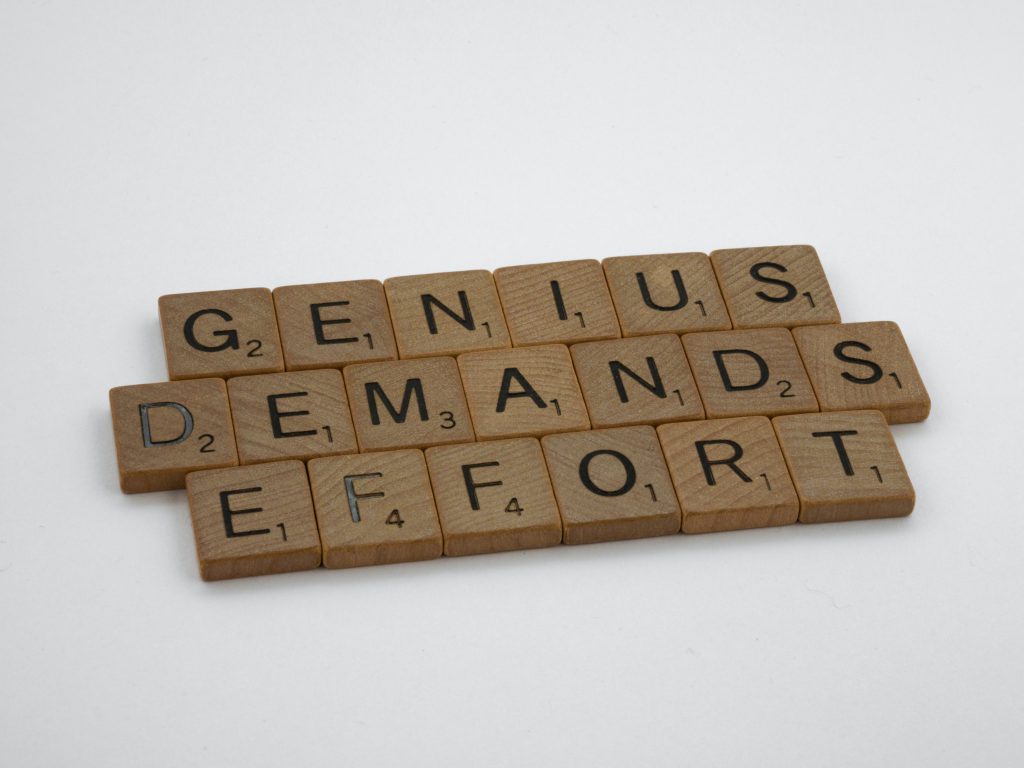
Role Play. Mock Consults. Practice. Whatever you want to call it, start testing the system out in your existing flow. You could dedicate some time for your team to do trial runs with each other during this time. Practice taking pictures, putting pictures together in templates, drawing on photos, assigning/completing consents, starting Playlist, making Recommendations, assigning Homework, assisting patients to install the myTouchMD app, etc… We recommend doing this as soon as possible. By doing so, you are giving yourself time to familiarize yourself with the system and iron out any kinks prior to going live with patients.
Start Small
Begin using the system with your patients. During this stage do not feel like you have to use the system with every single patient. Here are a few options to consider.
- Some practices like to select a handful of their patients to begin using the system with. These could be friends, relatives, or your favorite patients. Working with these types of patients allows you to learn as you go!
- Some practices like to select one type of consult to begin using the system with their patients. For example, you could begin by using it with all new patient consults. By doing so, you will understand how to apply it to all other types of consults.
- Some practices also like to focus using one feature at a time. For example, start off by taking patient images only for one week. The following week, you could take patient images and utilize consents. The week after that you could take patient images, utilize consents, and employ Playlist. As the weeks progress, you become an expert on each of the features.
Add As You Go

Some practices find as they begin using the system that they need to add more educational material such as; pre and post instructions, consents, tags, etc… Some will even find that they need to purchase additional hardware. Don’t fret, this is common.
Other Tips:

- Display the QR Scan Code to assist patients to install the myTouchMD patient app on their phone. This could be displayed at your front desk/check out area, in your consult/treatment rooms, your social media, your website, or anywhere else you can think of! Once you have it displayed, what is your game plan? How will you encourage patients to install the app? When will this be taken care of? At check in? At check out? During the Consult? Will you have incentives for the patient having the app on their phone? Here is a link to the Display card. Here is the link to our social and email templates. Here are our tips to increase patient app downloads.
- Check out our photo tips to ensure you have the best photo setup. View them here!
- Ensure you have the best hardware setup with TouchMD. Check it out at this link.
- Determine which feature you want to use with TouchMD the most. If you don’t happen to use everything at first (or at all), that is okay!
