Watch the video above to learn how to setup a staff login PIN in TouchMD Consult.
Steps to setup a PIN in Consult:
- Tap the Patient Tab
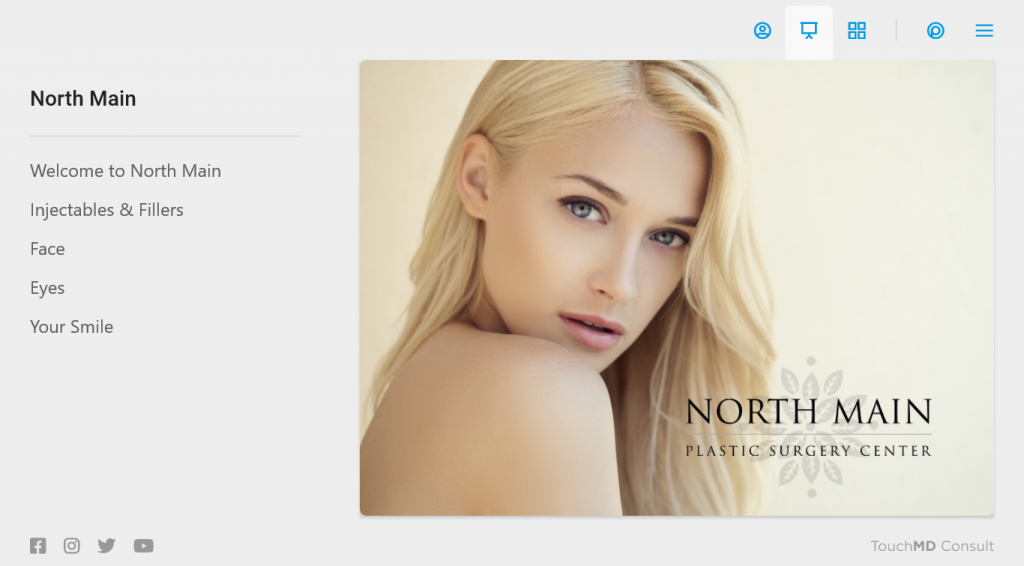
- Tap your name and select “Setup a PIN Instead” button.

- Enter your TouchMD password.
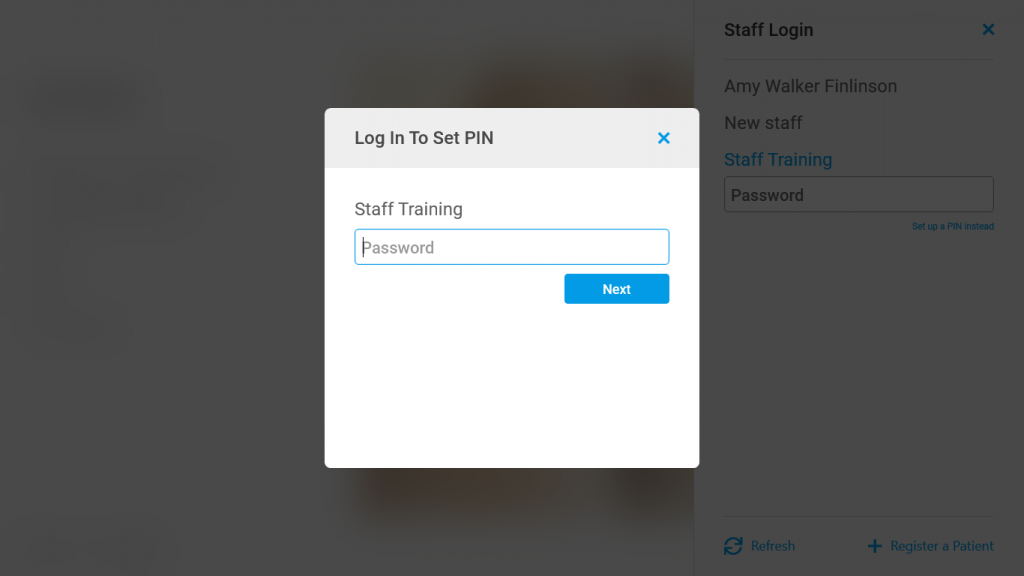
- Enter and verify your desired PIN. PIN must be 4 or more digits long.
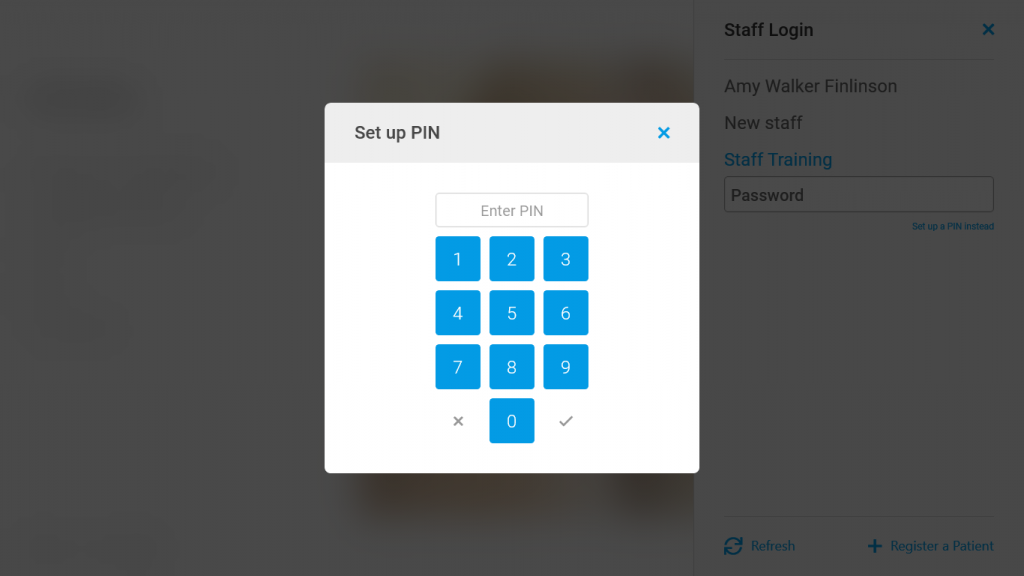
- Your PIN has been setup, now login using your new PIN.
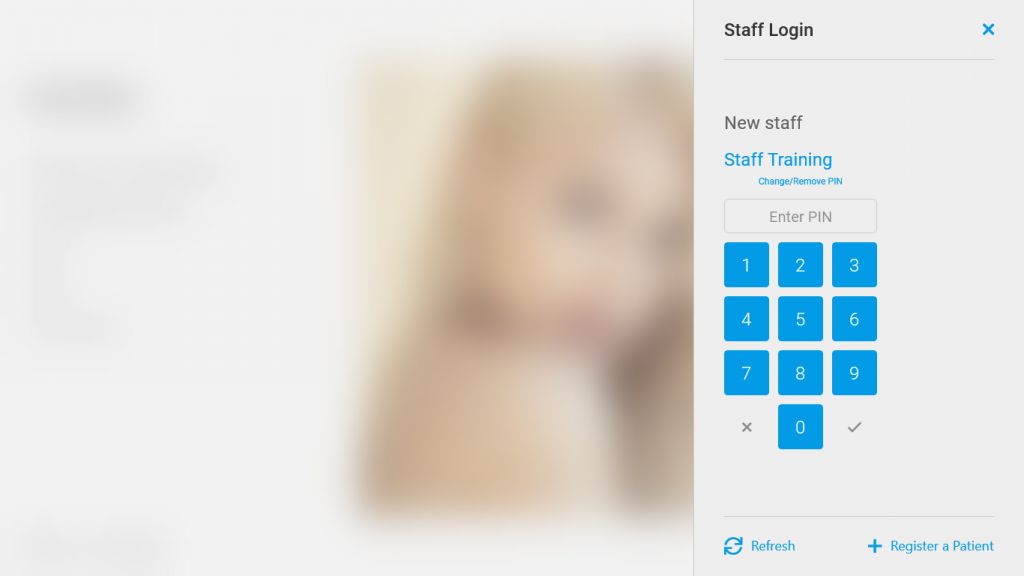
- Repeat the steps above to setup your PIN on all the Windows or iPad devices you use.
Steps to remove or change your PIN:
- Tap the patient badge and select your name from the staff list.
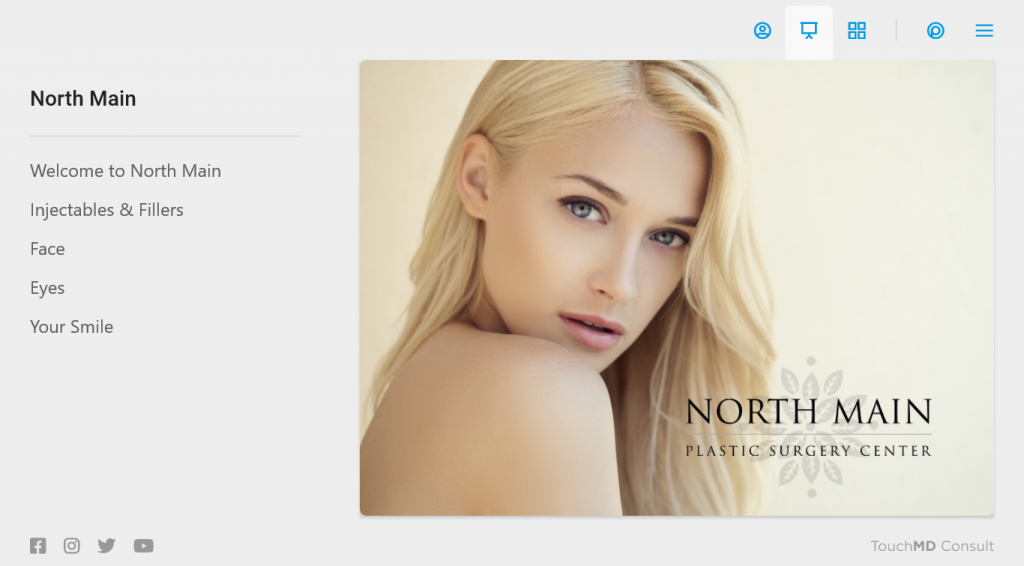
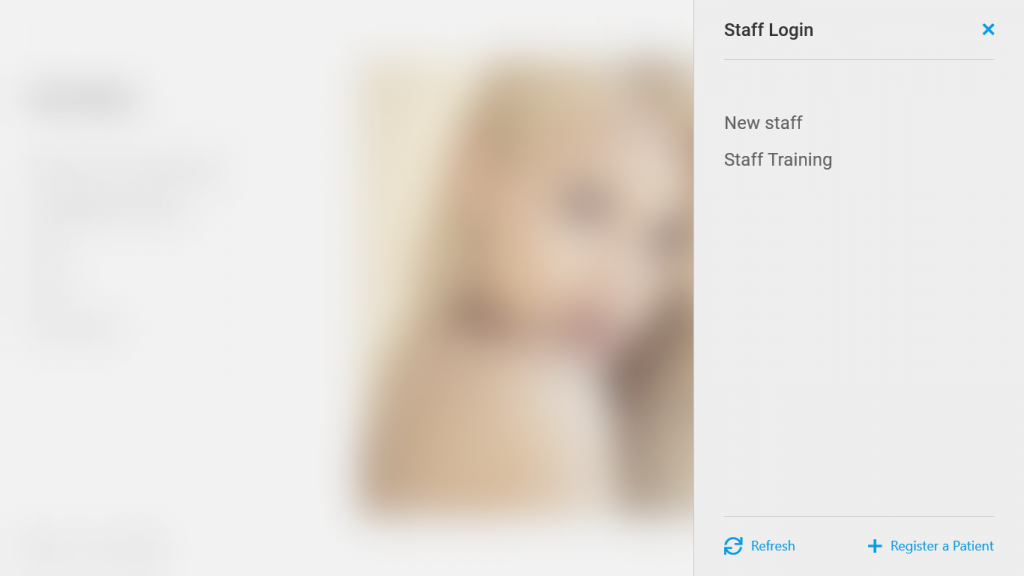
- Tap the “Change or remove PIN” button on PIN pad.
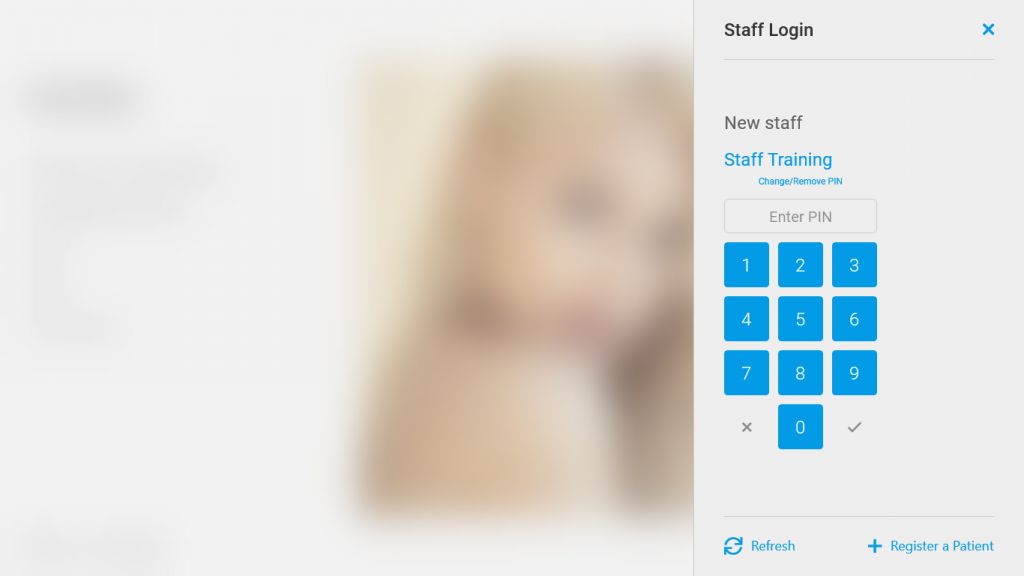
- Your PIN has been removed, now login using your TouchMD password or setup a new PIN using the instructions above.
