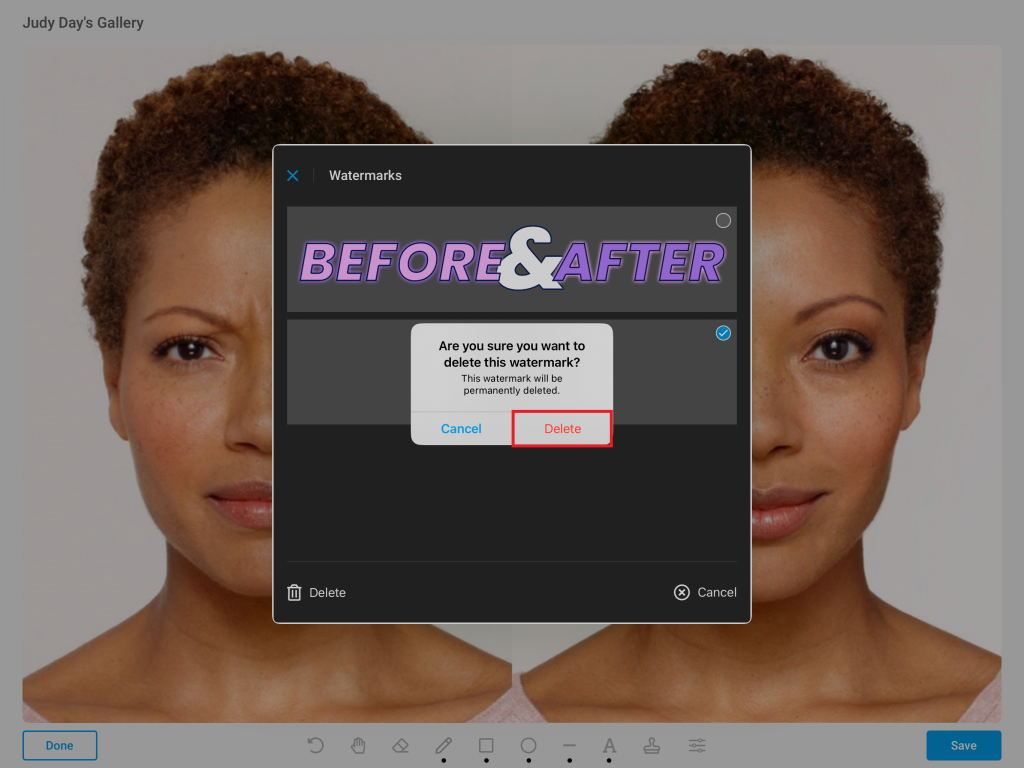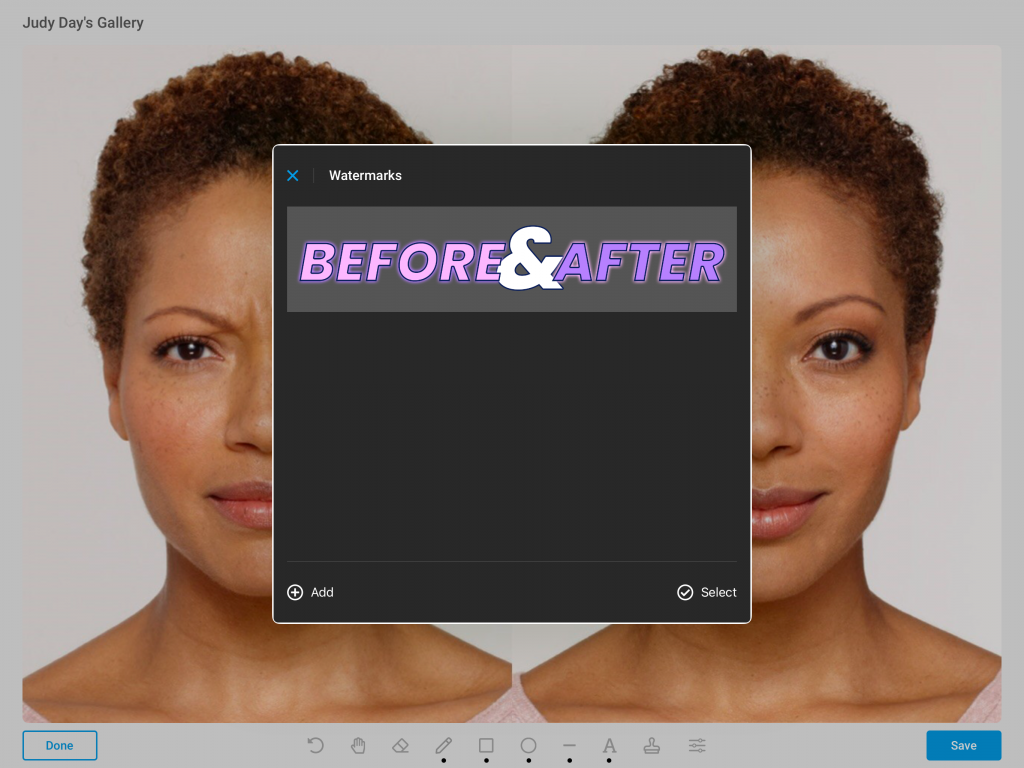Learn how to remove a watermark/image from the Watermark Stamp Library. Please note, deleting a watermark/image will remove it from your practice’s Watermark Stamp Library. Please do so with caution as other users may need the watermark or image
- Open the TouchMD Consult app
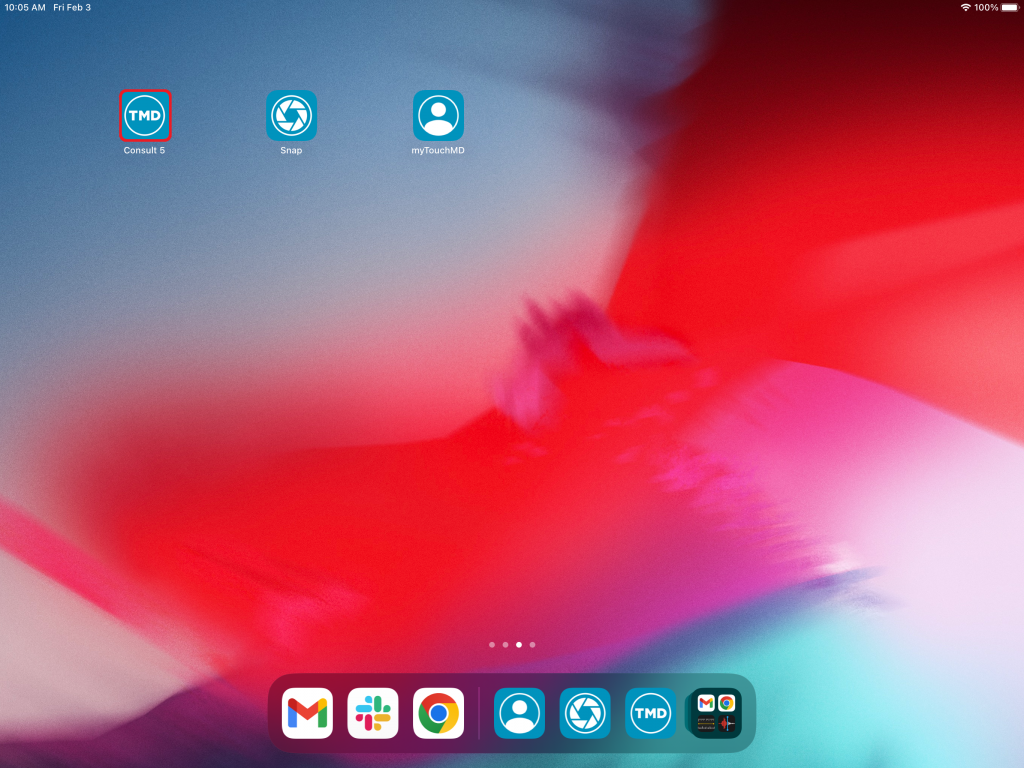
- Begin by accessing a patient account
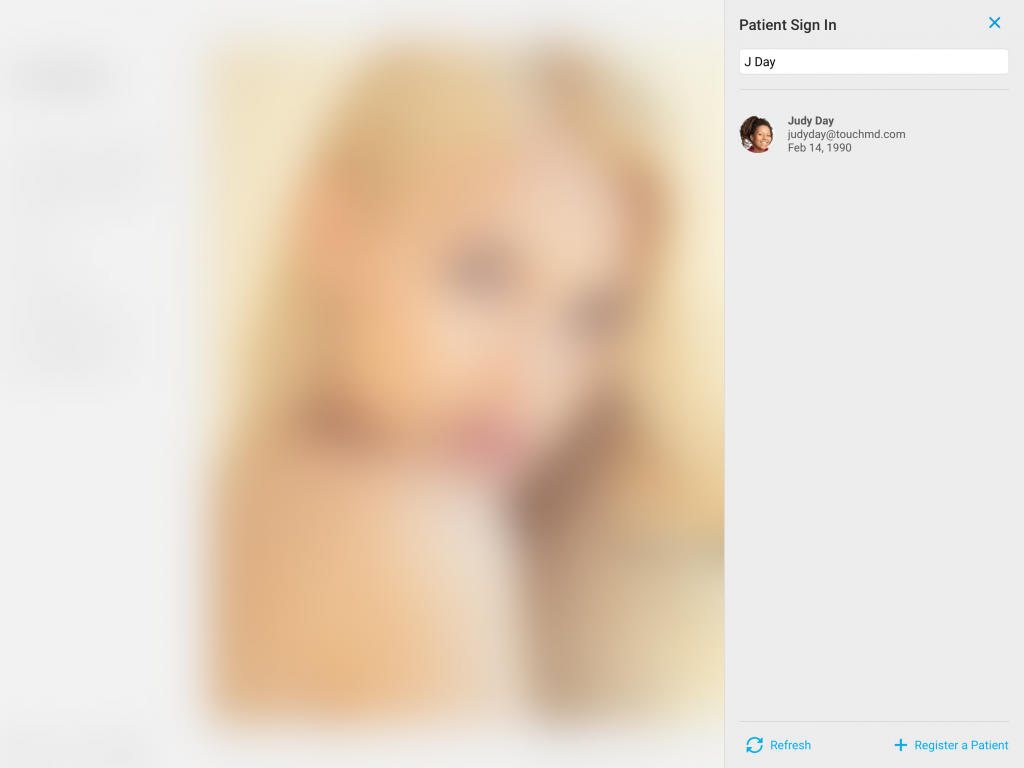
- Select the Patient Tab
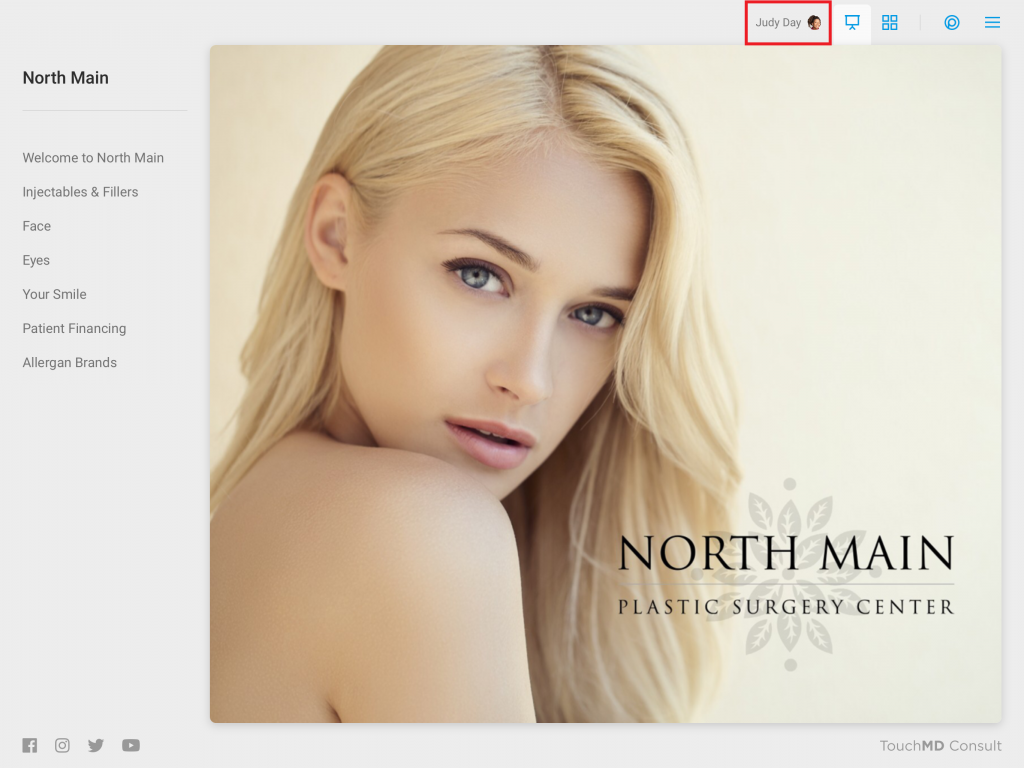
- Tap Gallery
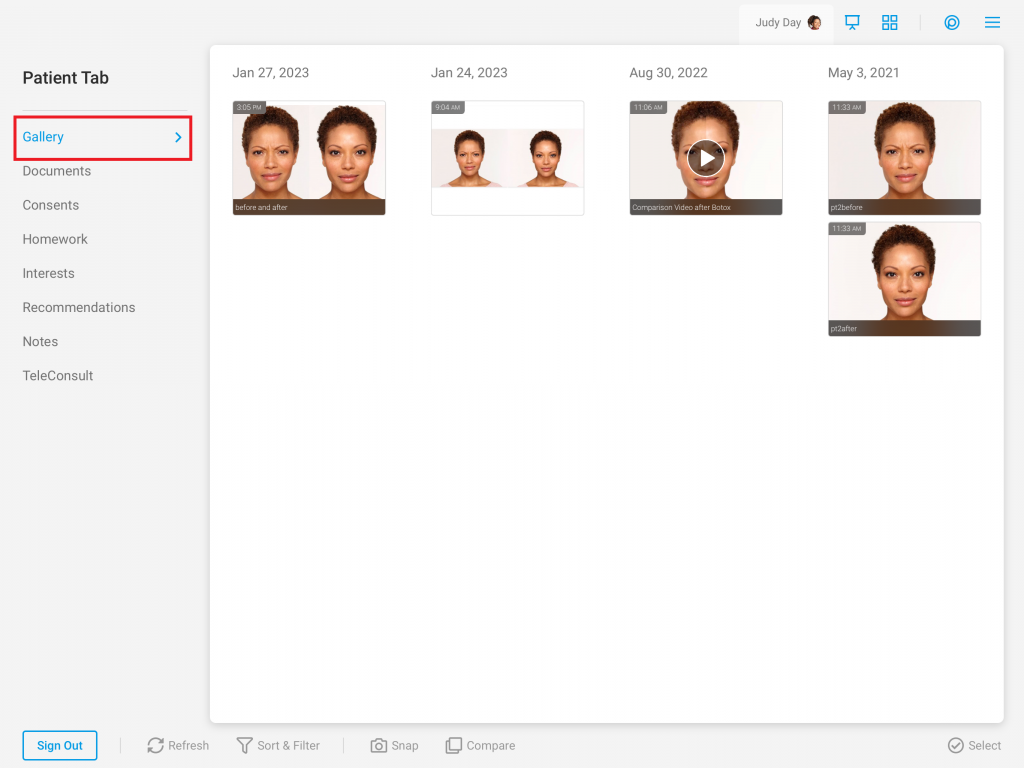
- Select a patient image
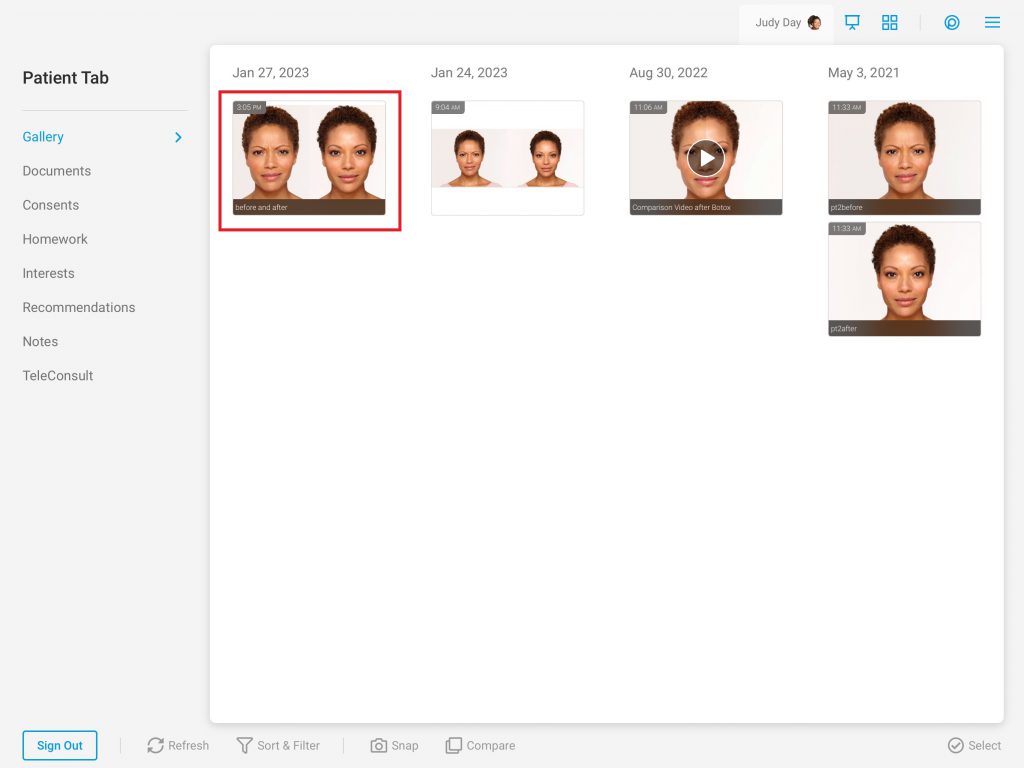
- Select “Draw”
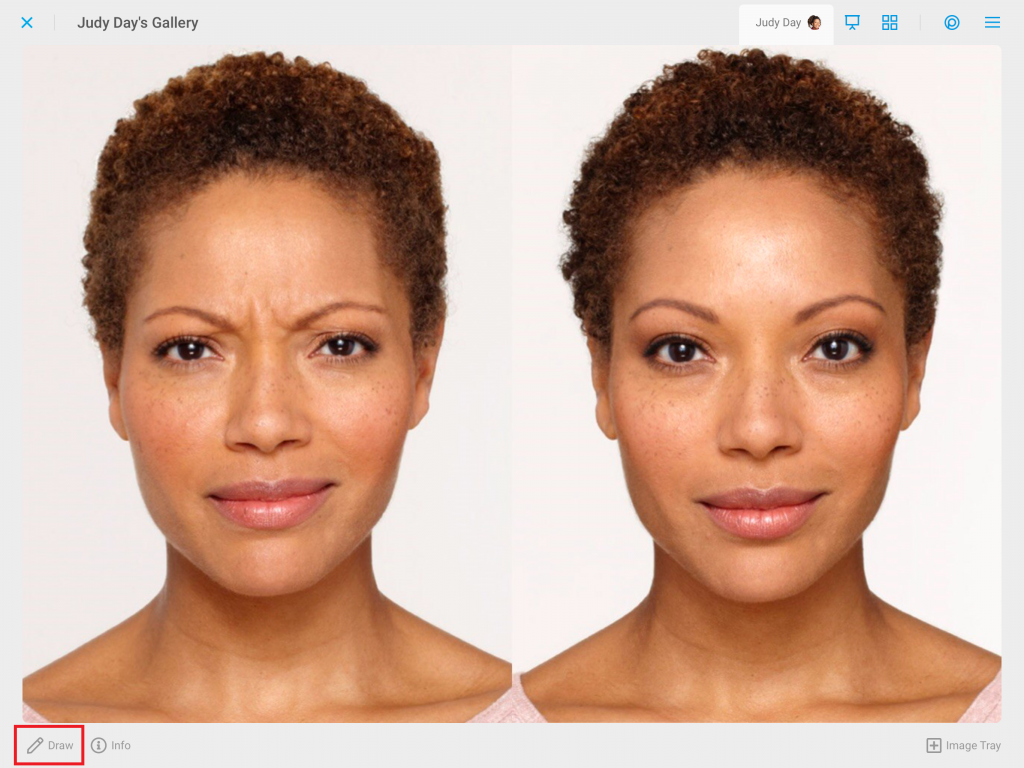
- Select the Stamp Tool
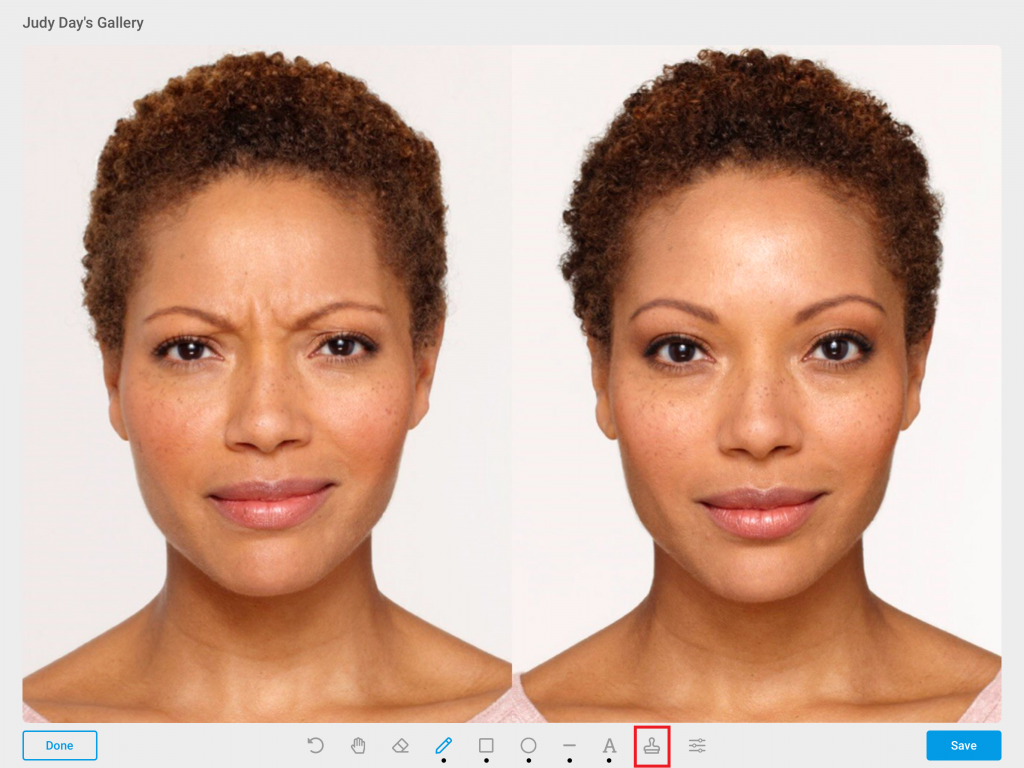
- Tap “Select”
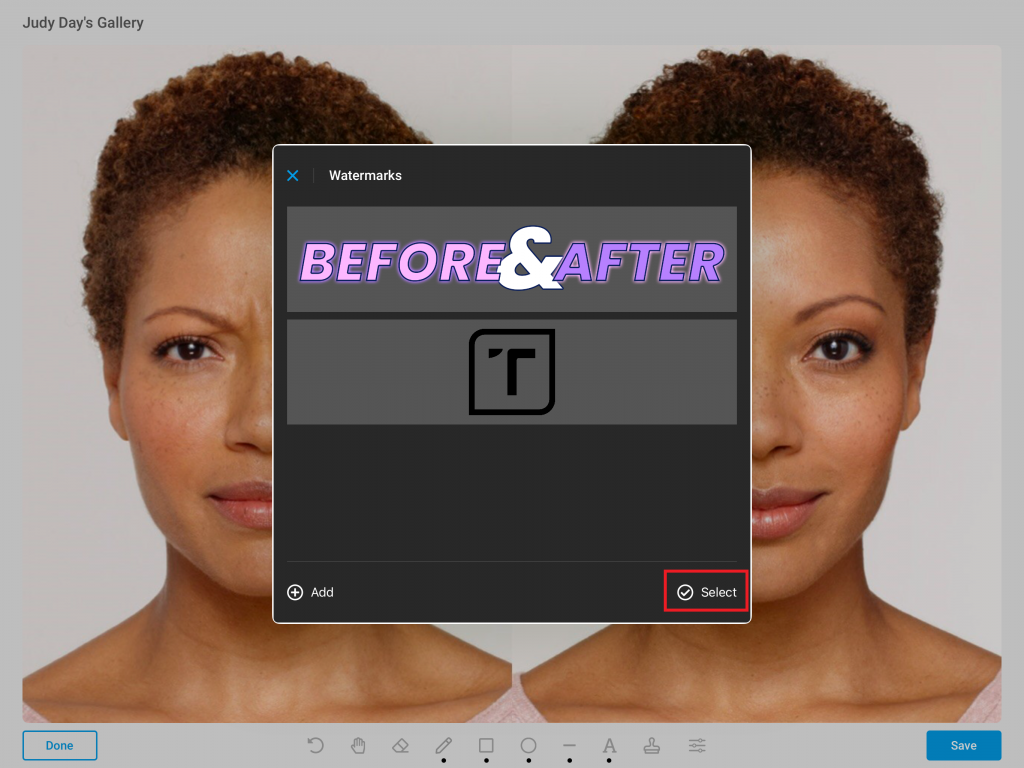
- Select the desired watermark/image and tap “Delete”
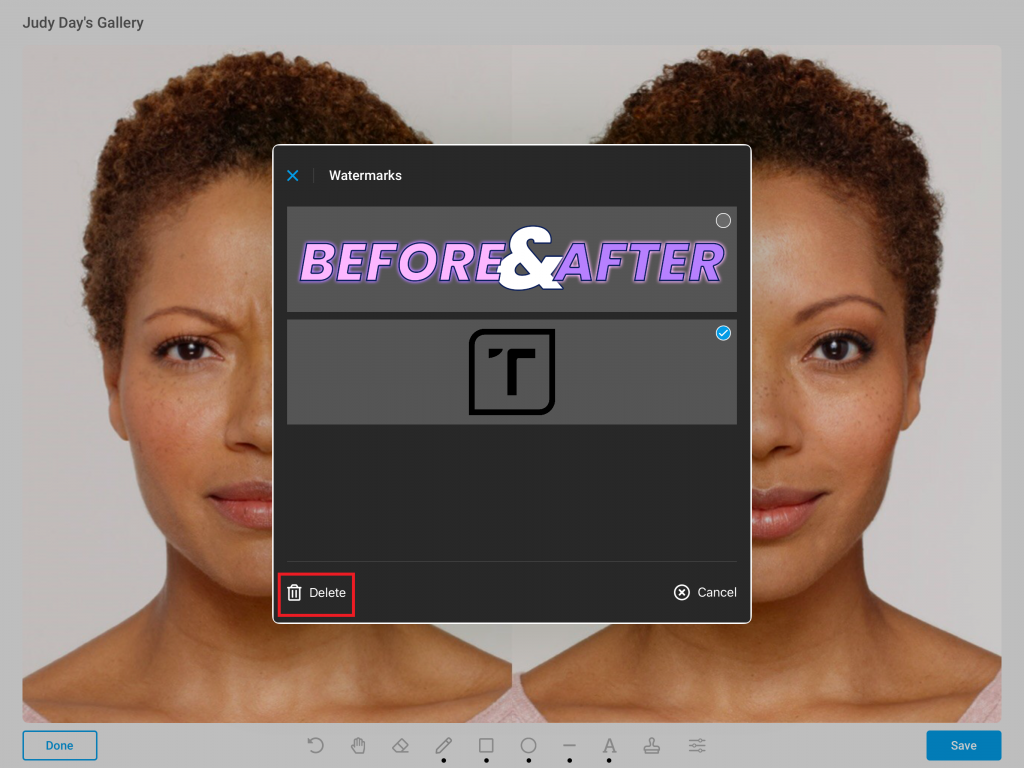
- Confirm the deletion of the watermark/image