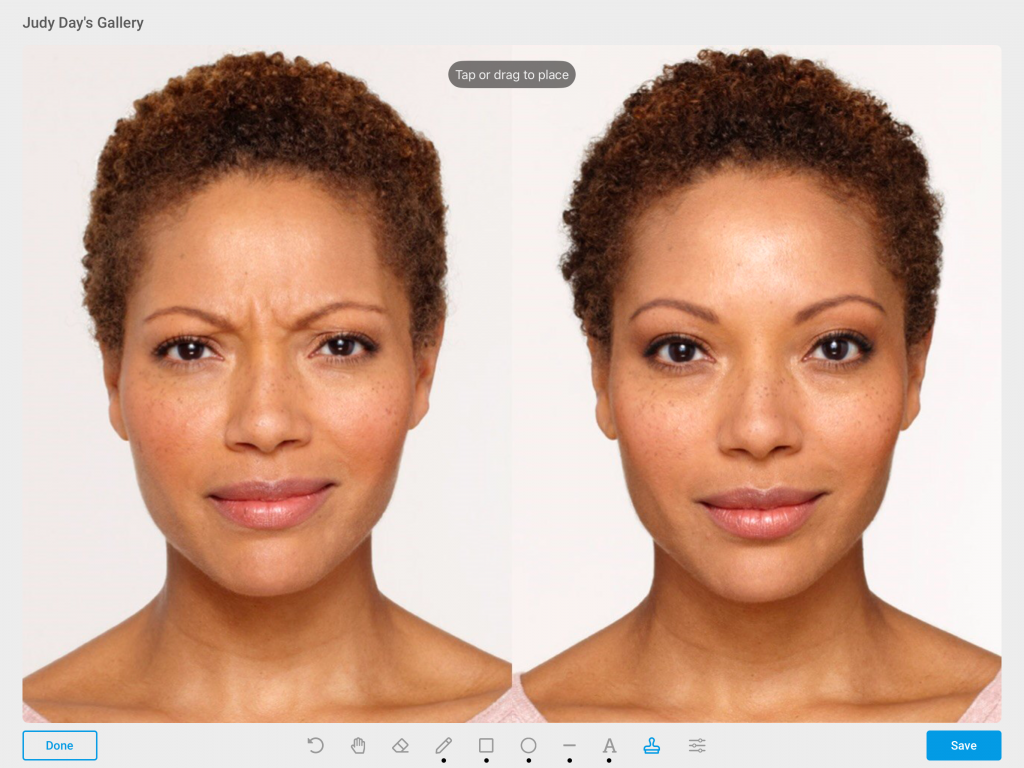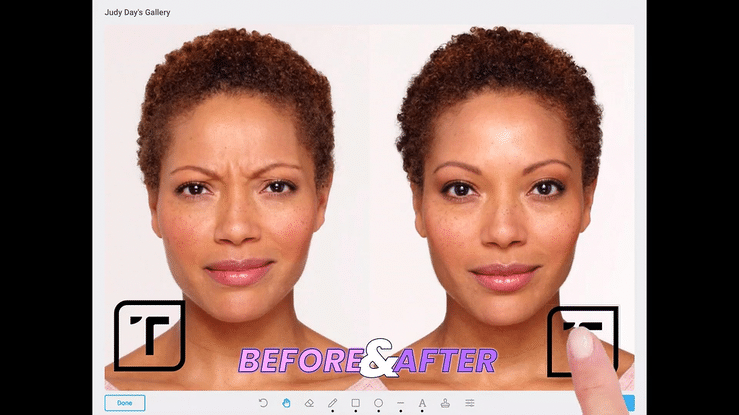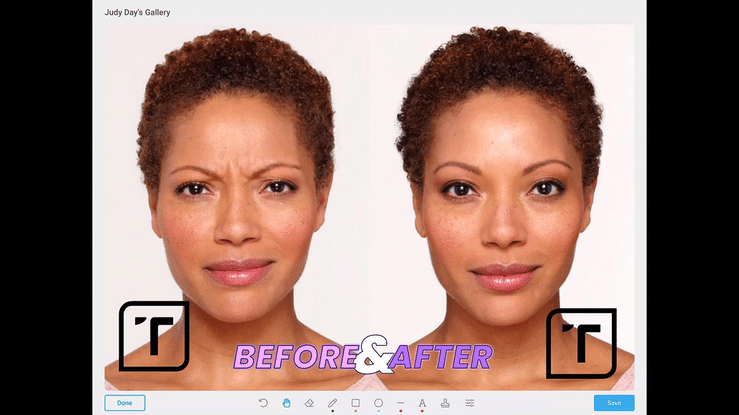Quickly prepare patient images to post on a website or social media!
Learn how to place a watermark or an image onto a patient image in the TouchMD Consult app. This is a great step to take before adding it to social media and/or a website.
- Open the TouchMD Consult app
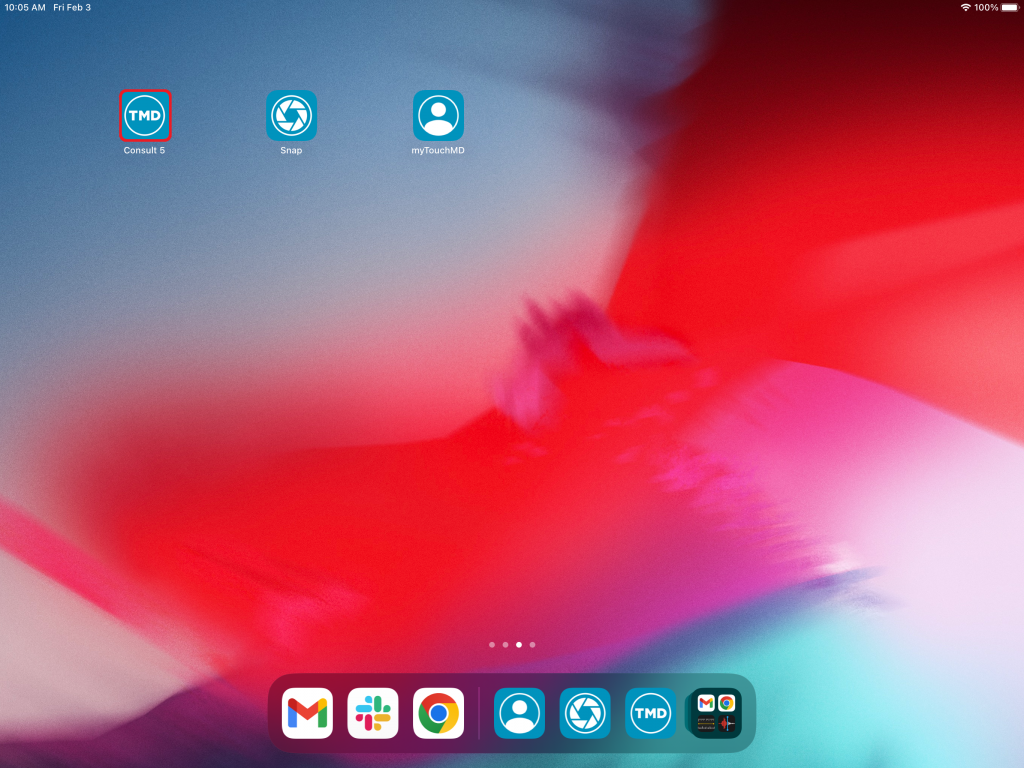
- Begin by accessing a patient account
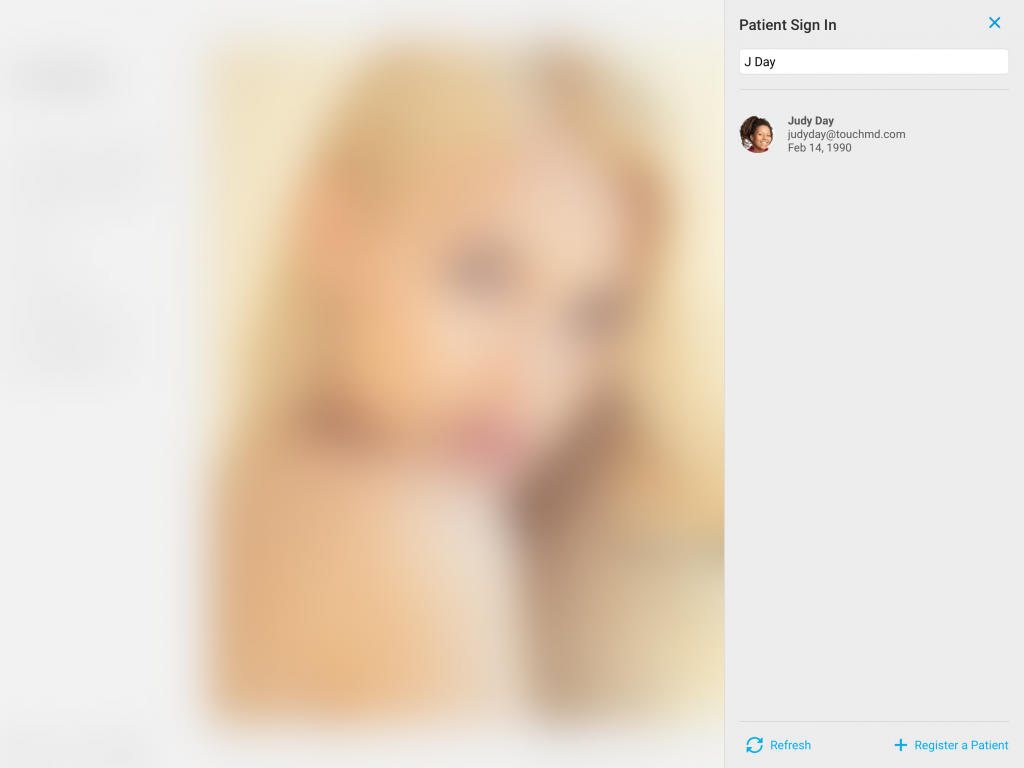
- Select the Patient Tab
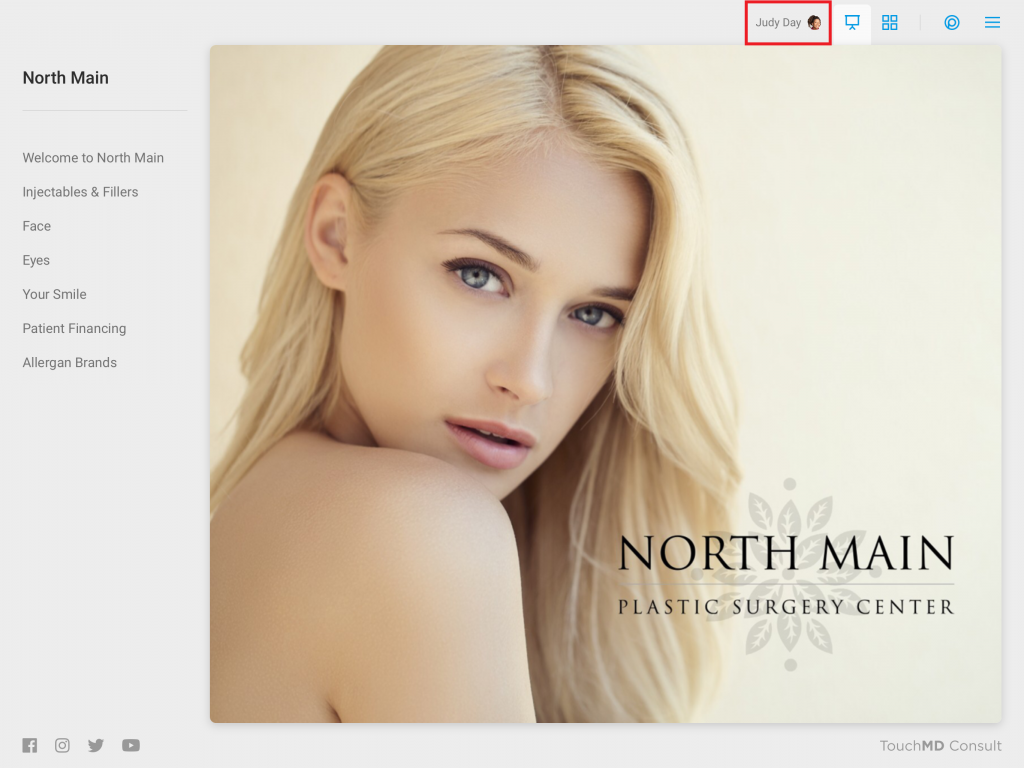
- Tap Gallery
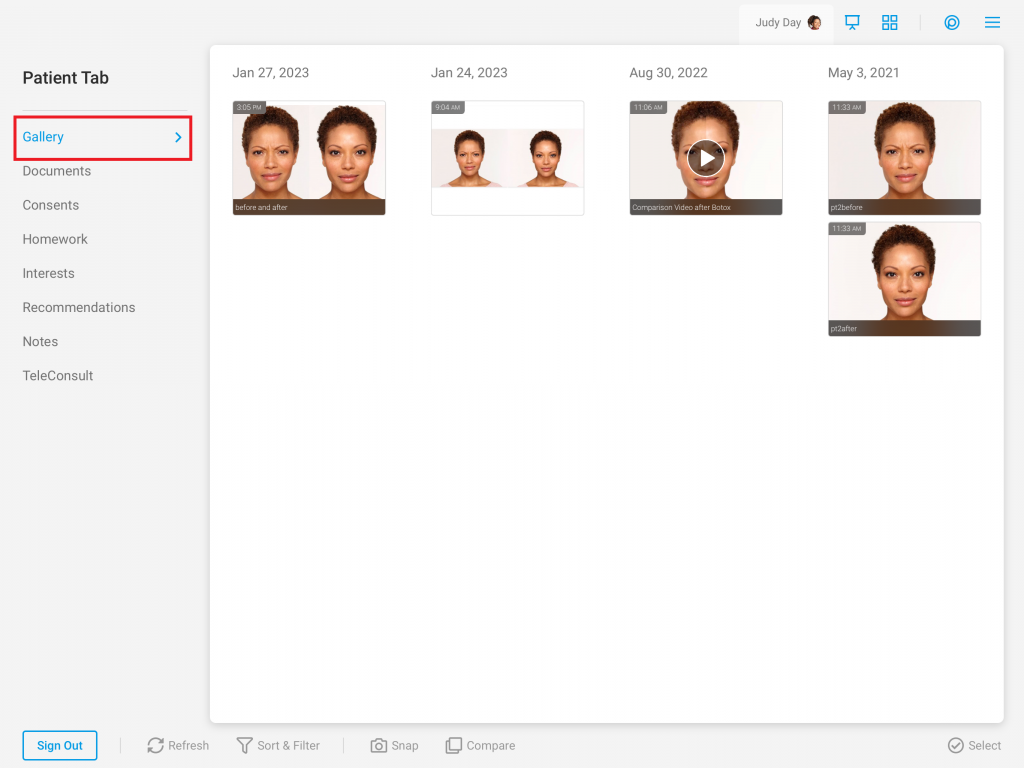
- Select a patient image
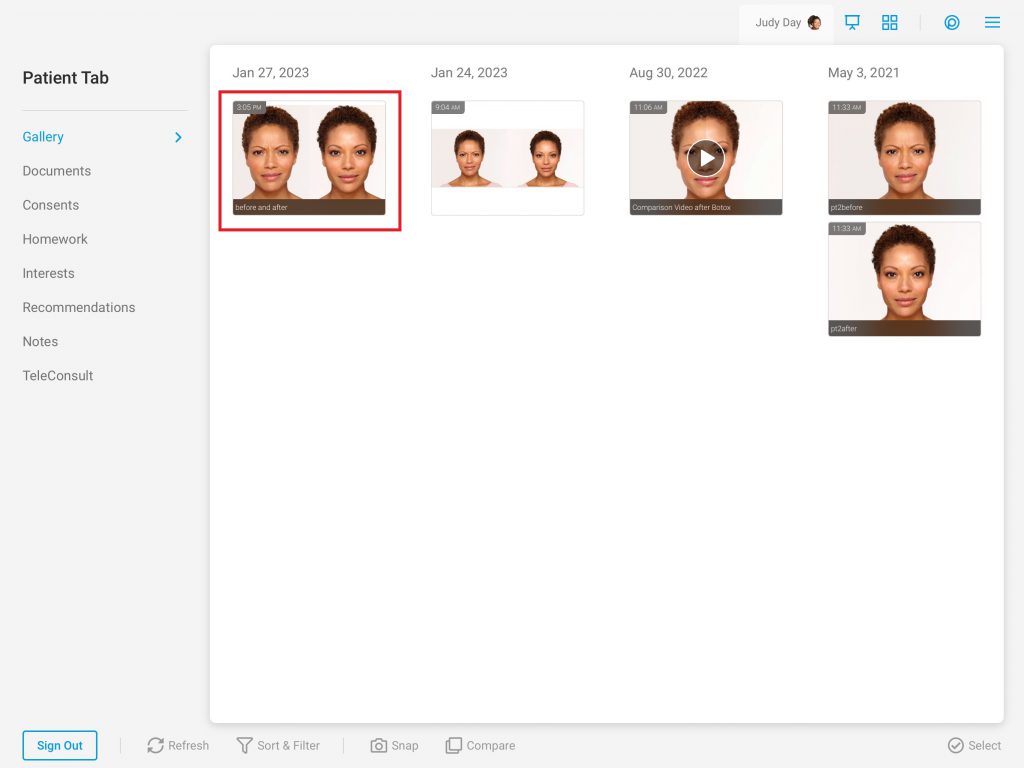
- Select “Draw”
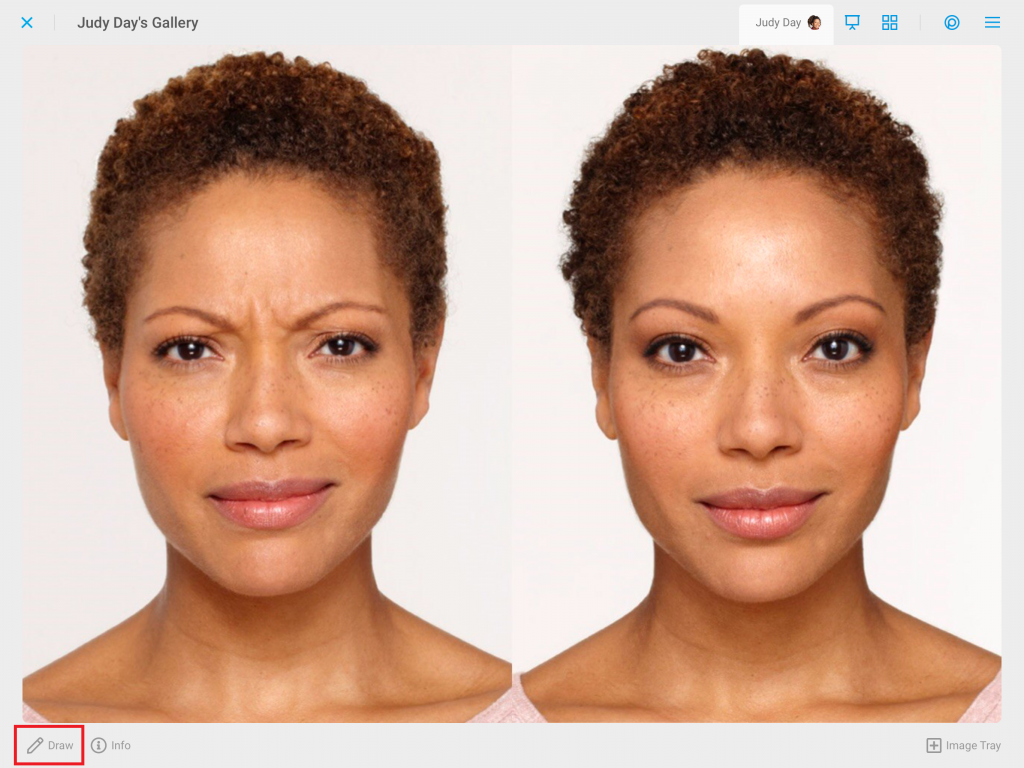
- Select the Stamp Tool
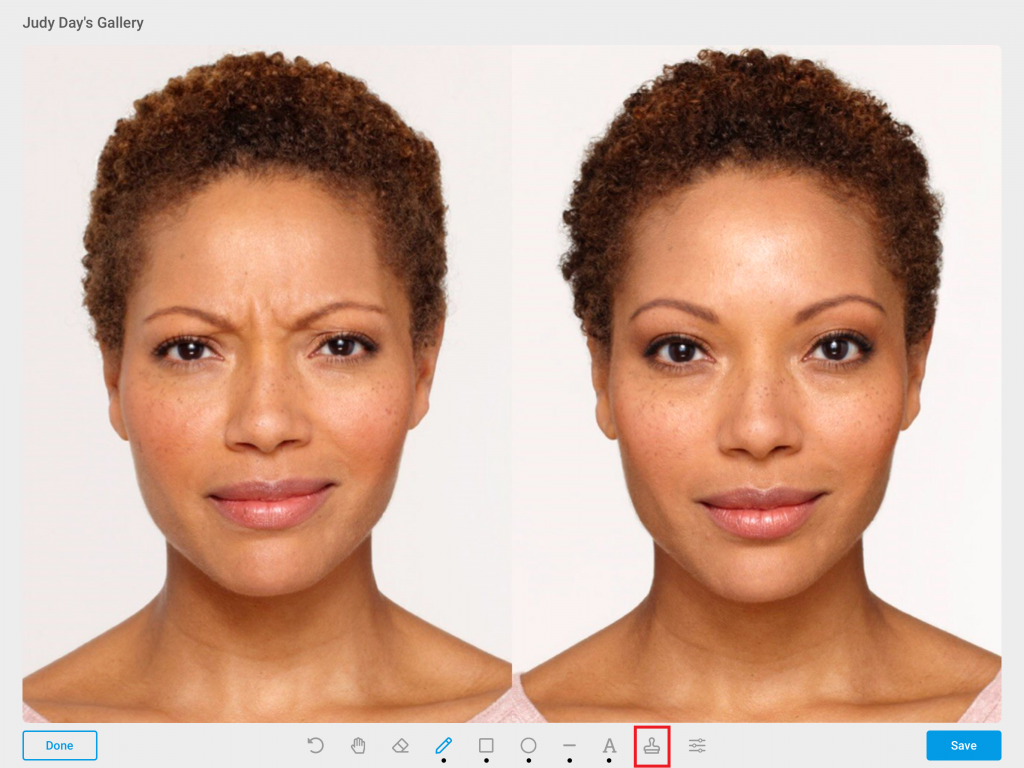
- Tap the desired watermark/image
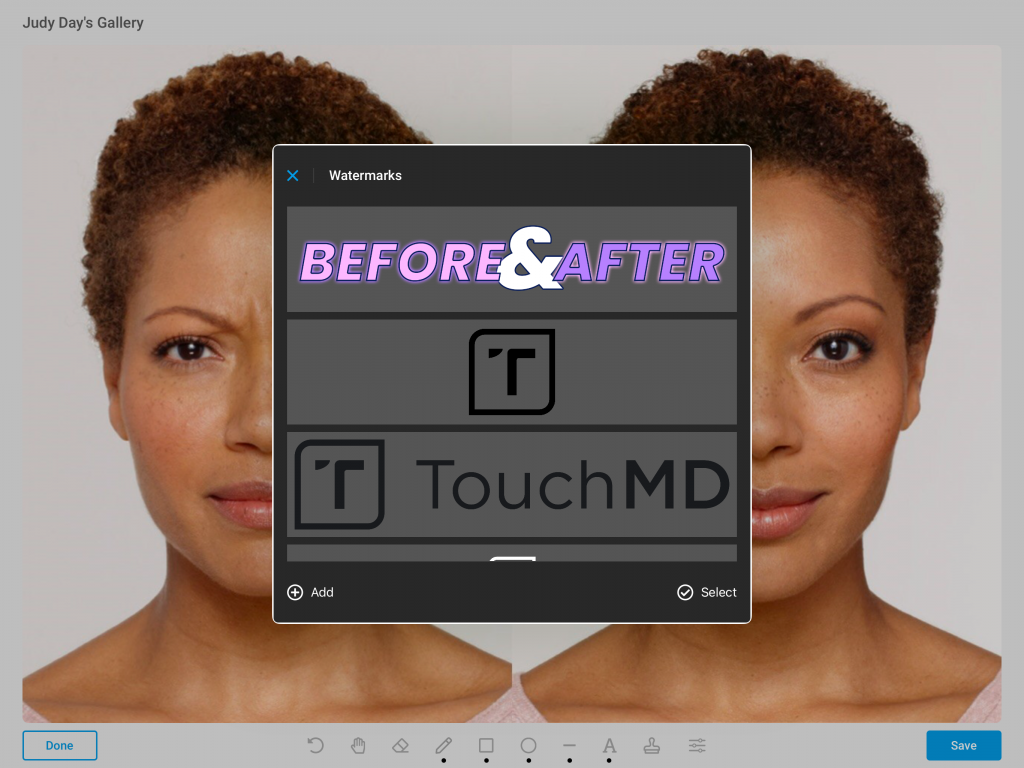
- Tap to place