What is a Providers List?
Utilization of this feature allows a user to create a list of providers that may be added as a select-from-list option to a consent. Essentially, it allows the individual assigning the consent to the patient to select from the list of providers who will performing the service/procedure or any other instance that a provider list may be needed in a consent. Usage of this feature is optional.
Managing a Providers List
- Go to dashboard.touchmd.com
- Enter your TouchMD username and password, select “Sign In”
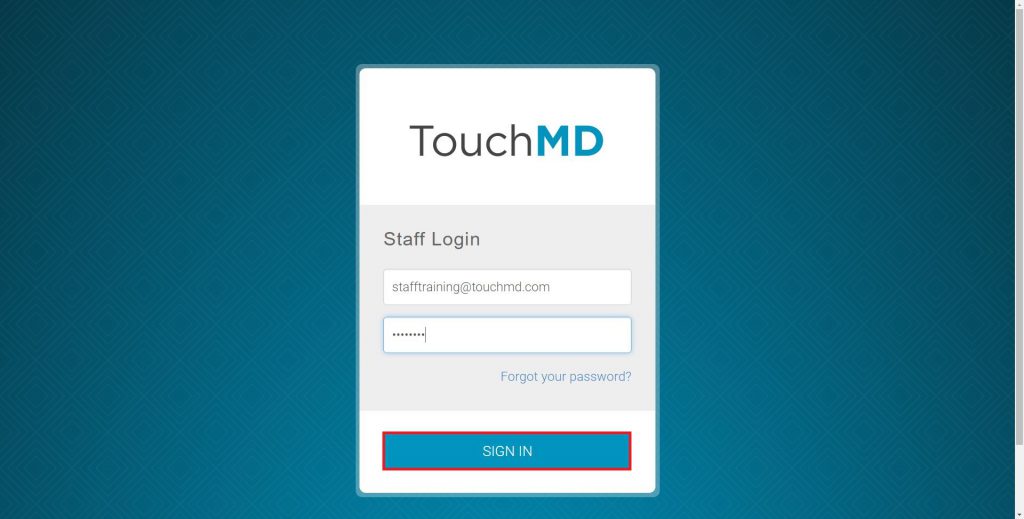
- Select “Legal”
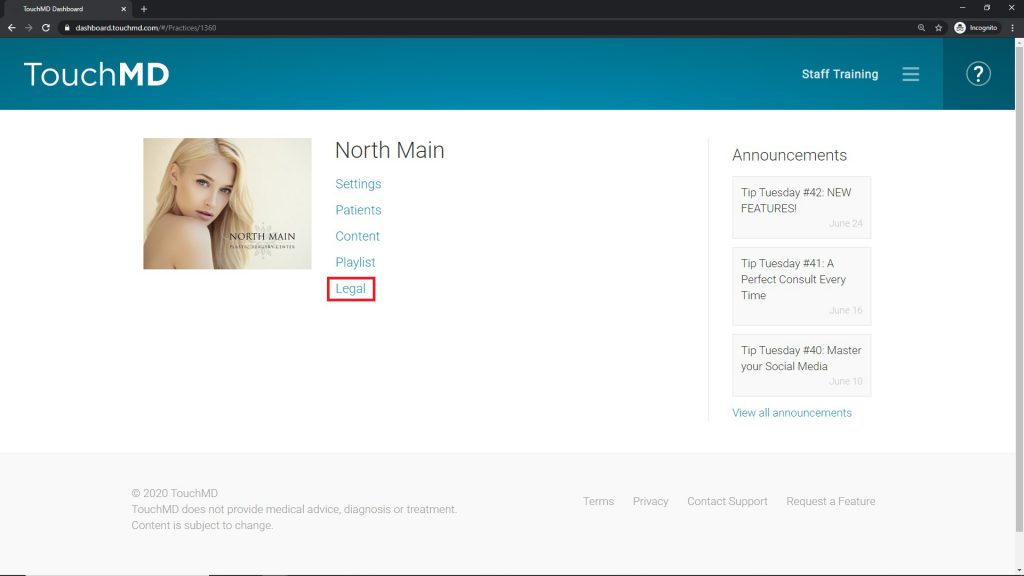
- Select “Providers List”

- Select “Edit”

- Enter the provider’s name in the provided box, select the “+”, and select “Save Changes”

