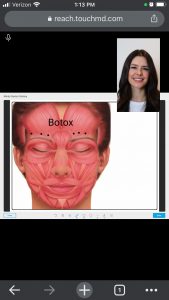Learn how to share your screen with your patient during a teleconsult. Use of this option allows your patient to engage in a valuable, educational, visual conversation during the consult using the TouchMD technology.
-
- Begin by accessing a patient account

- Select the Patient Tab

- Select “TeleConsult”
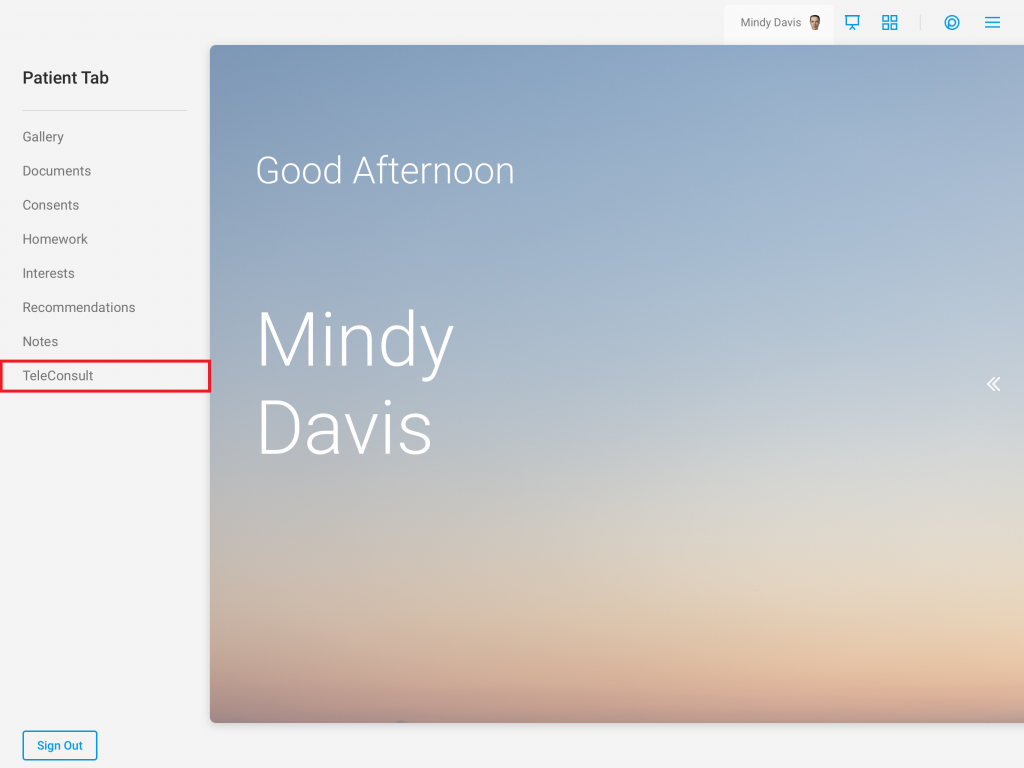
- Verify the patient’s info and select “Start”
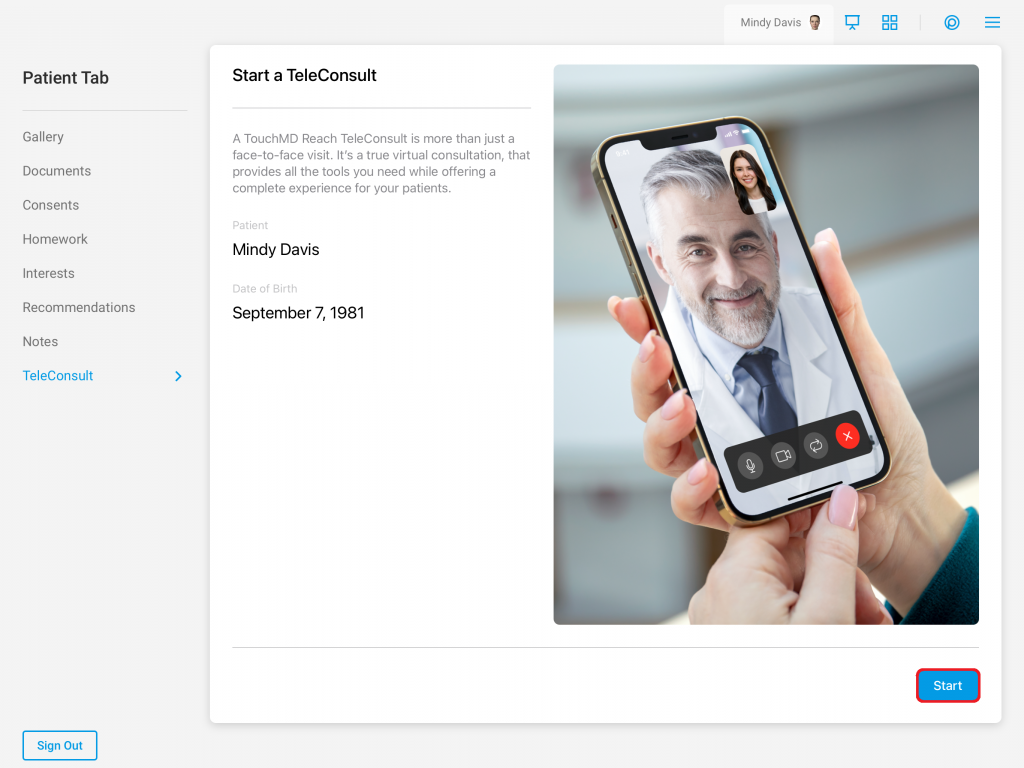
- Supply the patient with either a link via email/text or the Session ID to join the session
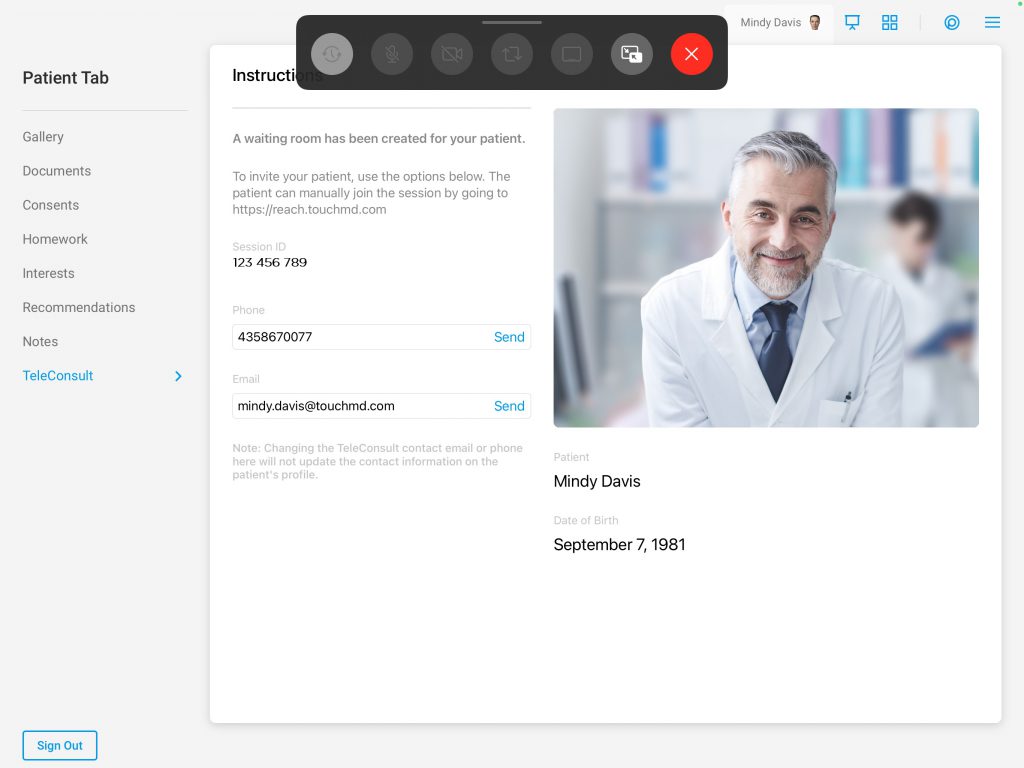
- Once the patient has joined, an alert will populate indicating that the patient has joined the session. Tap the “Waiting Room” icon to admit the patient
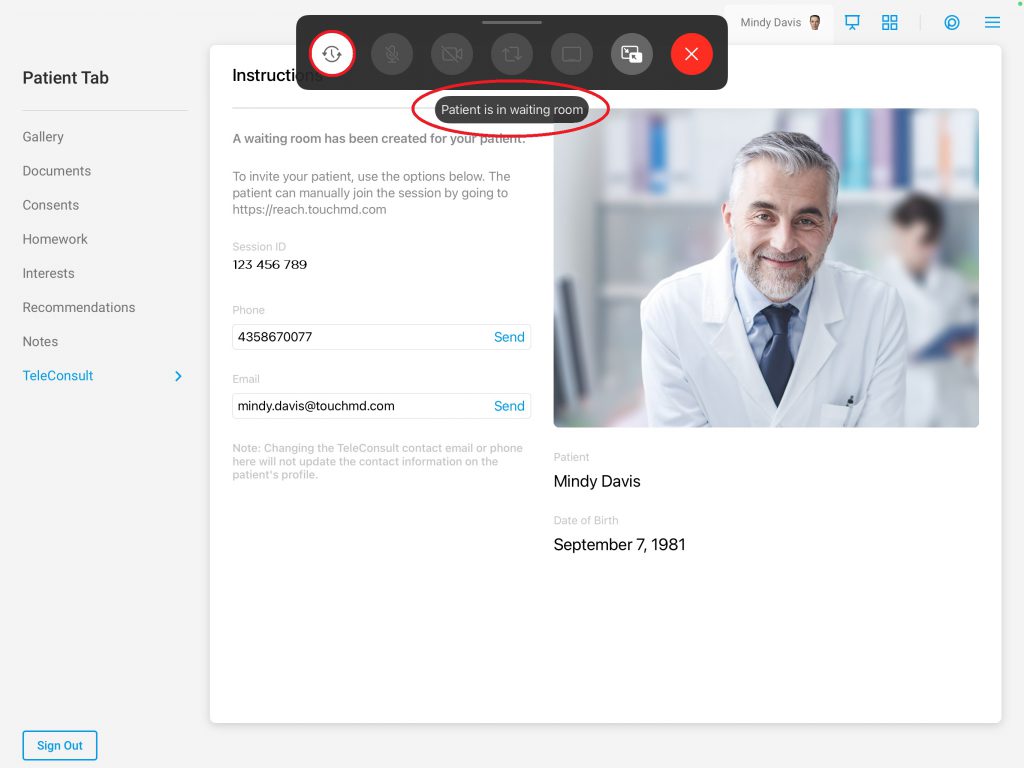
- To share the Consult app with a patient, navigate to the desired area (i.e., the Presentation Tab, the Gallery, etc…) and tap the “Share” icon
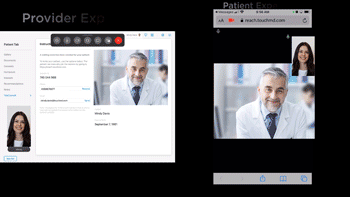
- Begin by accessing a patient account