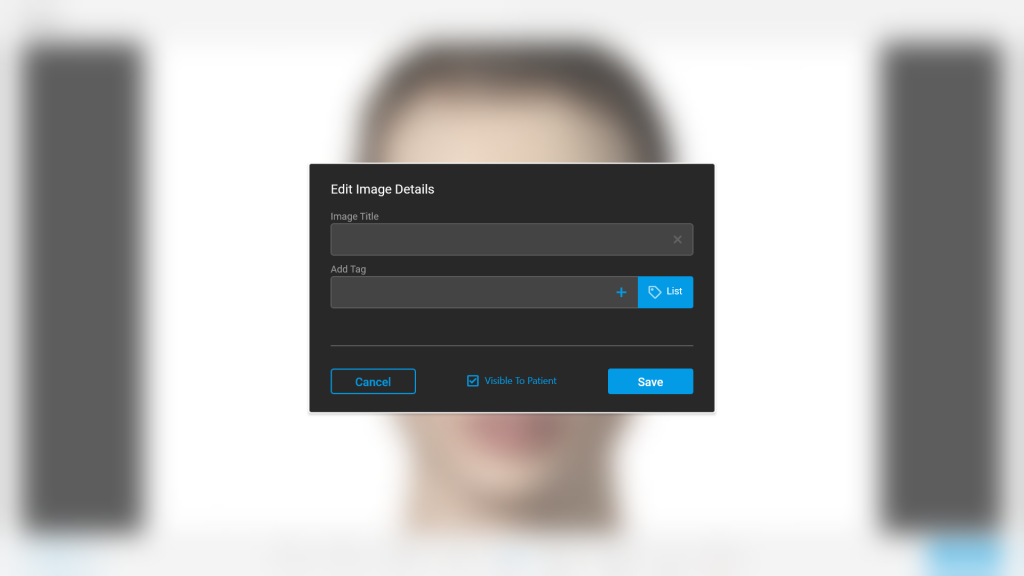Learn how to tag patient files via the TouchMD Consult app. This video shows mass tag patient files in the Gallery or how to tag a drawn on image during the saving process.

How to Tag Images via the Gallery
- Begin by accessing a patient account

- Select the Patient Tab

- Tap Gallery
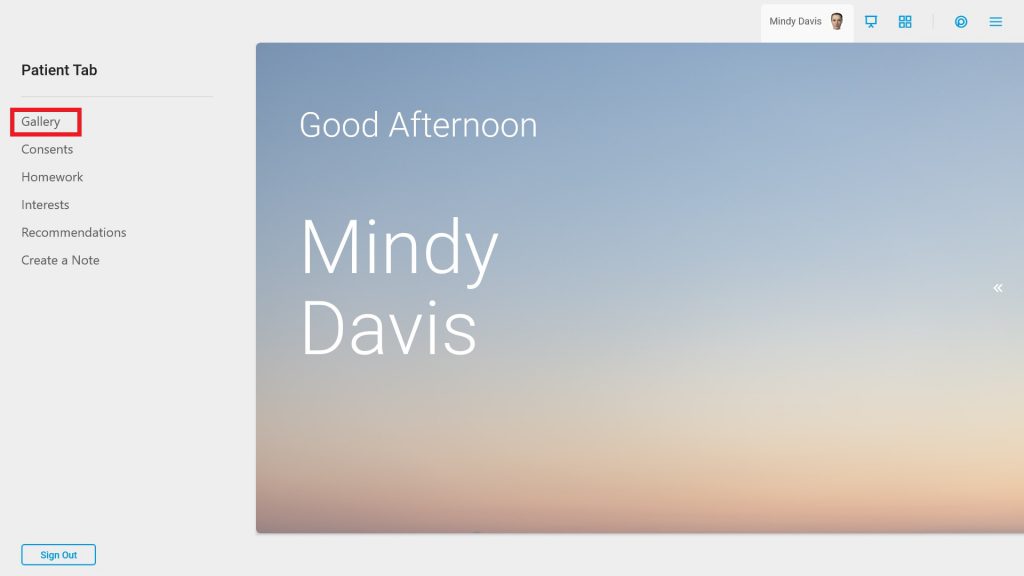
- Tap “Select”
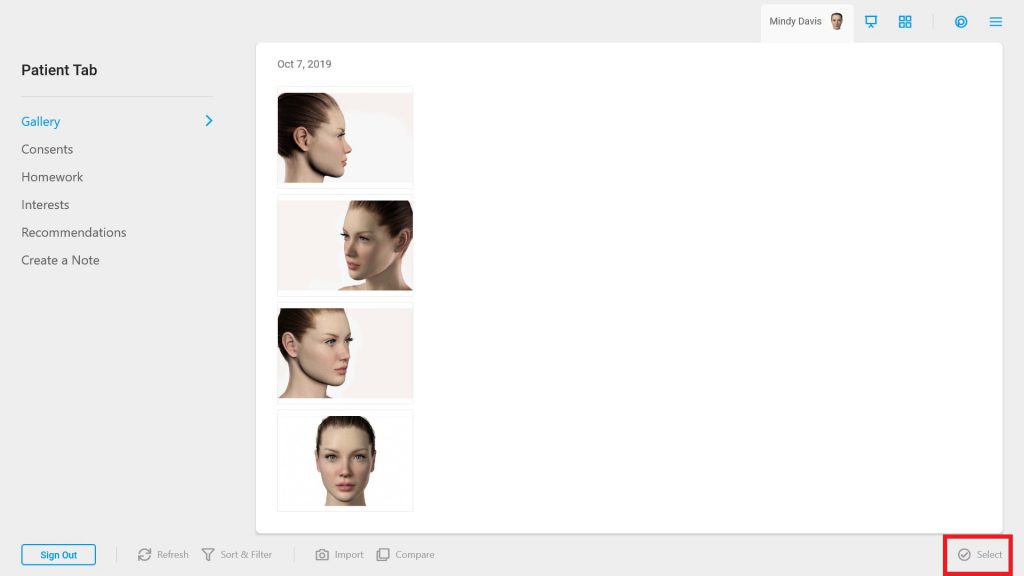
- Choose the desired images

- Tap “Edit”
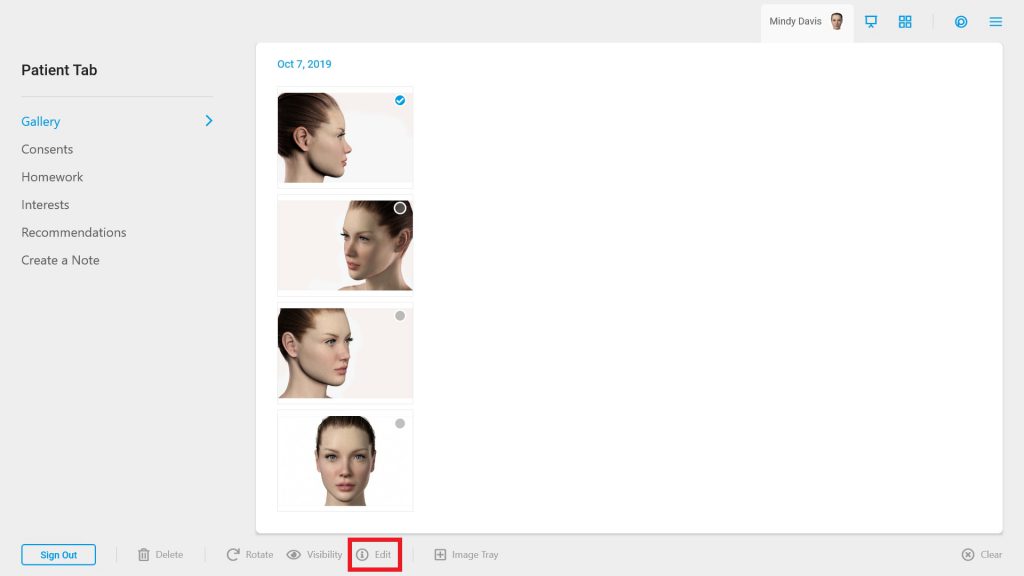
- Enter the desired tags in the provided box or select “List” to choose from a list of tags
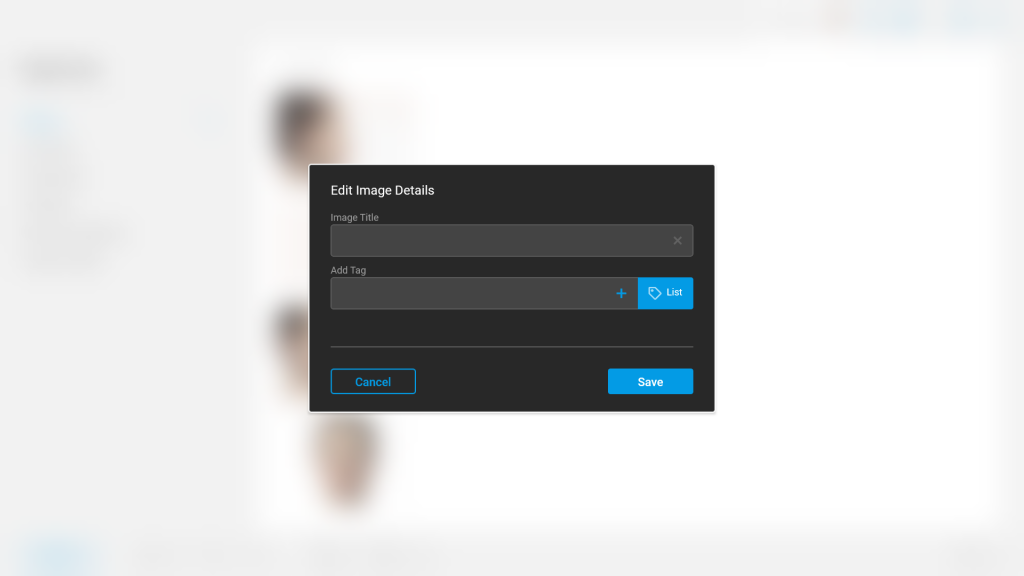
How to Tag Images During the Saving Process:
- Begin by accessing a patient account

- Select the Patient Tab

- Tap Gallery
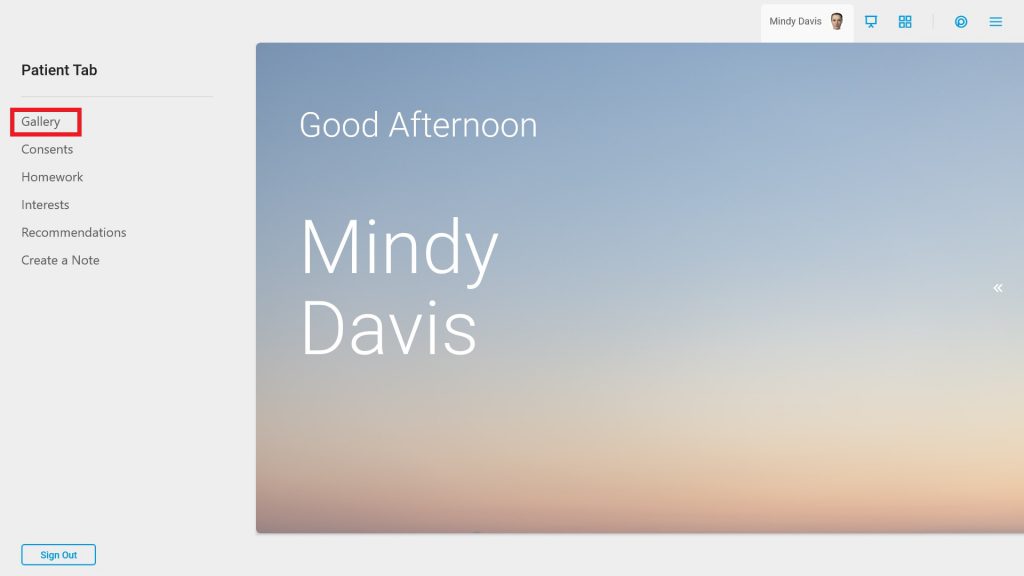
- Select the desired image to draw on
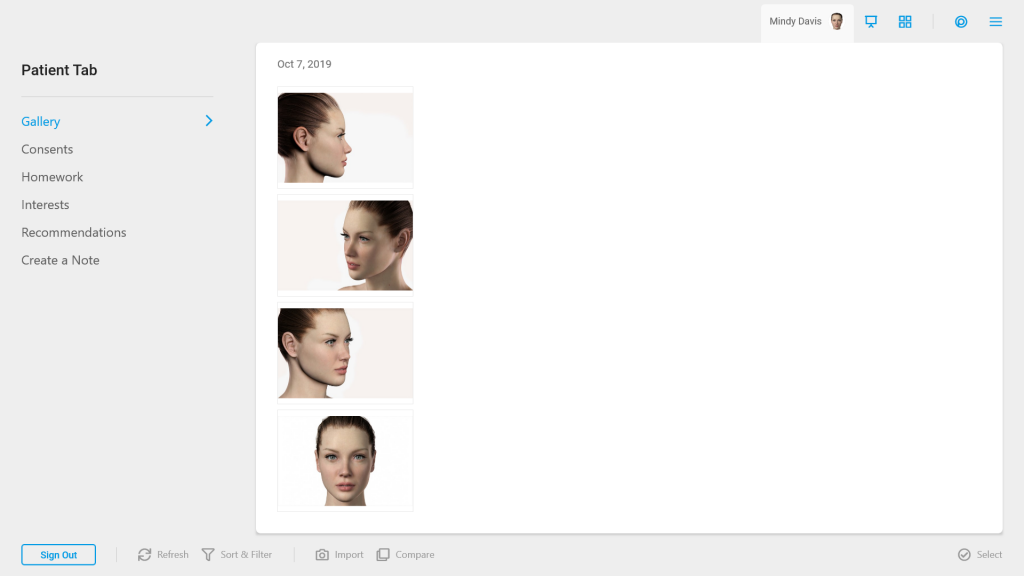
- Draw on the image & select “Save”
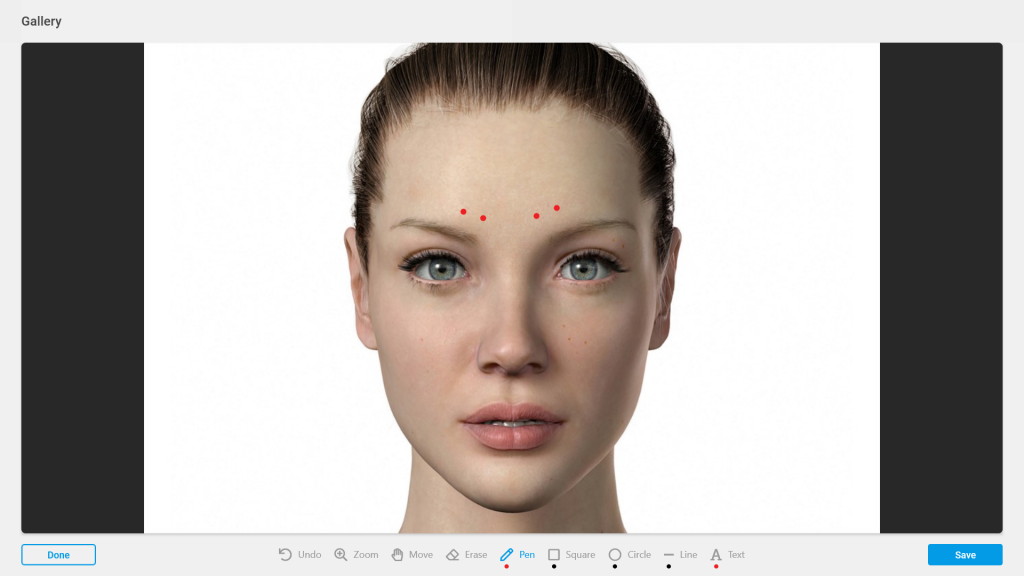
- Enter the desired tags in the provided box or select “List” to choose from a list of tags