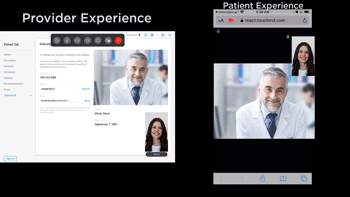Learn how about the video chatting aspect of Reach TeleConsult
-
- Begin by accessing a patient account

- Select the Patient Tab

- Select “TeleConsult”
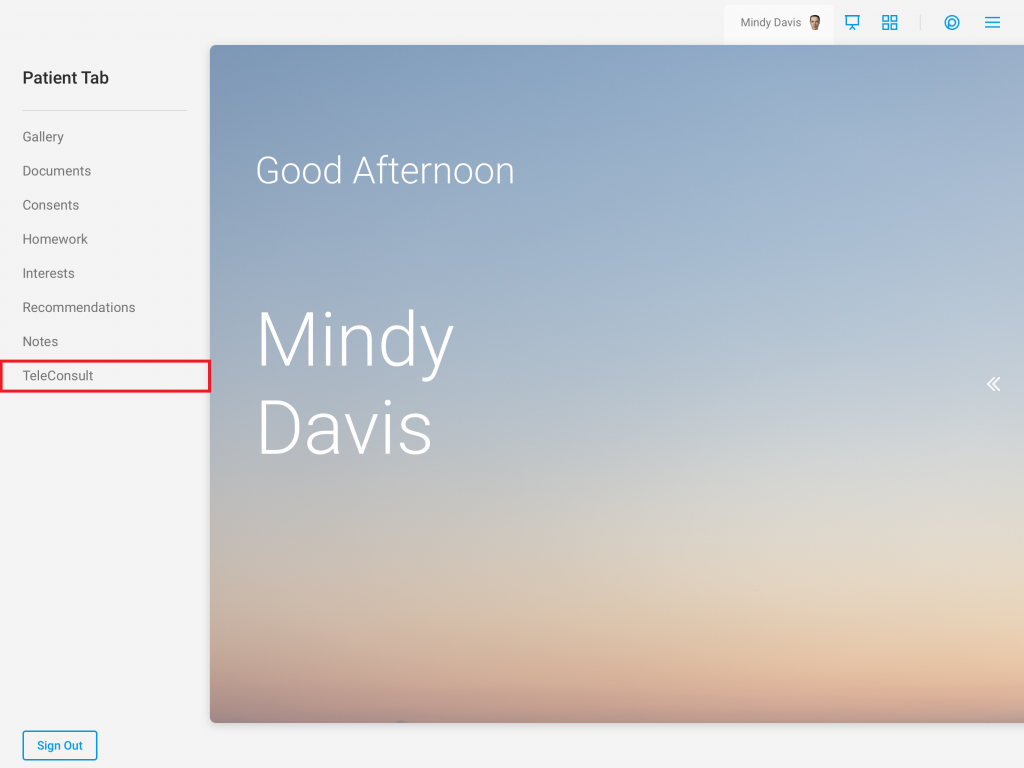
- Verify the patient’s info and select “Start”
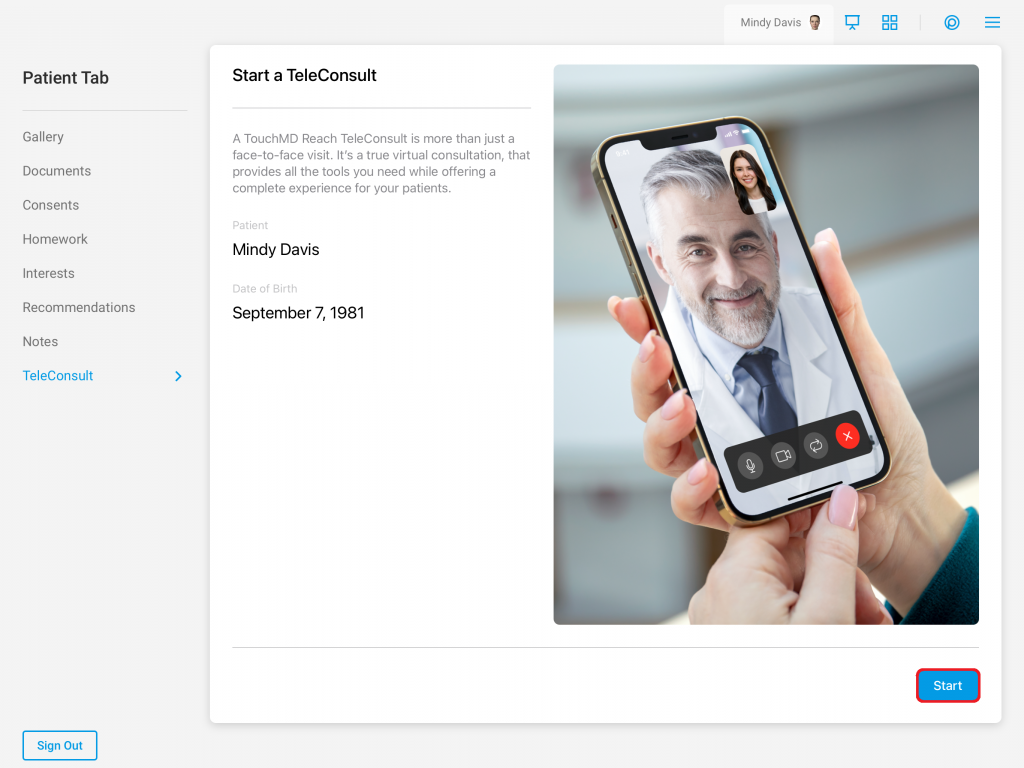
- Supply the patient with either a link via email/text or the Session ID to join the session
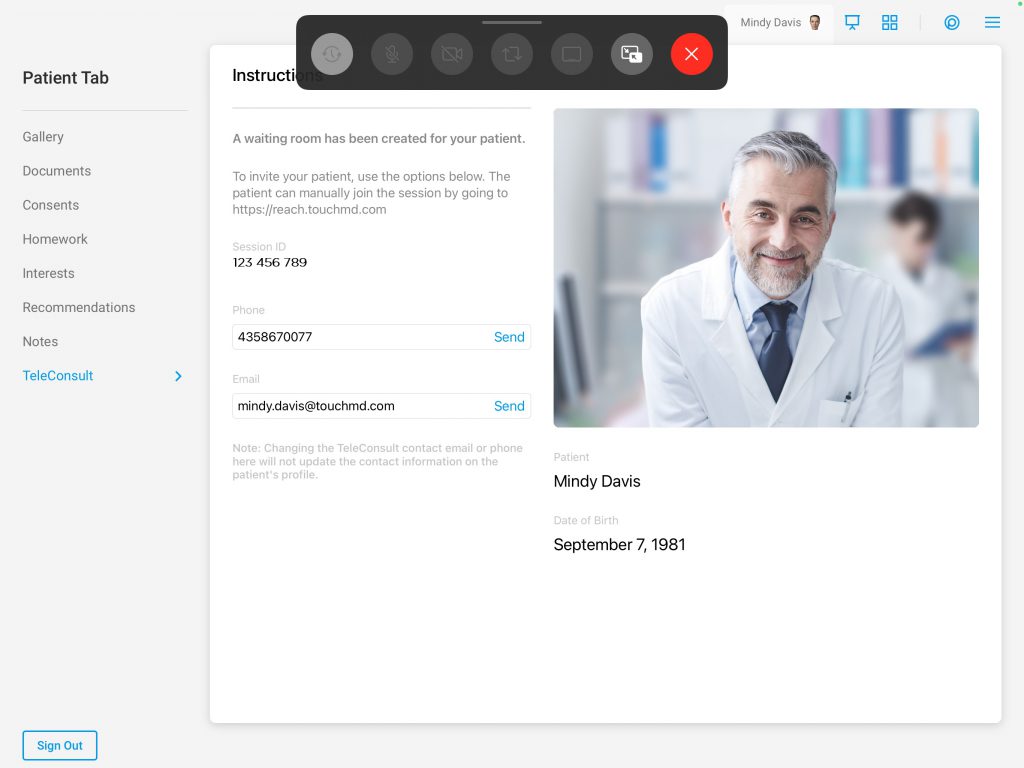
- Once the patient has joined, an alert will populate indicating that the patient has joined the session. Tap the “Waiting Room” icon to admit the patient
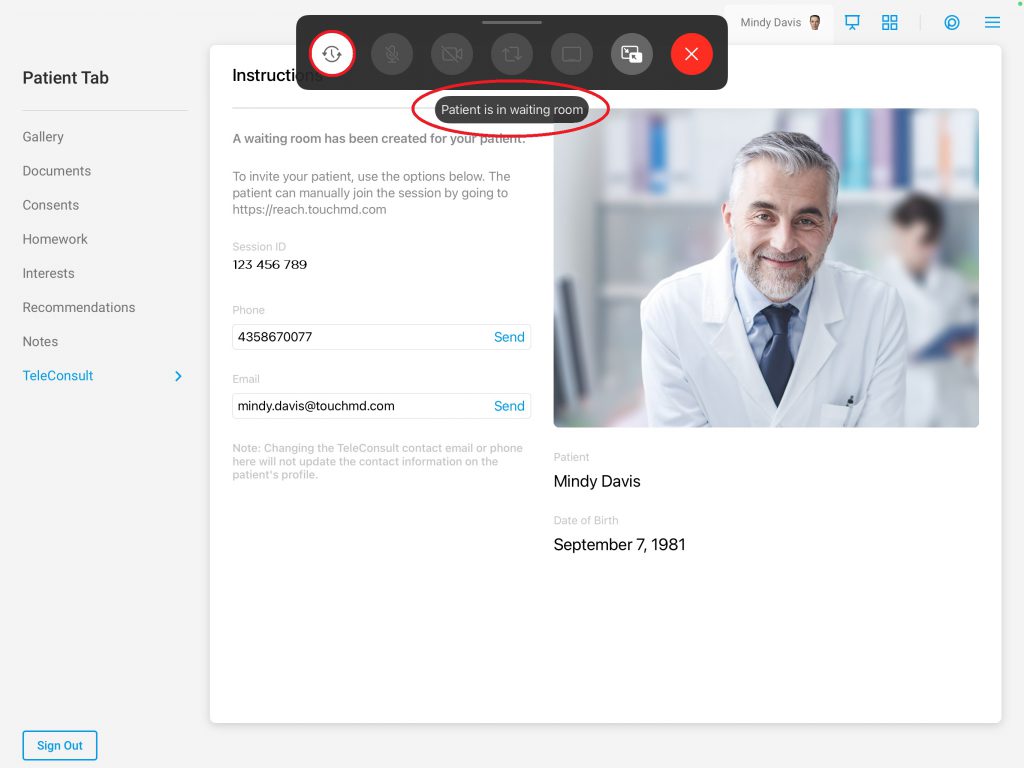
- The teleconsult will begin as a video chat
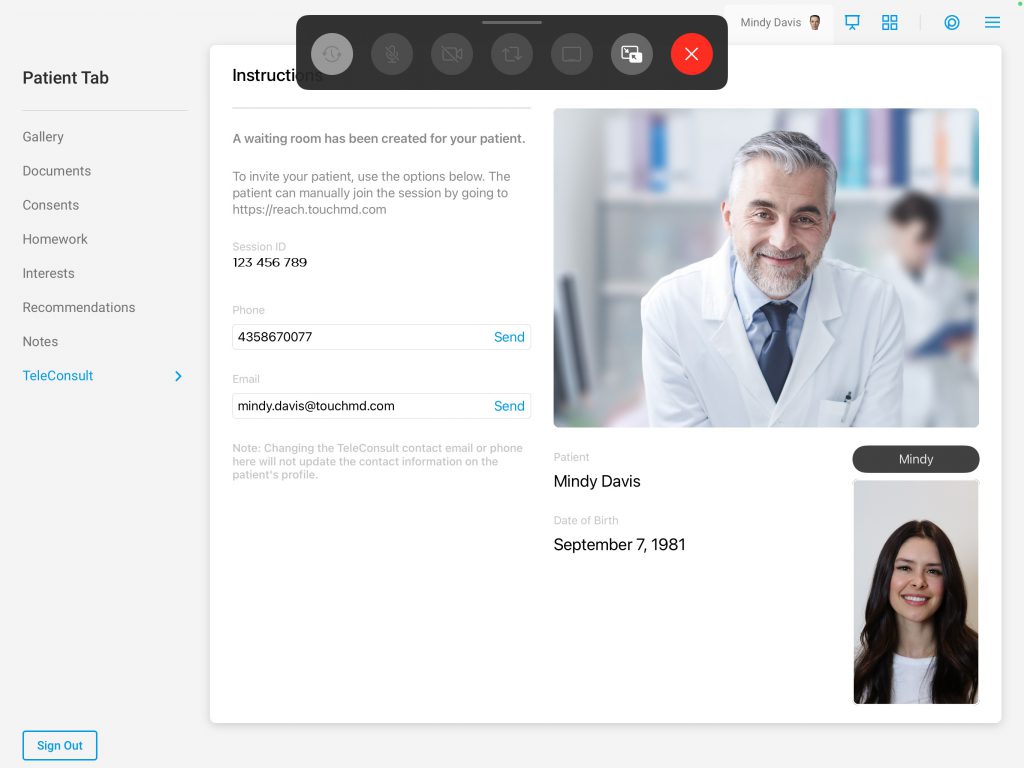
- Select the “Expand” icon to make the video feed view larger
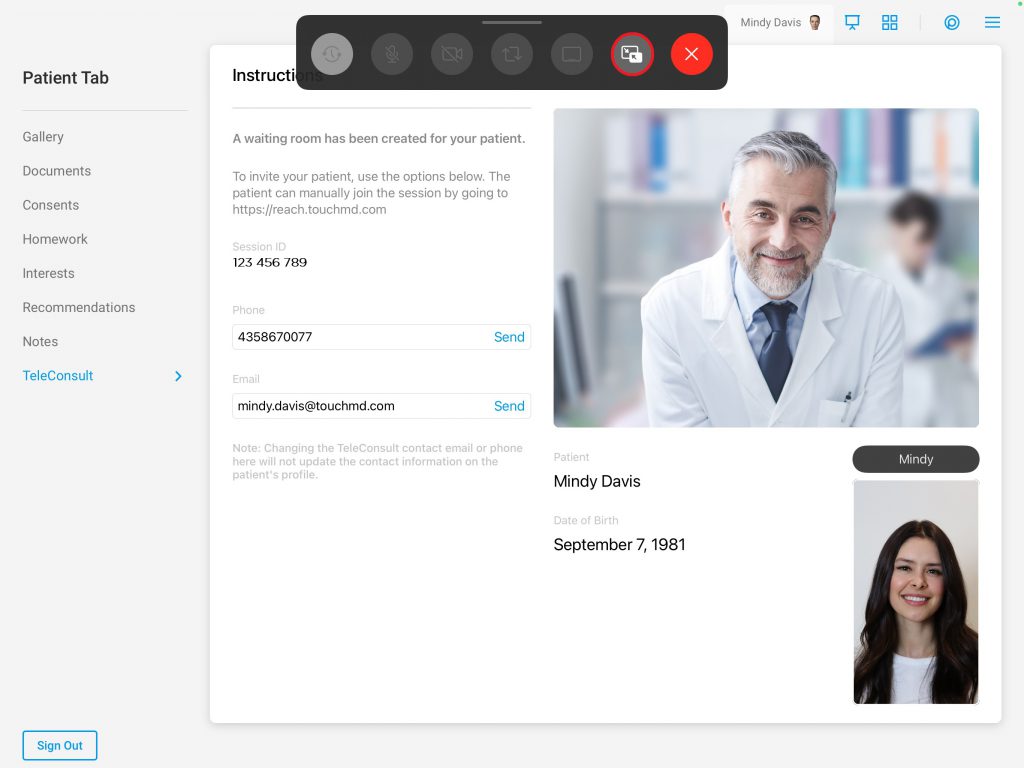
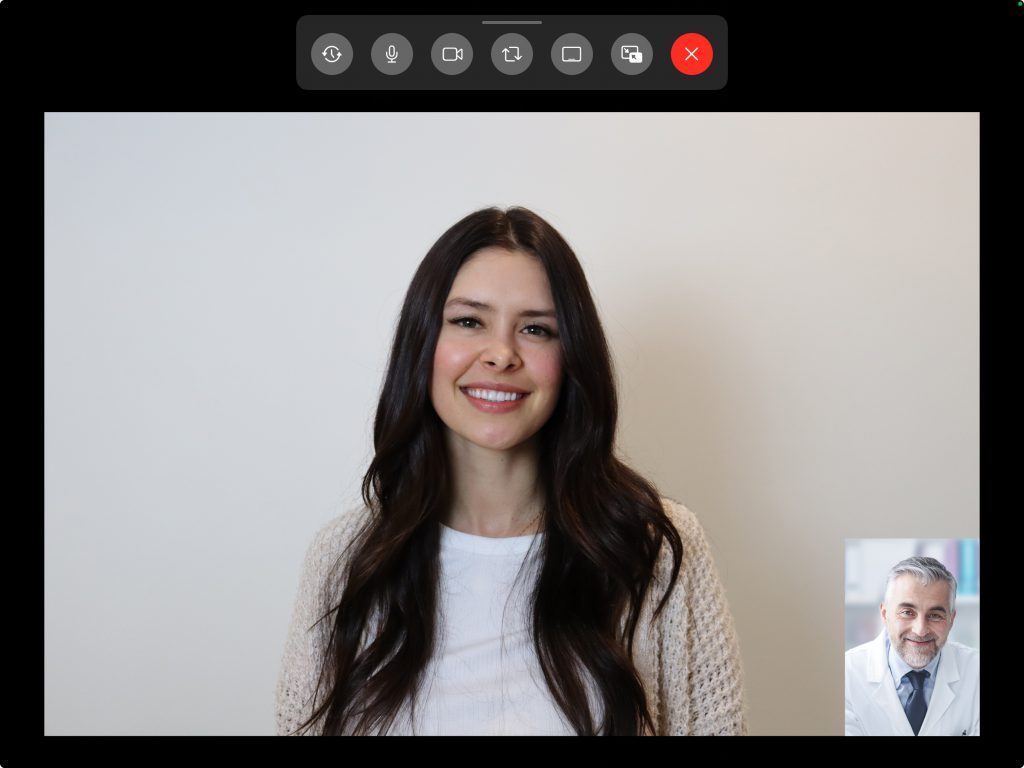
- Begin by accessing a patient account