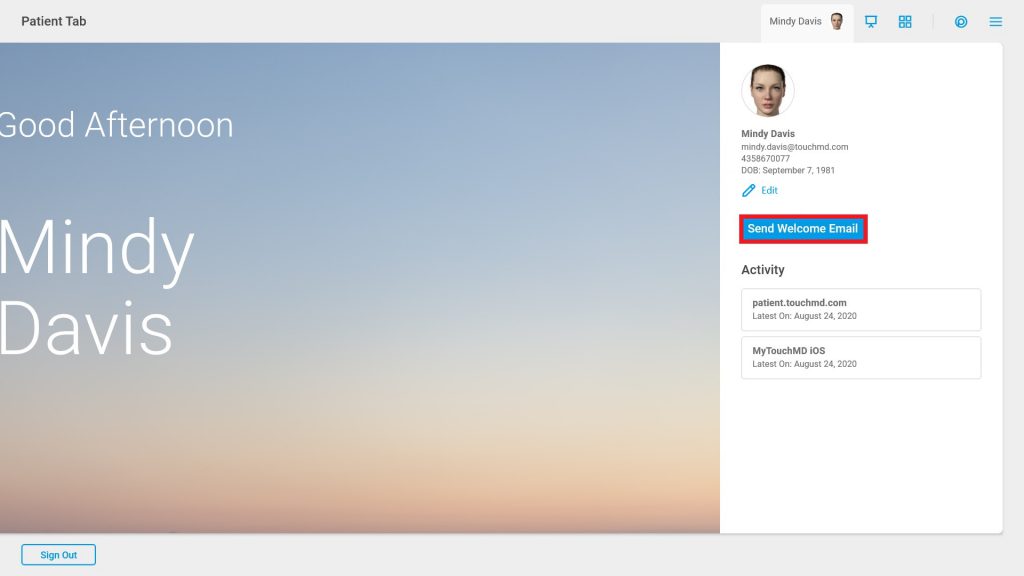Learn how to view basic patient demographic information, patient activity, and third-party Integration information in the TouchMD Consult application. Please note that you may also resend the Welcome Email and edit the basic patient demographics.
- Begin by accessing a patient account

- Select Patient Badge

- Drag your finger from right to left & view the Summary information

Editing Patient Demographics:
- Begin by accessing a patient account

- Select Patient Badge

- Drag your finger from right to left & view the Summary information

- Select “Edit”

- Make the desired corrections and select “Save”

Resending the Welcome Email:
- Begin by accessing a patient account

- Select Patient Badge

- Drag your finger from right to left & view the Summary information

- Select “Send Welcome Email” A Welcome Email will send to the patient’s email inbox listed