- Open and log into the Snap app with your TouchMD username and password
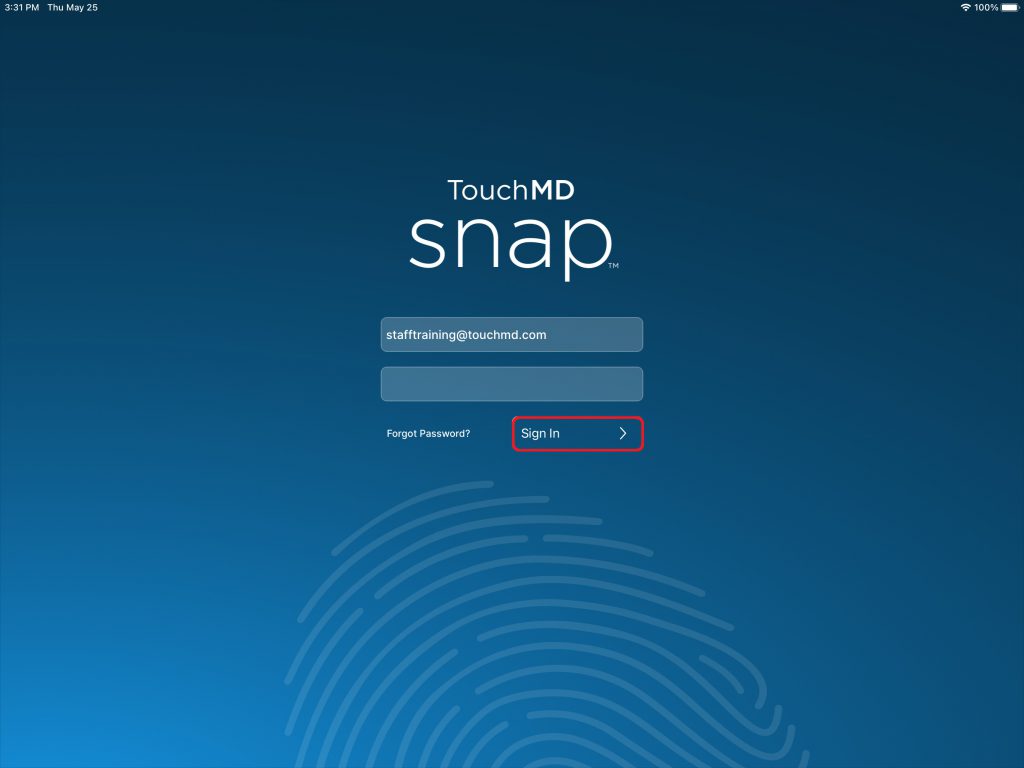
- Select Menu
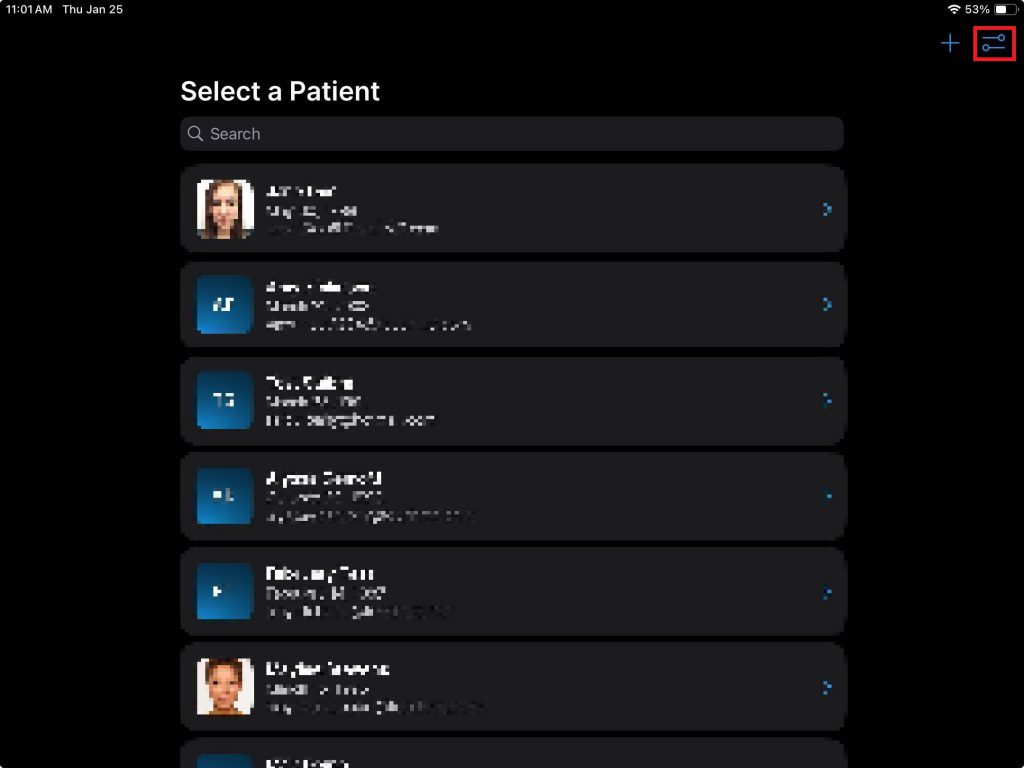
- Tap “Canon Connect”
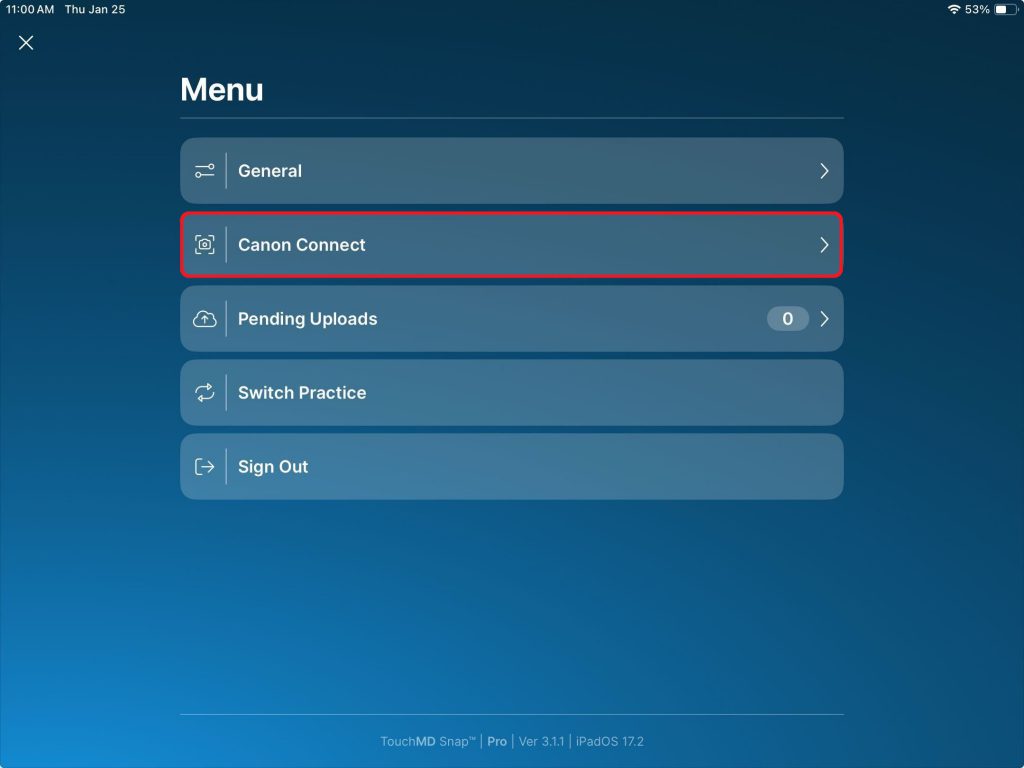
- Turn ON or OFF the Delete After Import
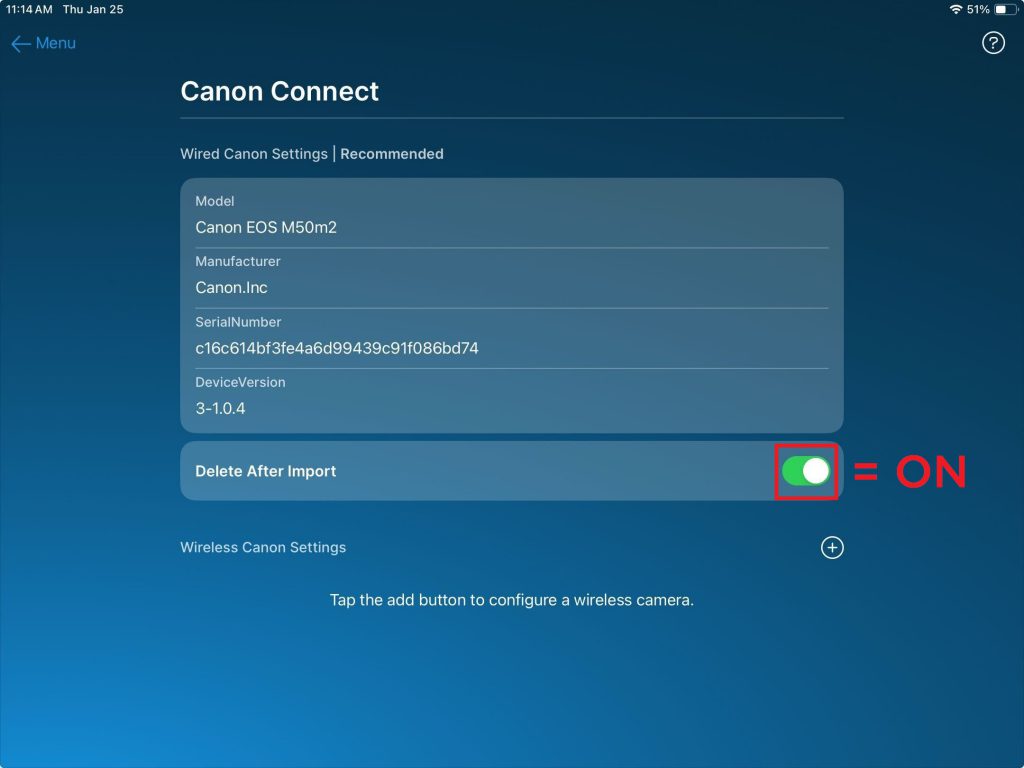
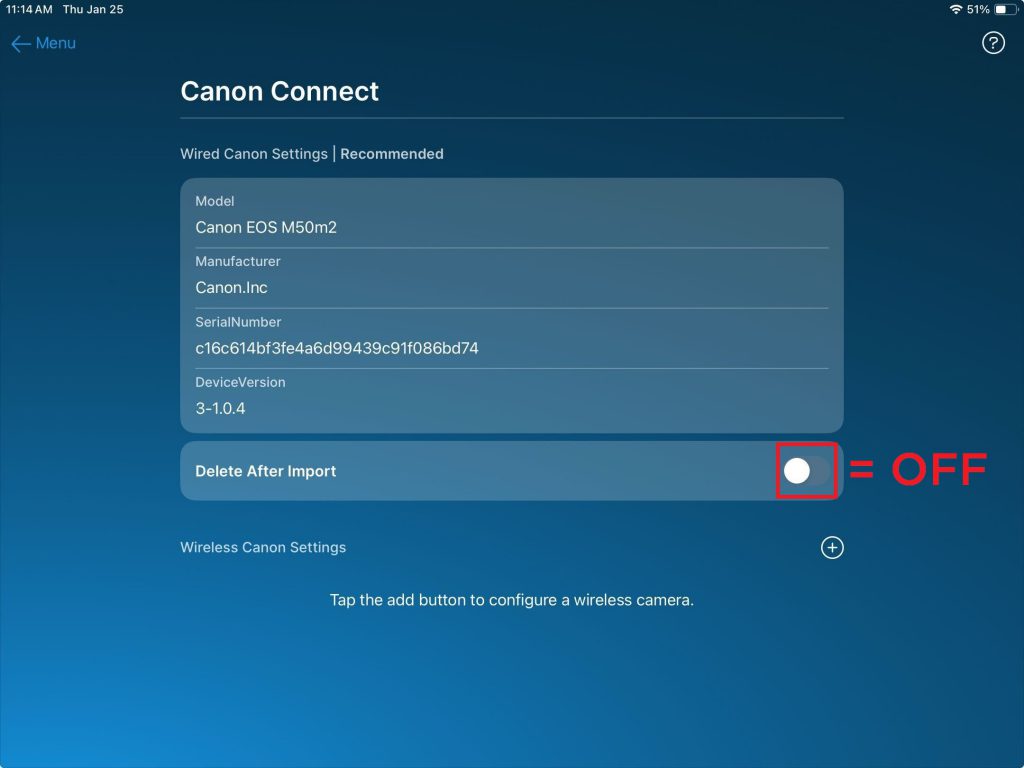
Canon Connect – Delete After Import
Updated on January 25, 2024
Please note, that Canon Connect may not be currently available to your practice. To learn how you may enable Canon Connect, please contact your Account Manager.
Wired Canon© Connect with Live View is ONLY available on Apple iPads running iOS 15 or higher and the Snap app running version 2.21.0 or higher.
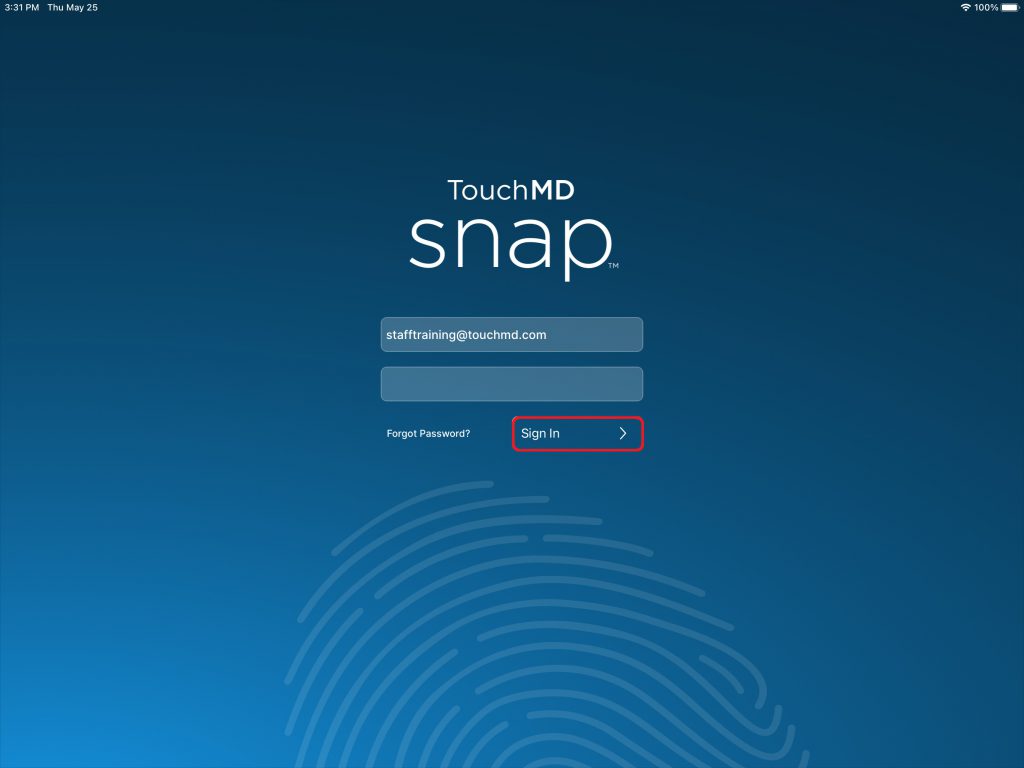
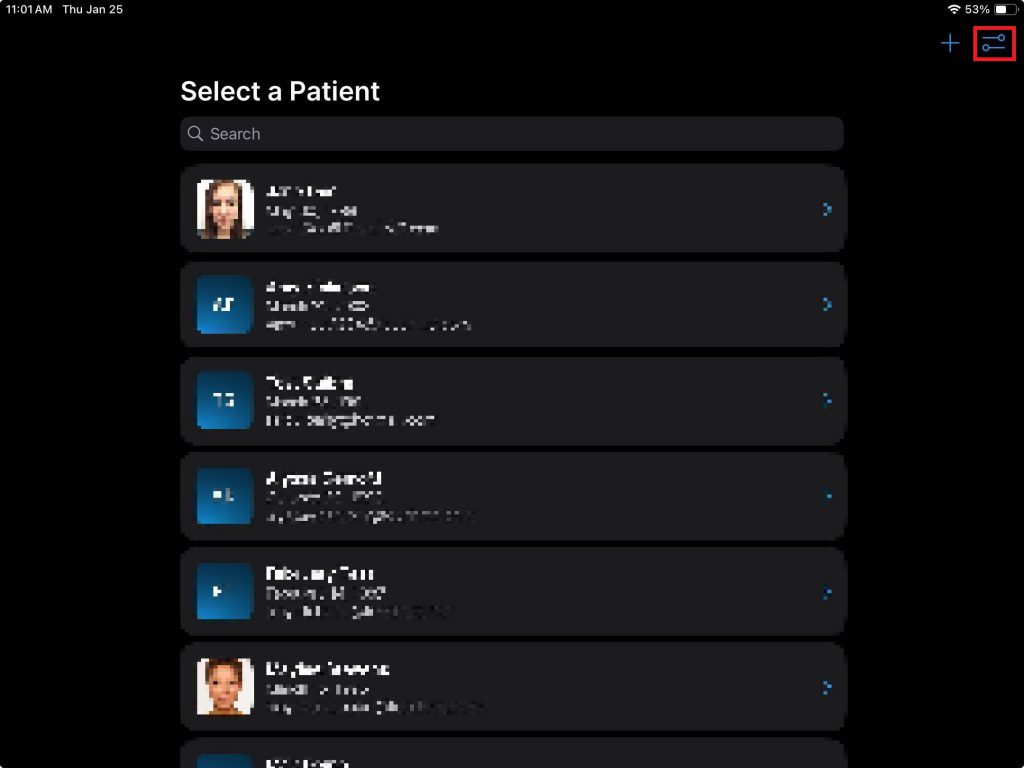
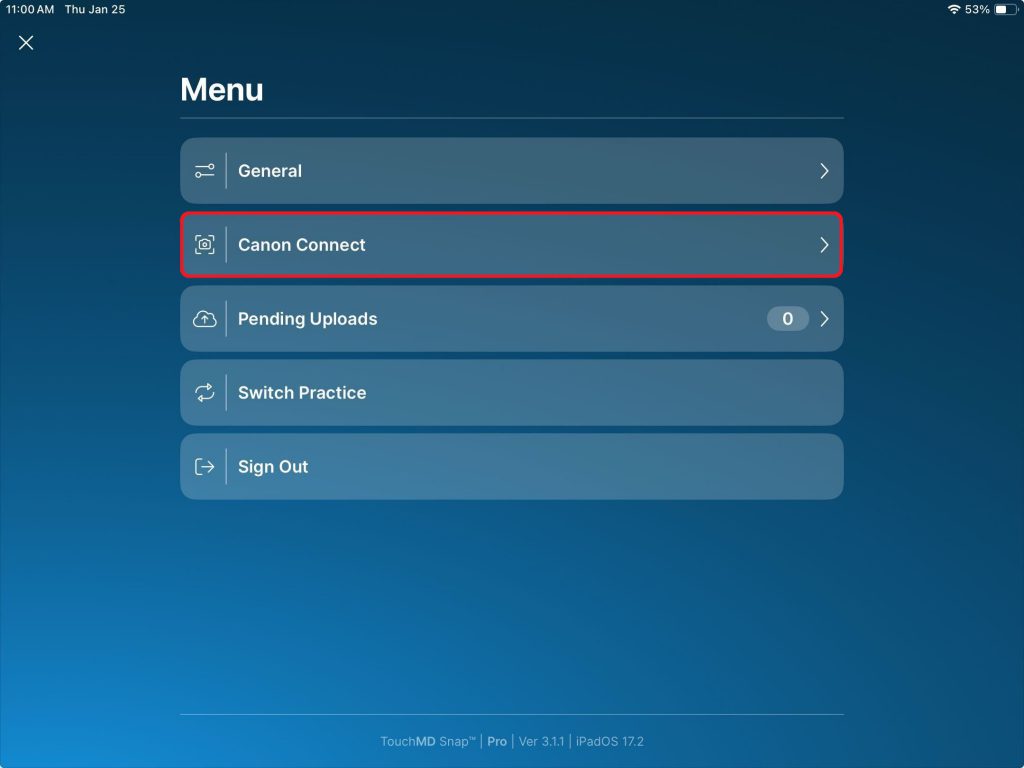
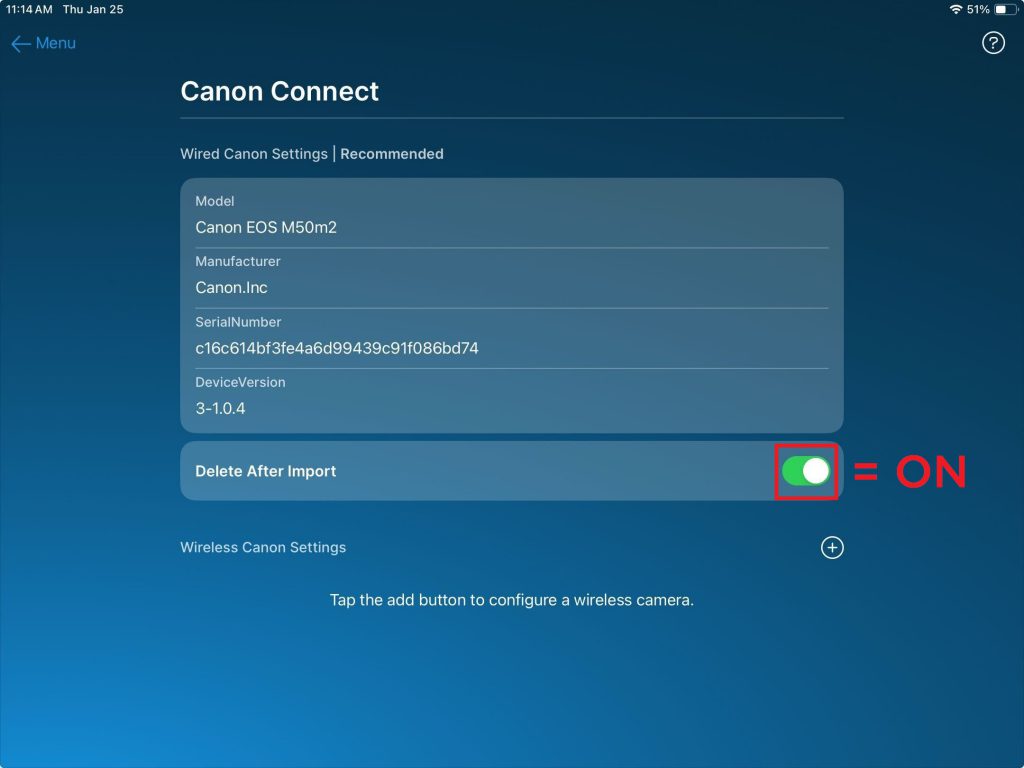
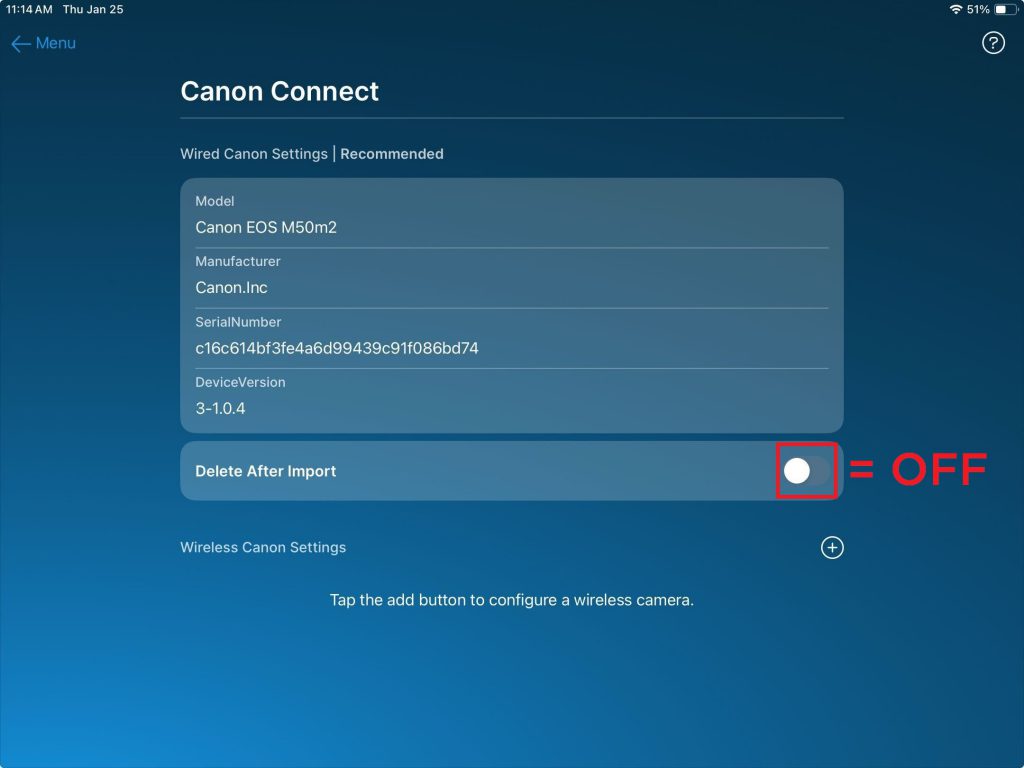
We highly recommend that you enable the “Delete After Import” option. If you don’t enable this option, all images will remain on the camera’s SD card, will be accessed during each photo session, and potentially slow down the photo process. If you would like a backup copy, we encourage you to consider our Local Backup option. Click here to learn more, or contact support. If you decide to not enable the “Delete After Import” we recommend you transfer images off your SD card daily.
