Learn how to create and view an internal note in a patient’s account via the TouchMD Consult app. Note: You may only delete notes via the TouchMD Dashboard (dashboard.touchmd.com).
Creating a Note:
- Begin by accessing a patient account

- Select the Patient Tab

- Tap “Notes”
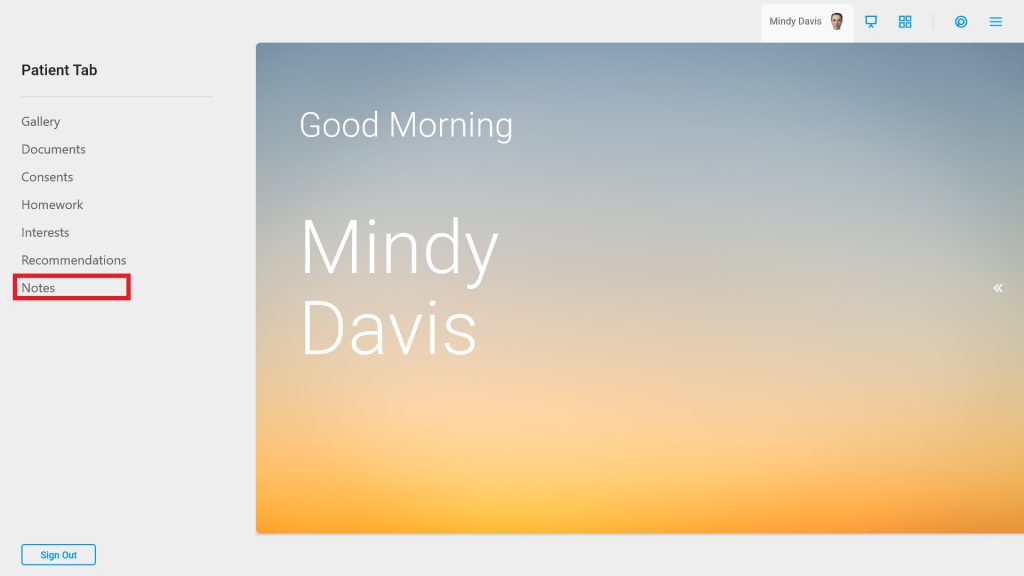
- Write or dictate a note in the provided box
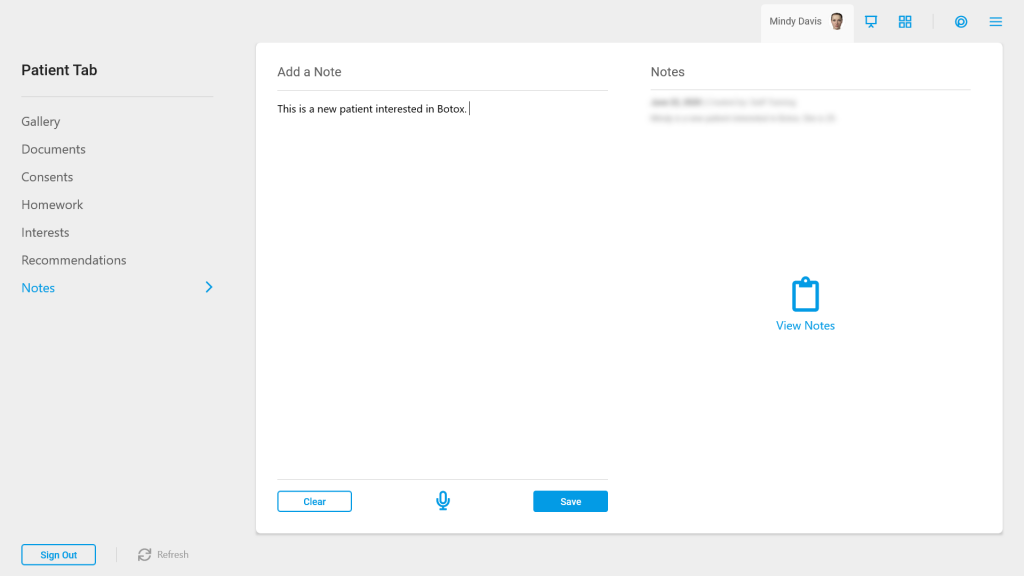
Reviewing Notes:
- Begin by accessing a patient account

- Select the Patient Tab

- Tap “Notes”
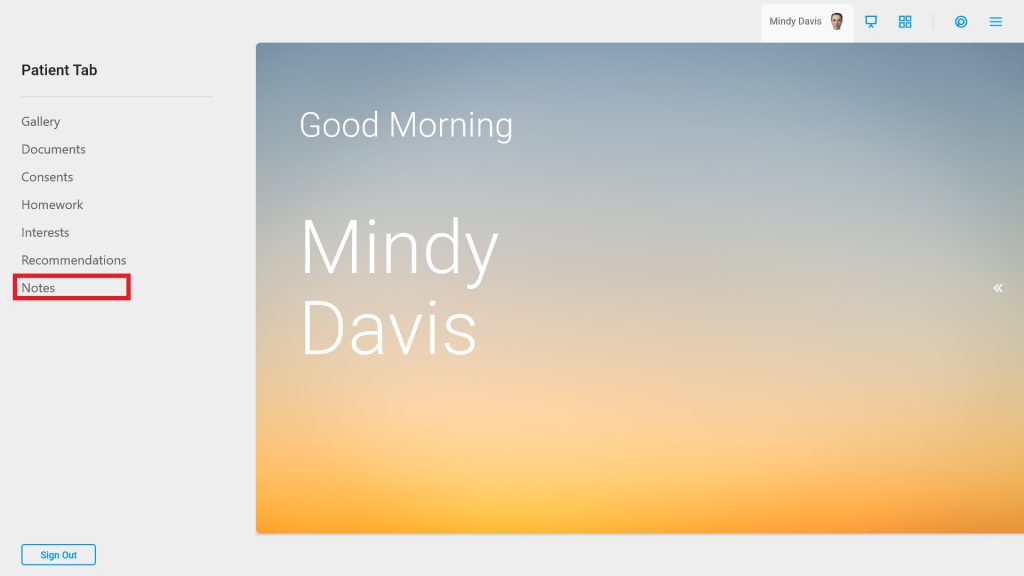
- Tap “View Notes”
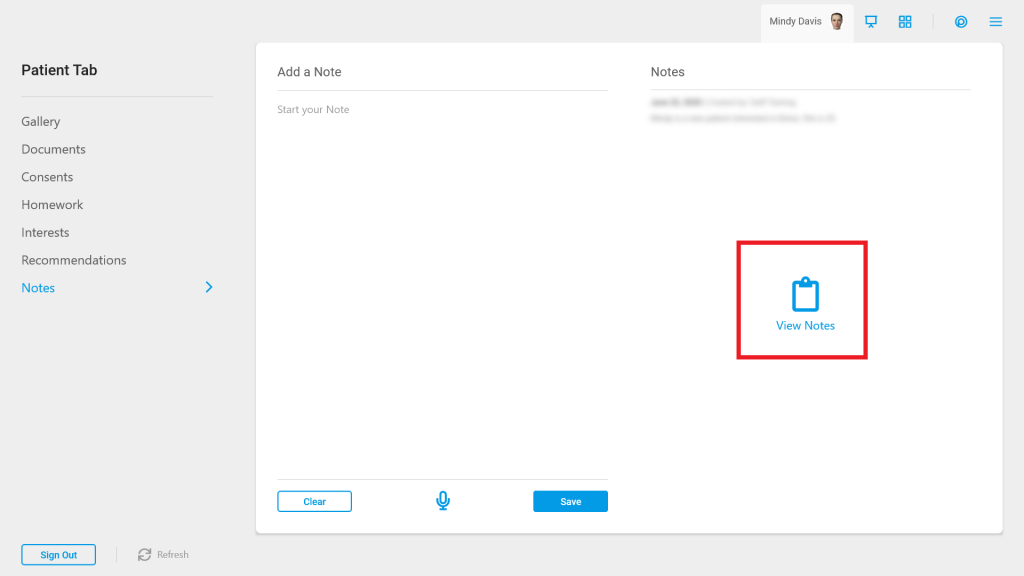
- Enter Your PIN
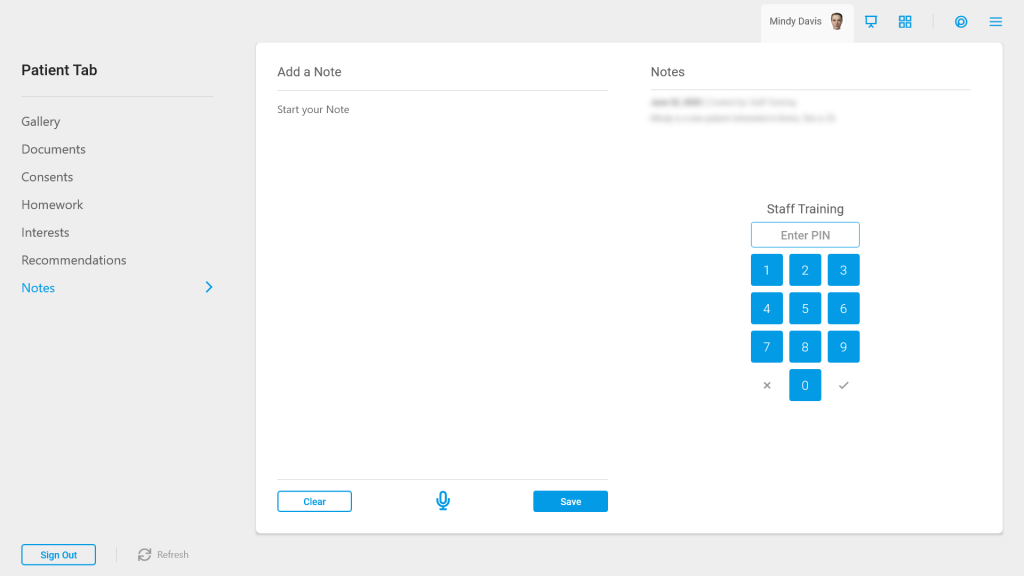
- The Notes will display and be stamped with the date they were entered into the system

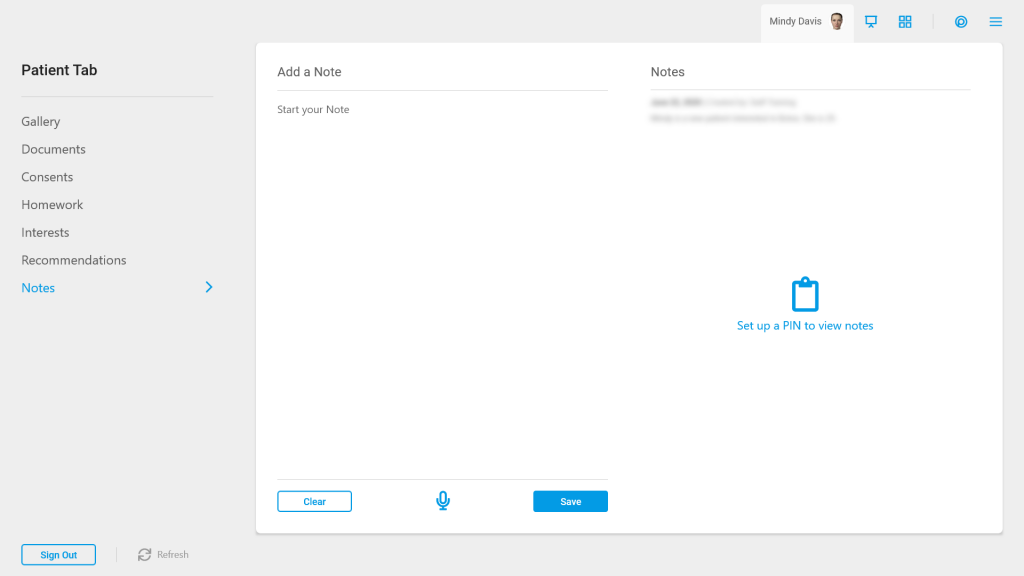

I’m very familiar with the program, and I think the tutorials are a great improvement.