Option 1:
Learn how to download patient images from TouchMD using the TouchMD Dashboard.*Note that this video shows how to download a image, however, the same steps apply to a document.
- Go to dashboard.touchmd.com
- Select “Patients”

- Search for the desired patient

- Select “Files”
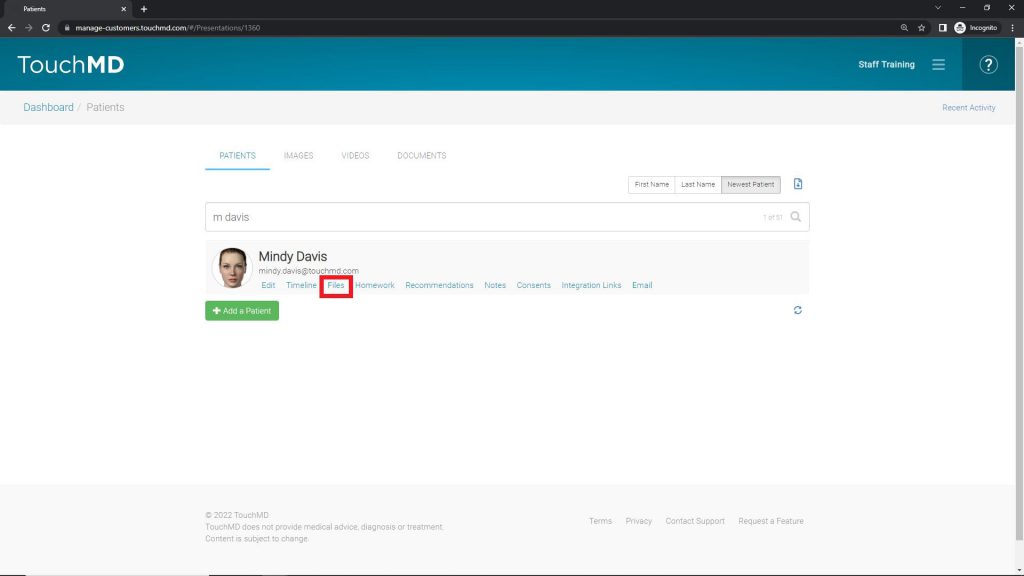
- Select the download icon below each desired image/document. The image/document will automatically begin to download and be located in your designated download folder
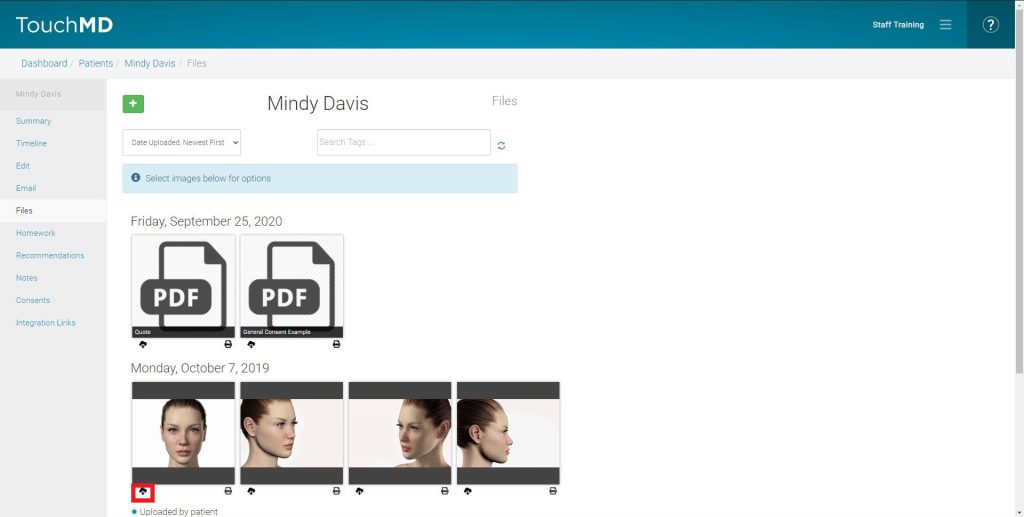
Option 2:
Learn how to download patient images from the TouchMD Dasboard.
