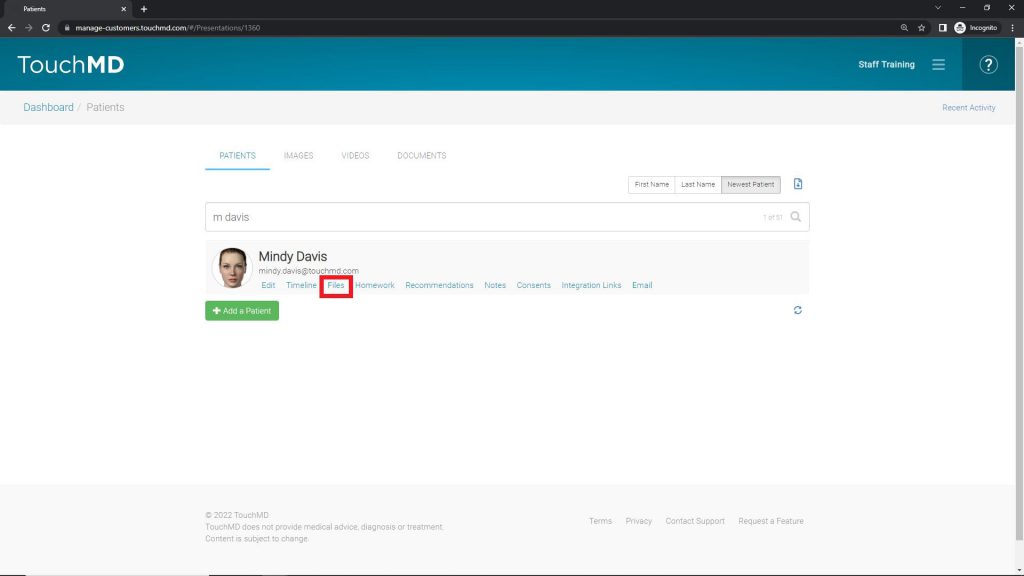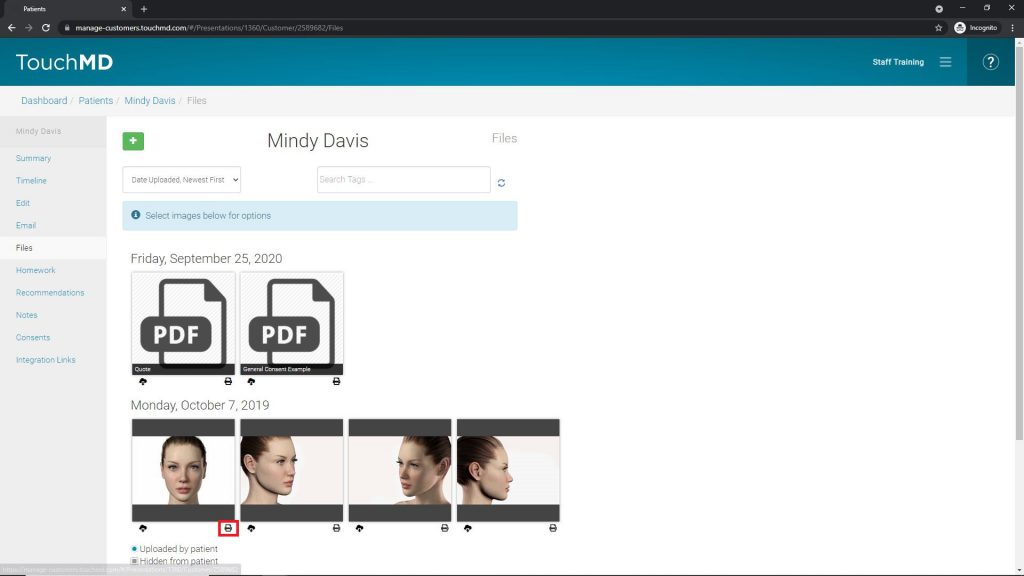Learn how to print Images and PDF documents via the TouchMD Dashboard.
- Go to dashboard.touchmd.com
- Select “Patients”

- Search for the desired patient

- Select “Files”
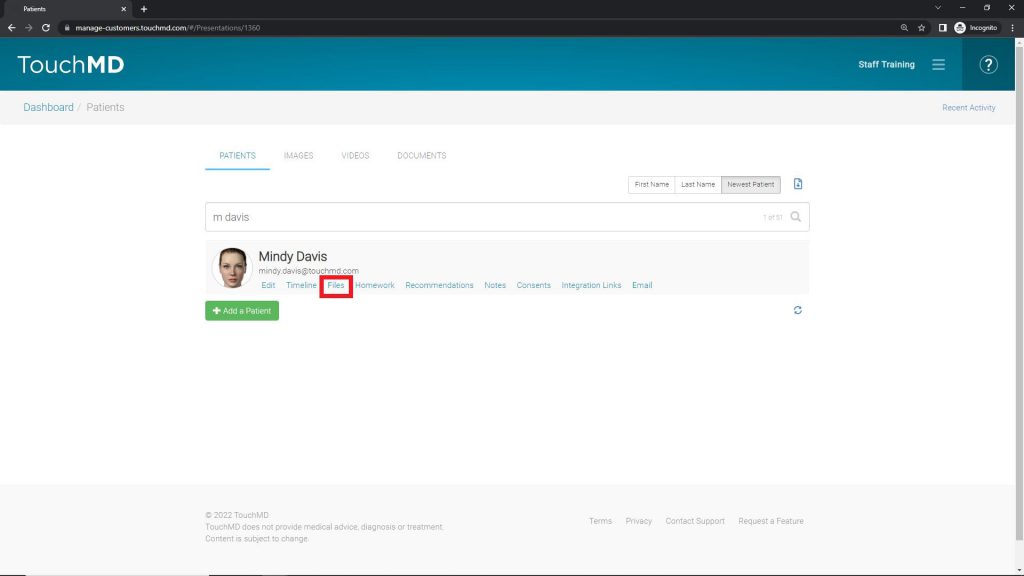
- Select the print icon below each desired image/document.
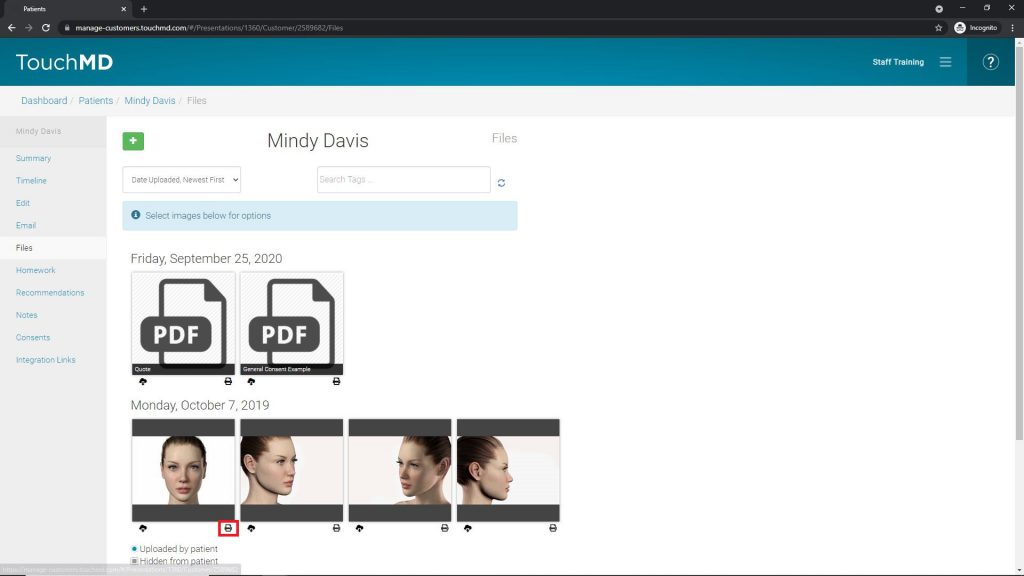
Learn how to print Images and PDF documents via the TouchMD Dashboard.
Note that you may only print one image at a time via the TouchMD Dashboard. If you would like to print multiple images on a single page, opt to download the images first and use your device’s built-in printing capabilities.