Learn how to search patient file tags via the TouchMD Dashboard. This option allows you to search through tagged images to find groups of related tags. Images and video files may both be searched.
Searching:
- Go to dashboard.touchmd.com
- Select “Patients”

- Select “Images”, “Videos”, or “Documents” depending on the type of file
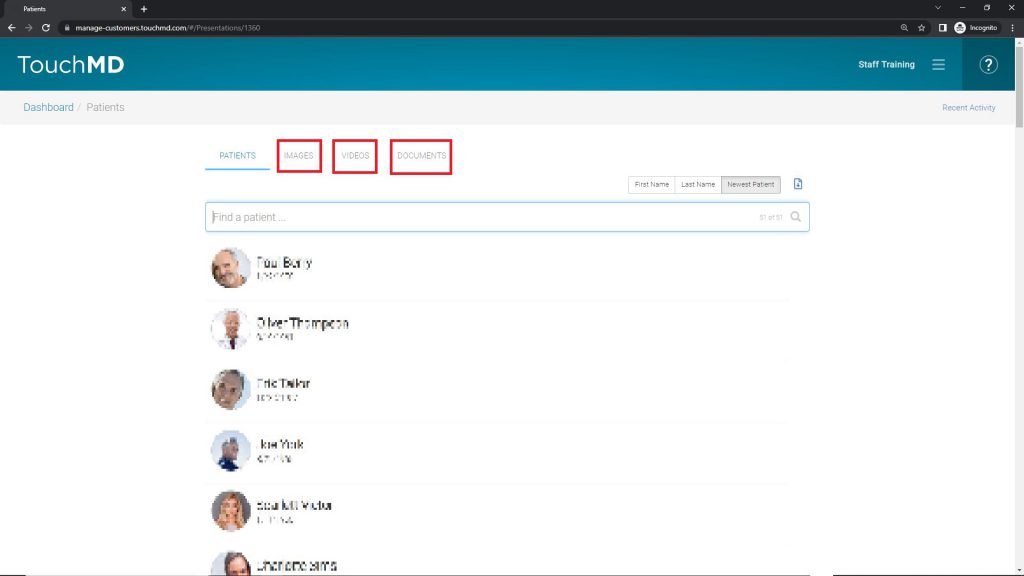
- Type the desired tags in the provided box. The files that have been tagged with the searched tags will be displayed

Downloading:
Once you are done searching you may download any desired images by selecting the download button that is available under each image:
