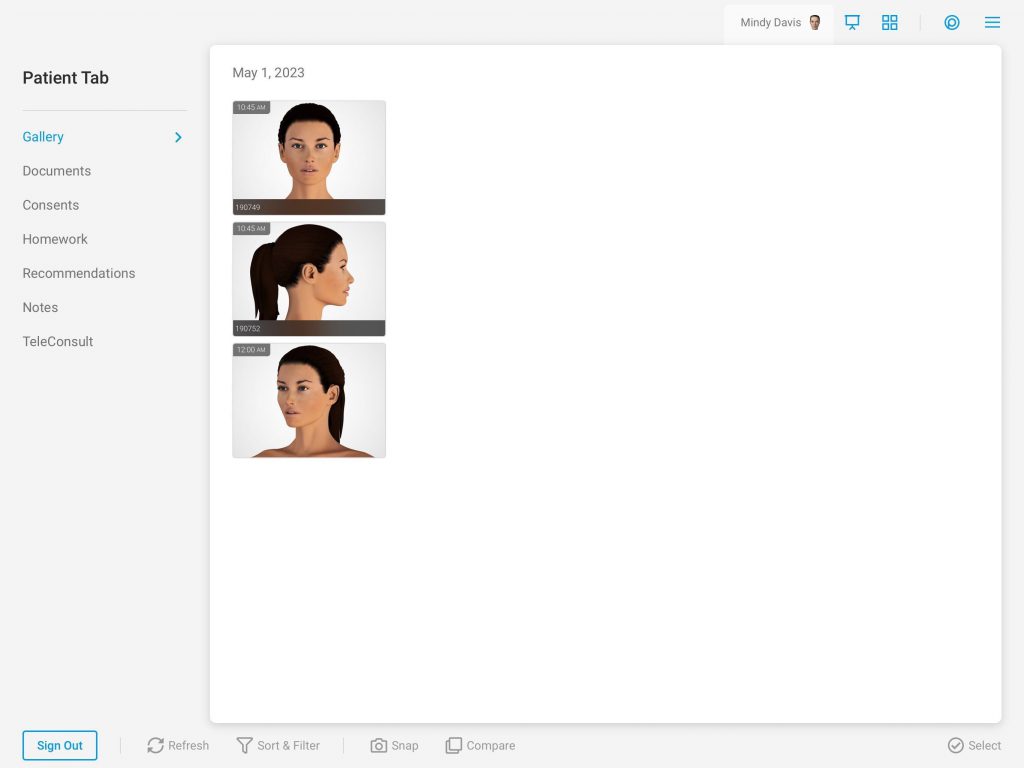Learn how to log out of Snap Pro
When Beginning a Session in Snap Pro
These are the instructions if you conducted a session by first launching Snap Pro
- Select “Done”

- Select “OK”
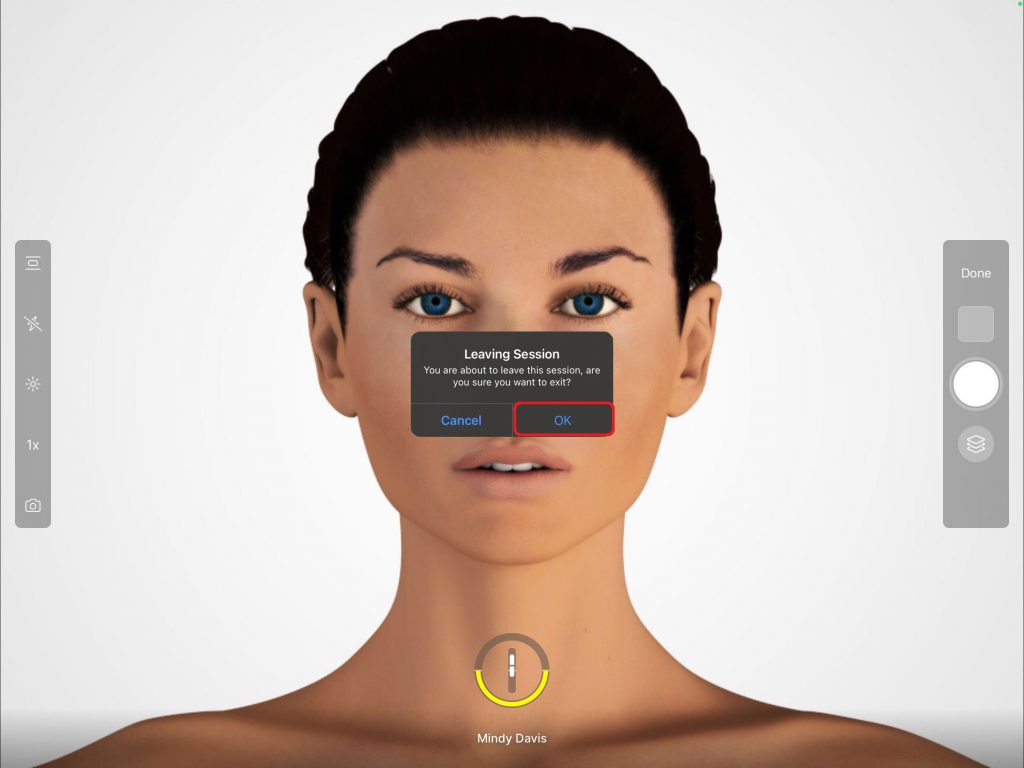
- Tap “Select a Patient”

This will bring you back to the patient list where you may search for another patient and begin a new session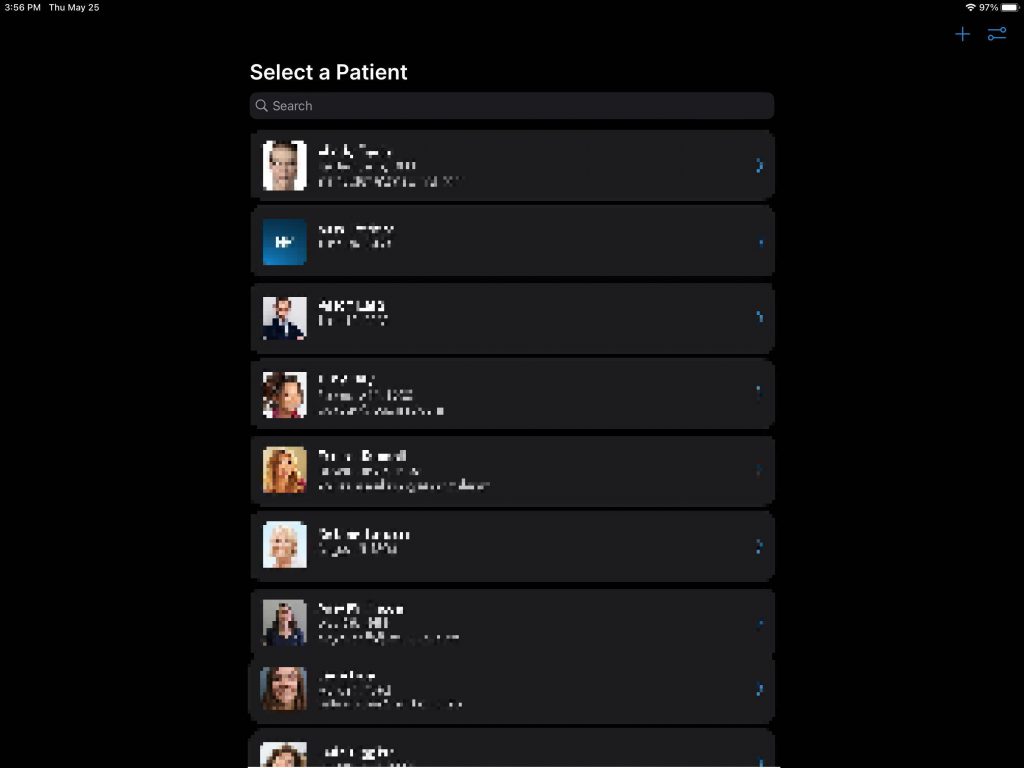
When Beginning a Session via the Consult App
These are the instructions if you conducted a session by first launching the Consult app and selecting the Snap app shortcut
- Select “Done”

- Select “OK”
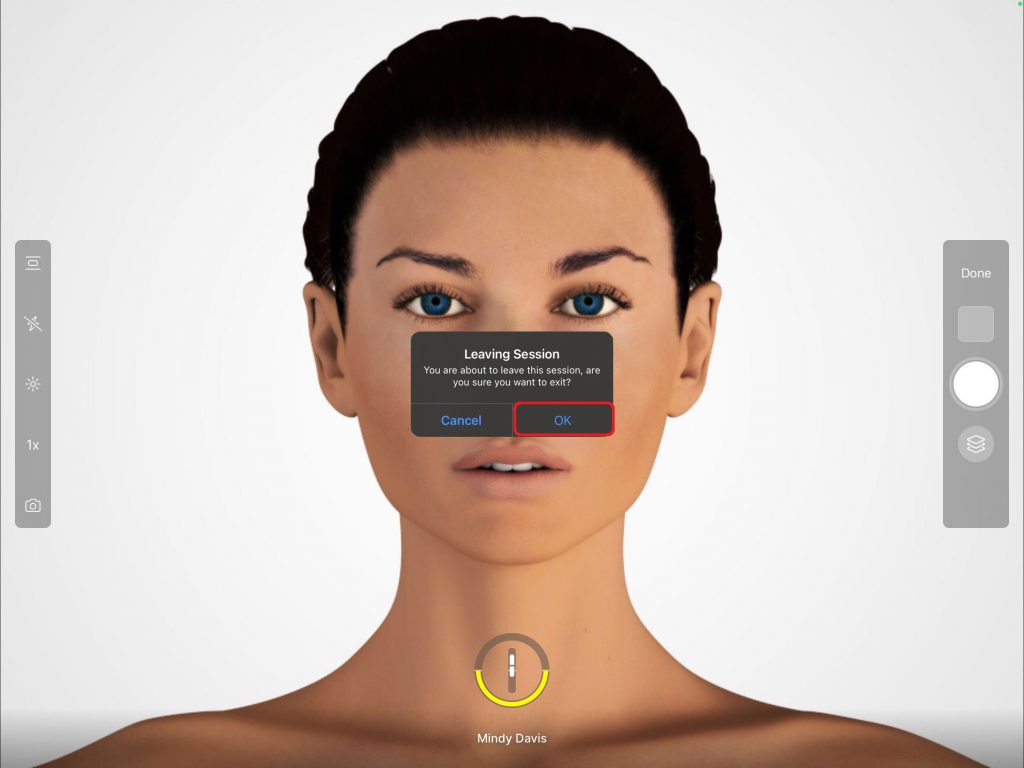
This will bring you back to the patient’s Gallery in the Consult. Here you may draw on patient images, compare images with our quick Compare option, or use our advanced templates with the Image Tray