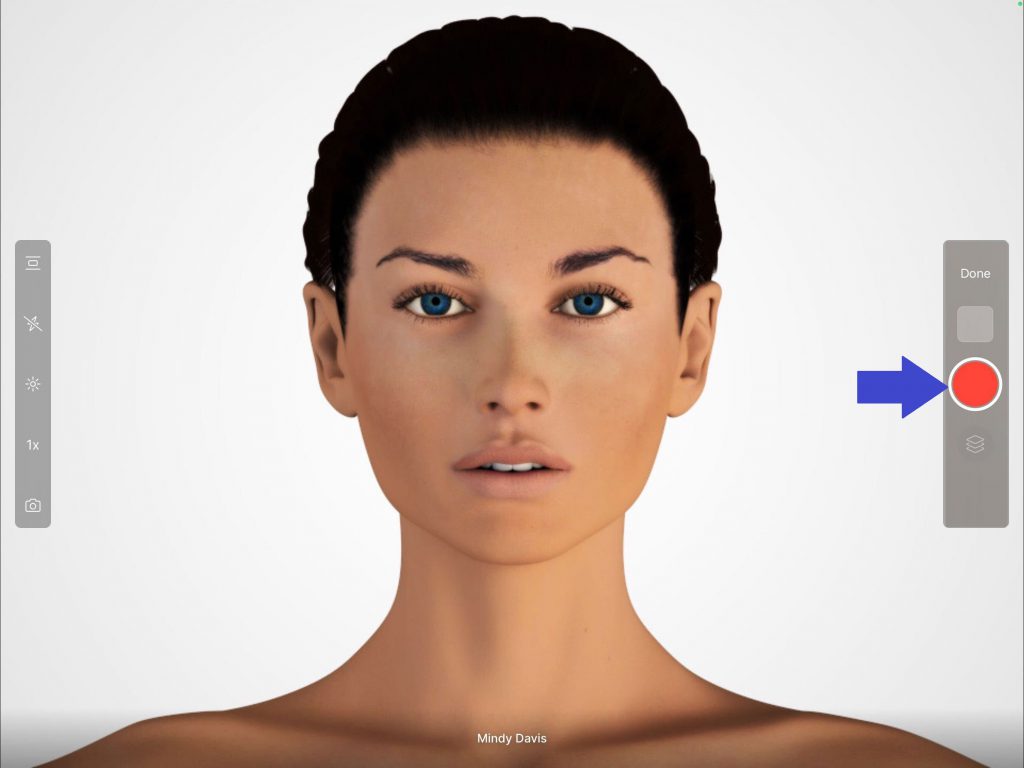Learn how to record a video via the TouchMD Snap Pro app. Most clients use this to record a before and after video. This could be done by walking around the patient or have the patient make an expression such as furrowing their brows.
- Open the Snap app
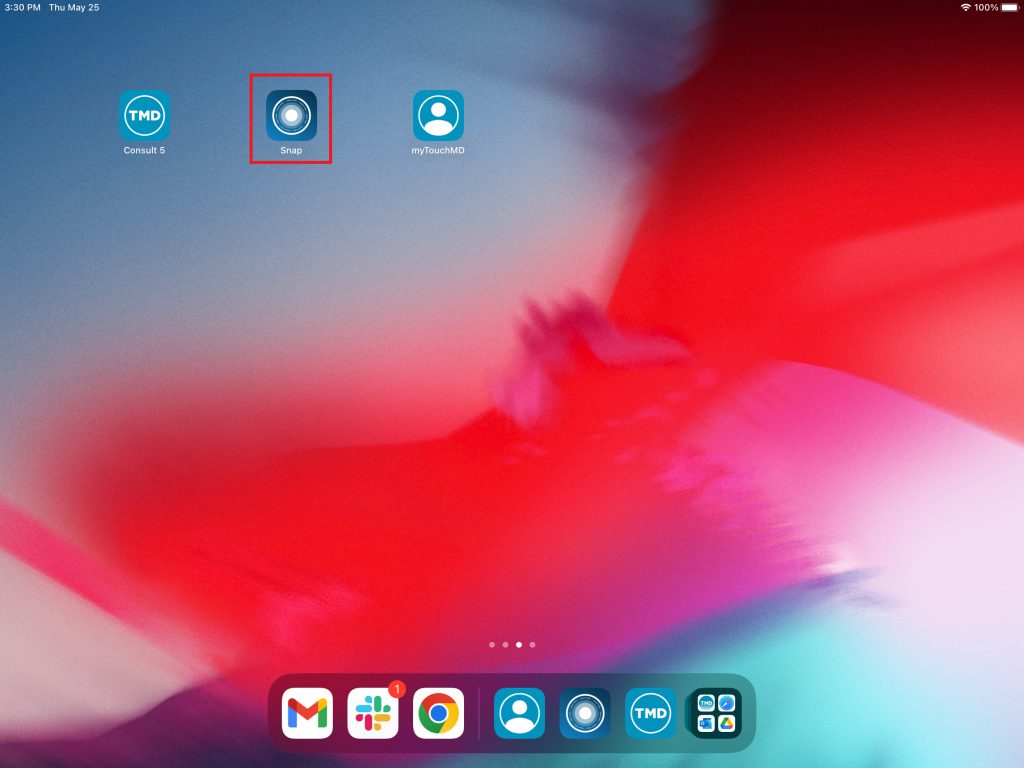
- Enter your TouchMD User credentials and select “Sign In”
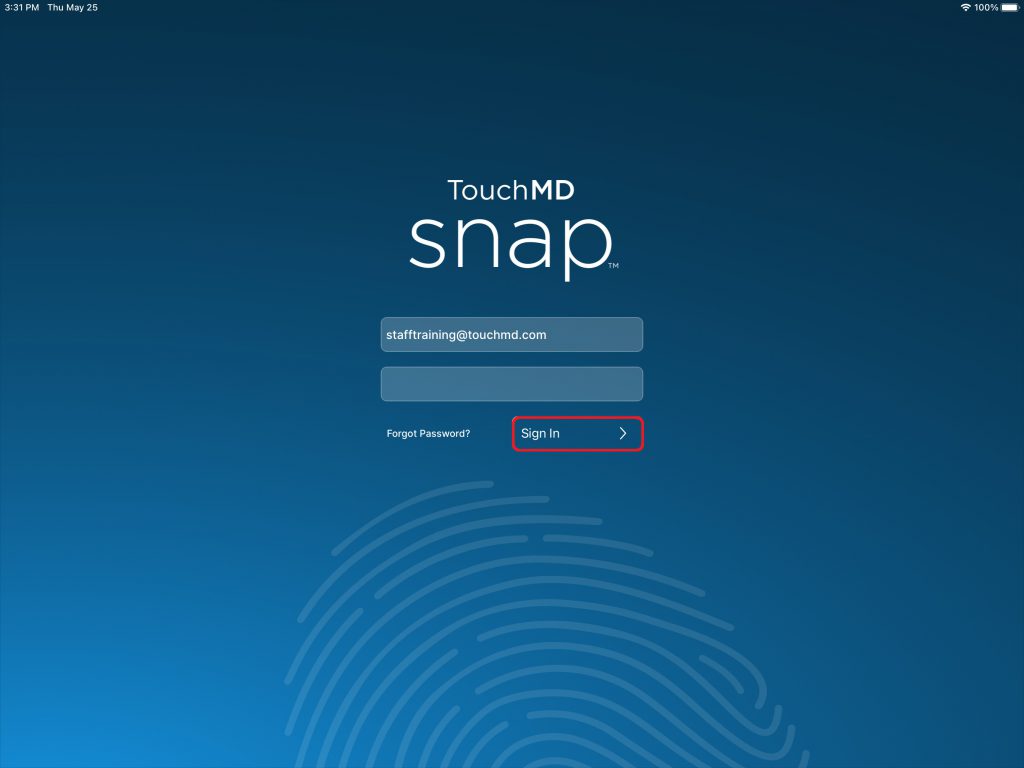
- Search for the desired patient
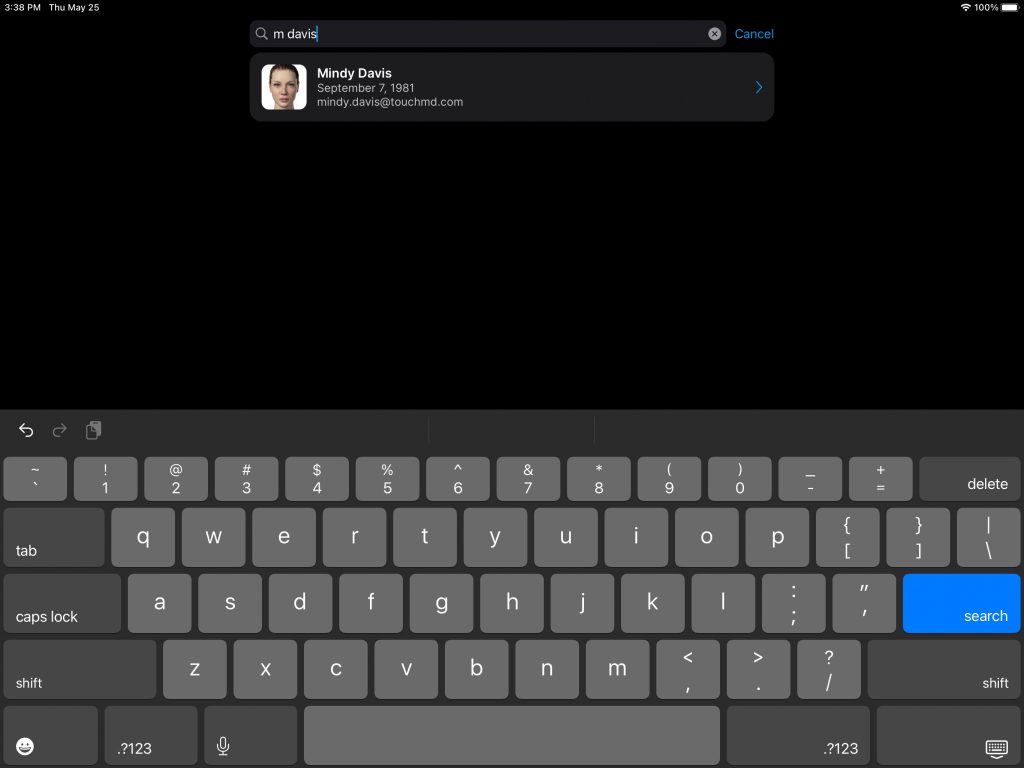
- Select “Session”
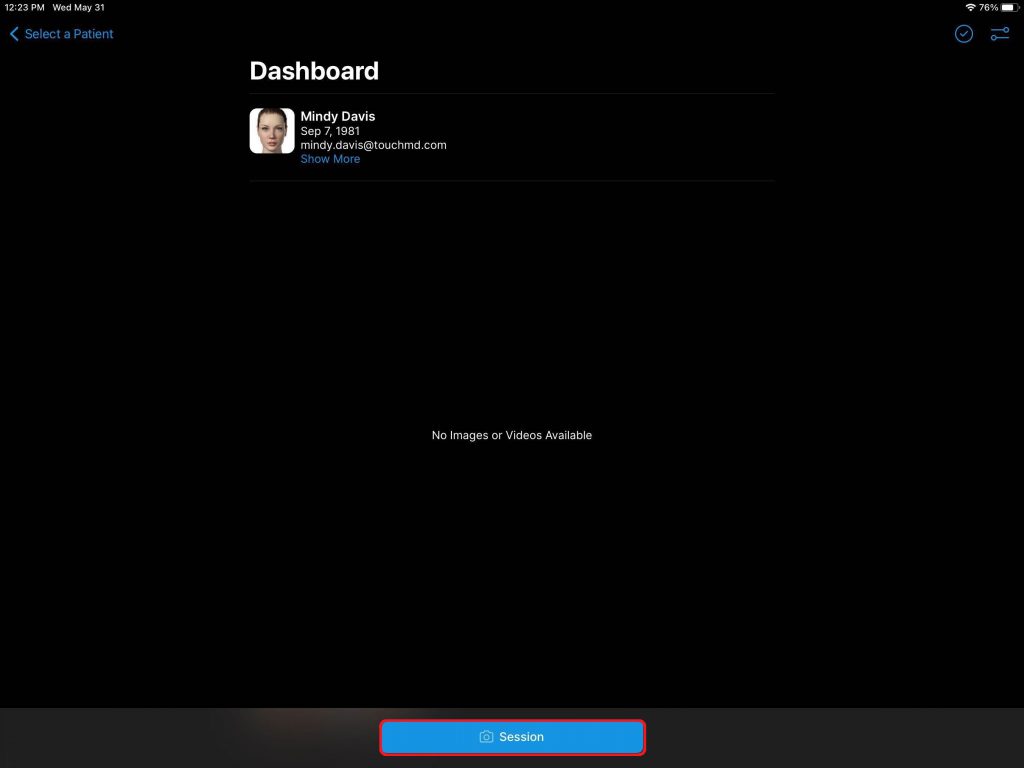
- Review Save Options and select “Start”
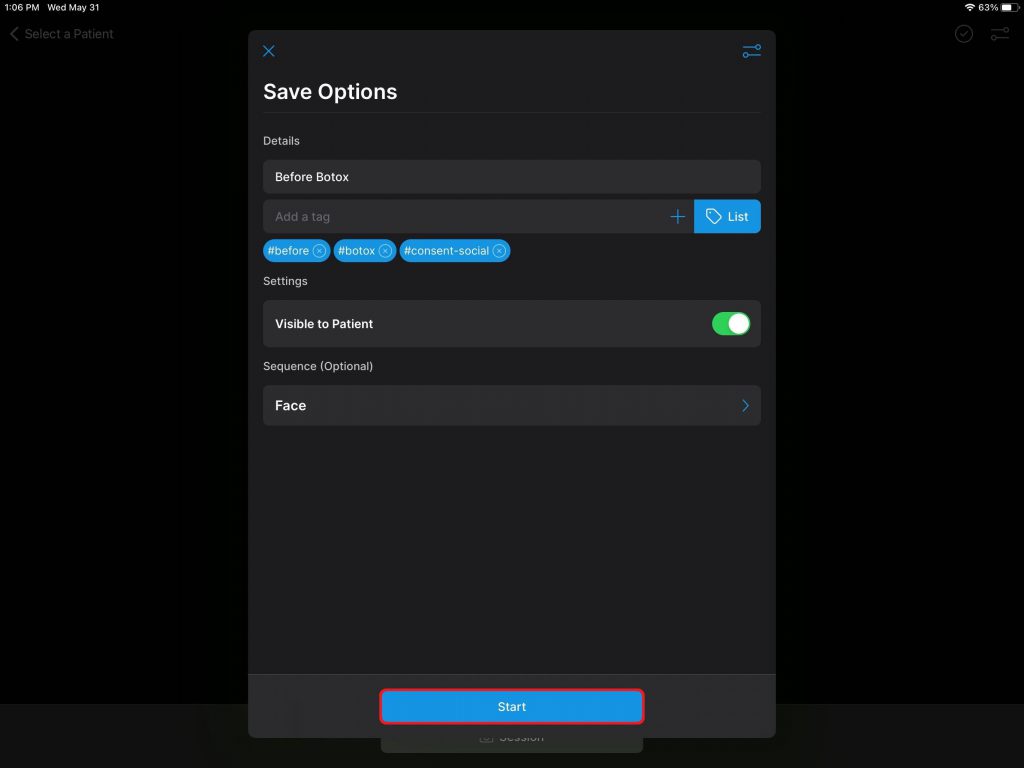
- Select camera icon (1) and tap “iPad” next to the video recorder icon (2)

- Tap the onscreen shutter button to begin recording. The video will begin processing