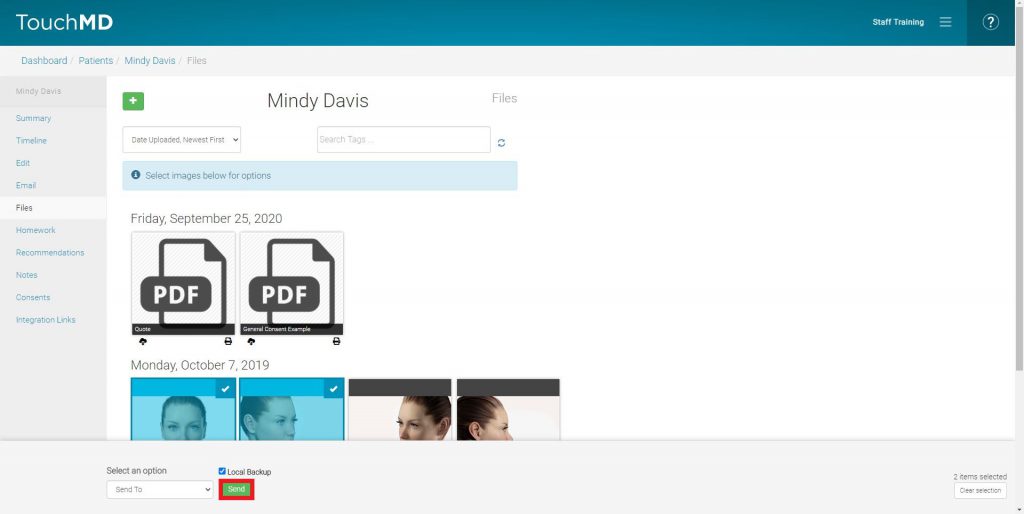Learn how to send images from a patient account to a connection such as; PatientNOW, Nextech, Local Backup, or other third-party connections (integrations).
- Go to dashboard.touchmd.com
- Select “Patients”

- Search for the desired patient

- Select “Files”
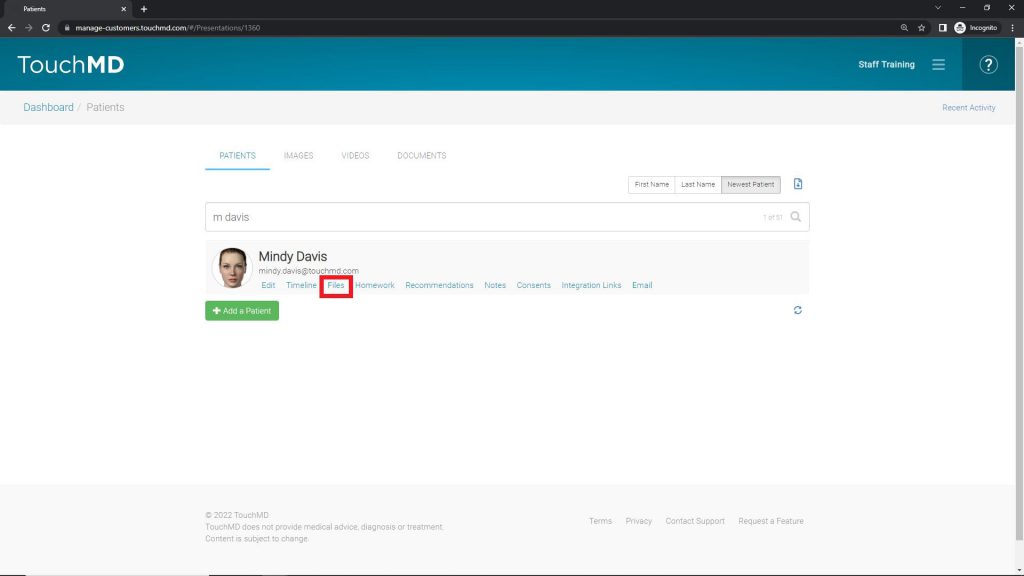
- Select the desired images to re-send
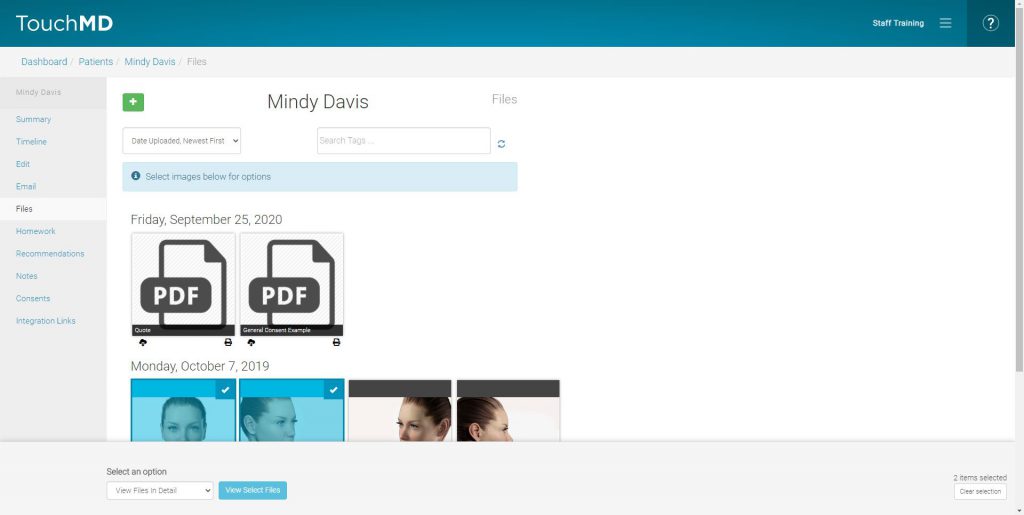
- Select the “Send To” option in the drop-down menu
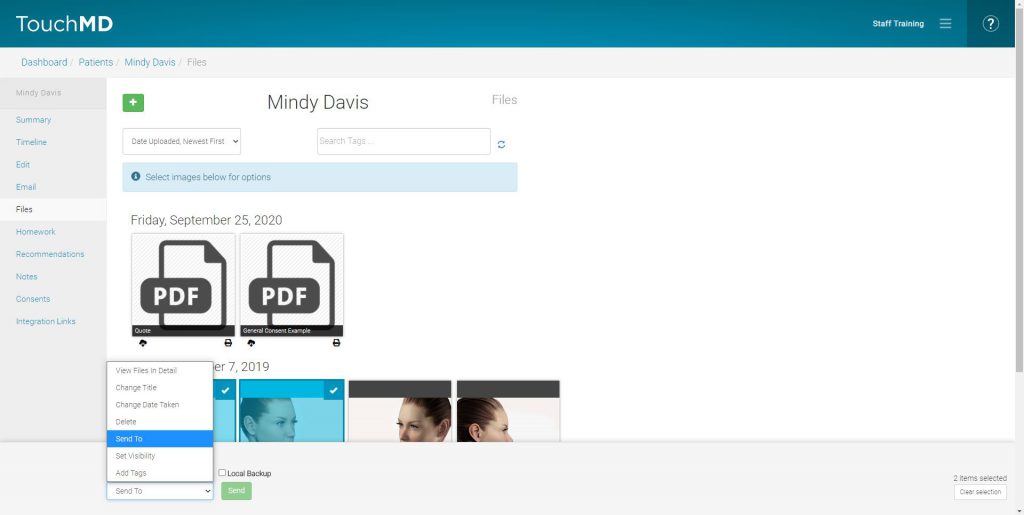
- Select the desired integrated system to send to (EMR) and click “Send”