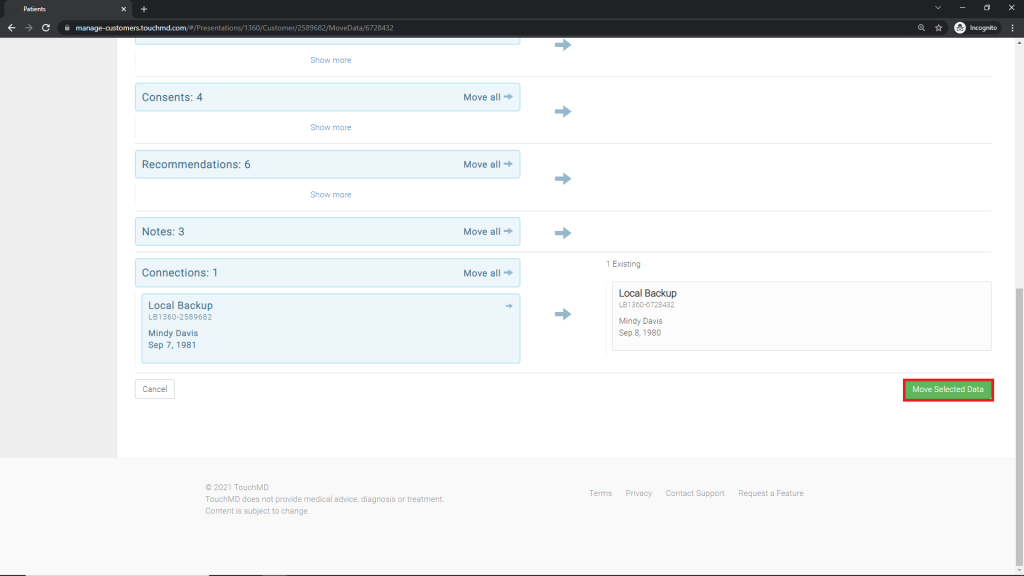Learn how to move and merge patient data on TouchMD.
Merge Duplicate Patient Accounts:
- Go to dashboard.touchmd.com
- Select “Patients”

- Search for the incorrect patient account (the account you would like removed) and select “Edit”
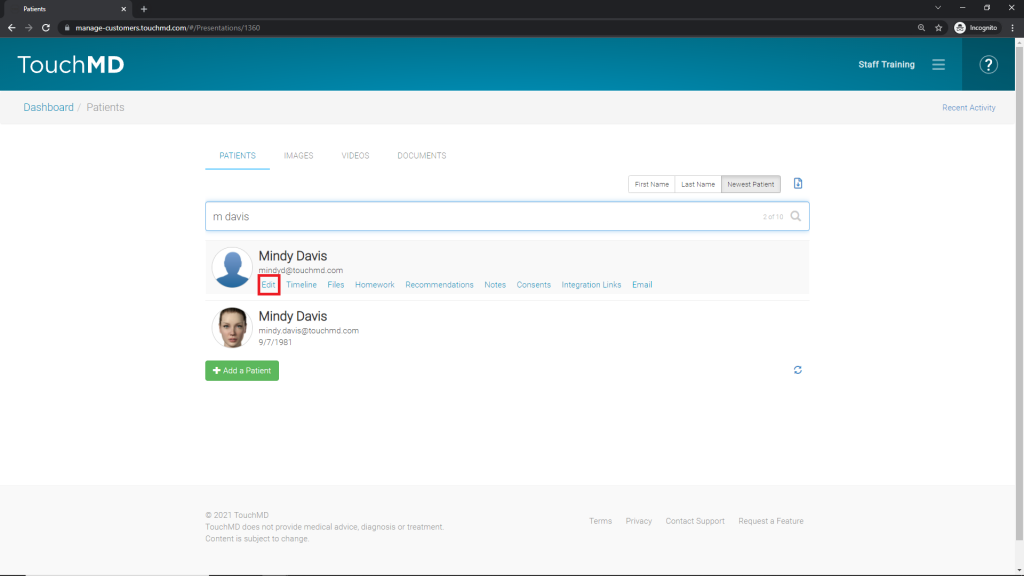
- Scroll down and select “Begin the Process” under Merge & Move Data
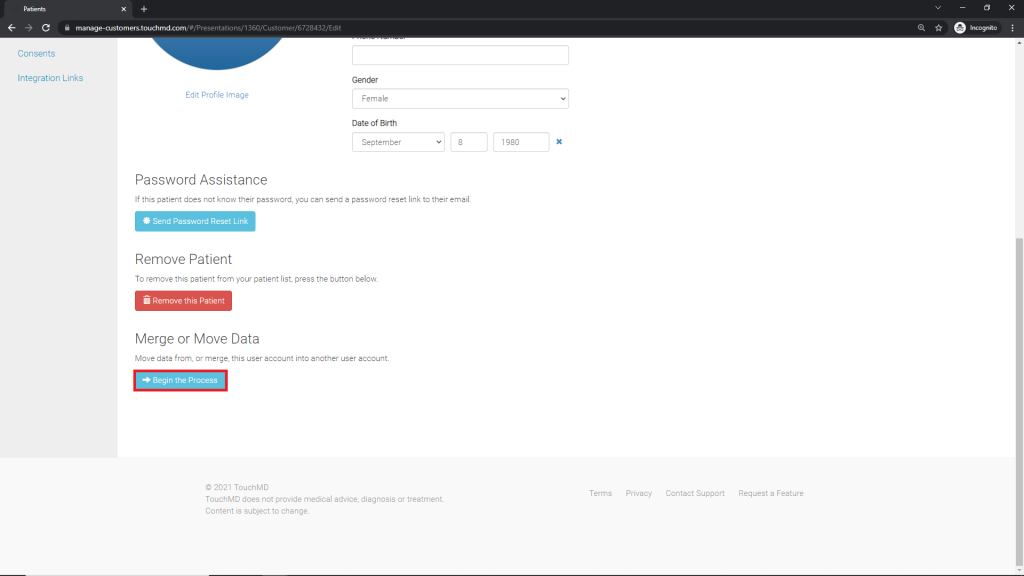
- Search & select for the correct patient account (the account you would like to keep)
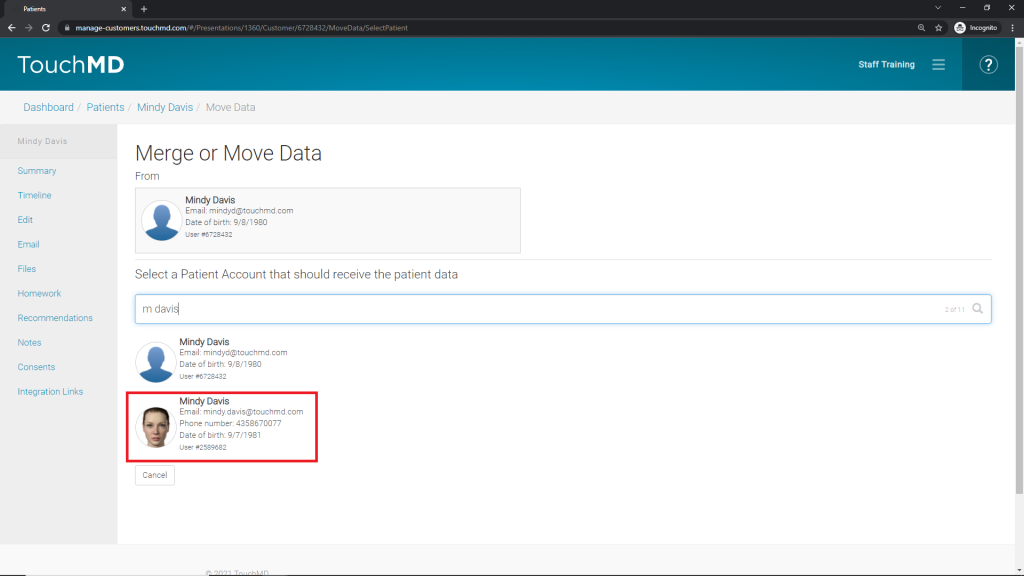
- Tap “Continue”
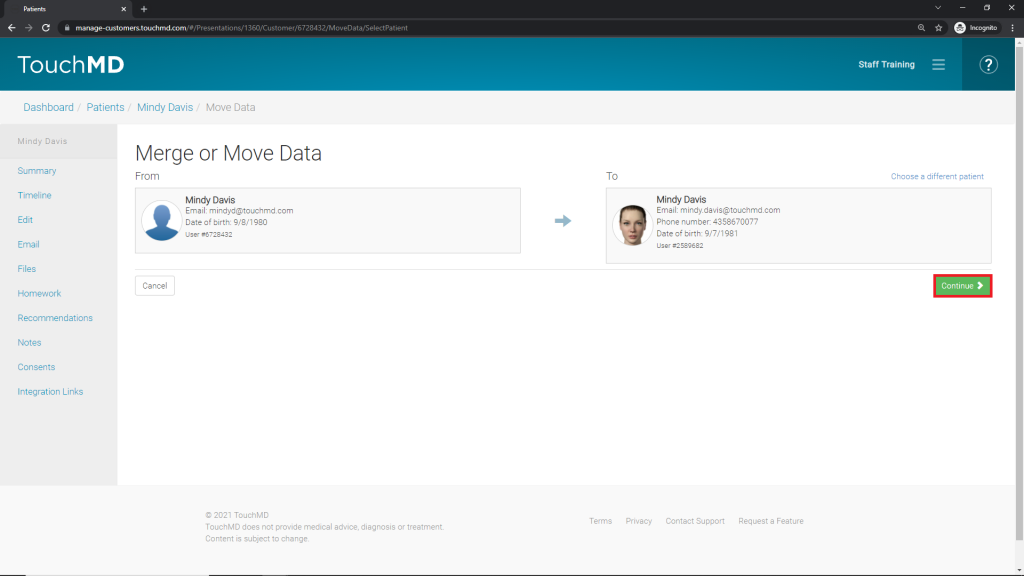
- Select “Merge”

Move Patient Data From One Account to Another Account:
- Go to dashboard.touchmd.com
- Select “Patients”

- Search for the patient account that is housing the data needing to be moved and select “Edit”
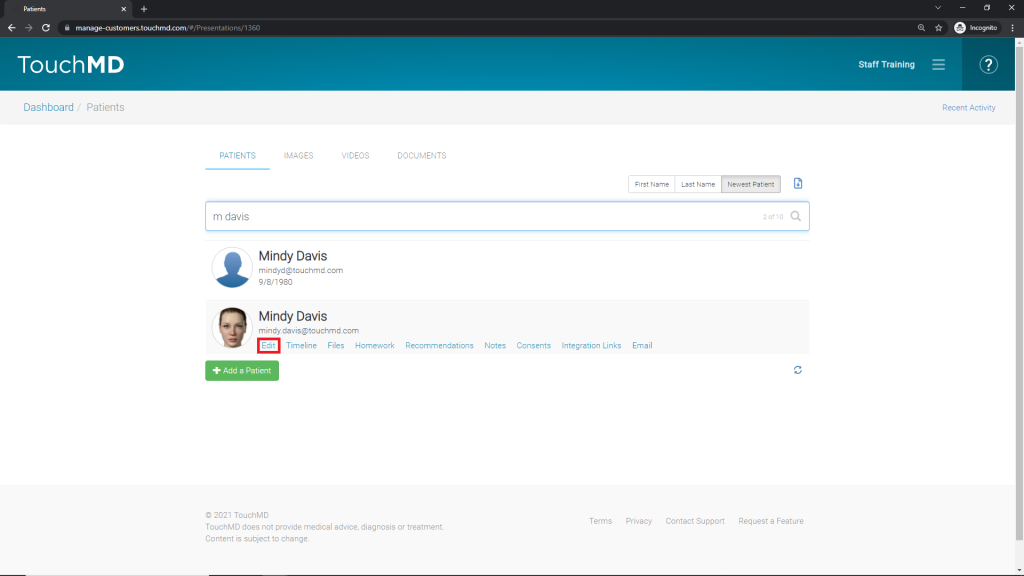
- Scroll down and select “Begin the Process” under Merge & Move Data
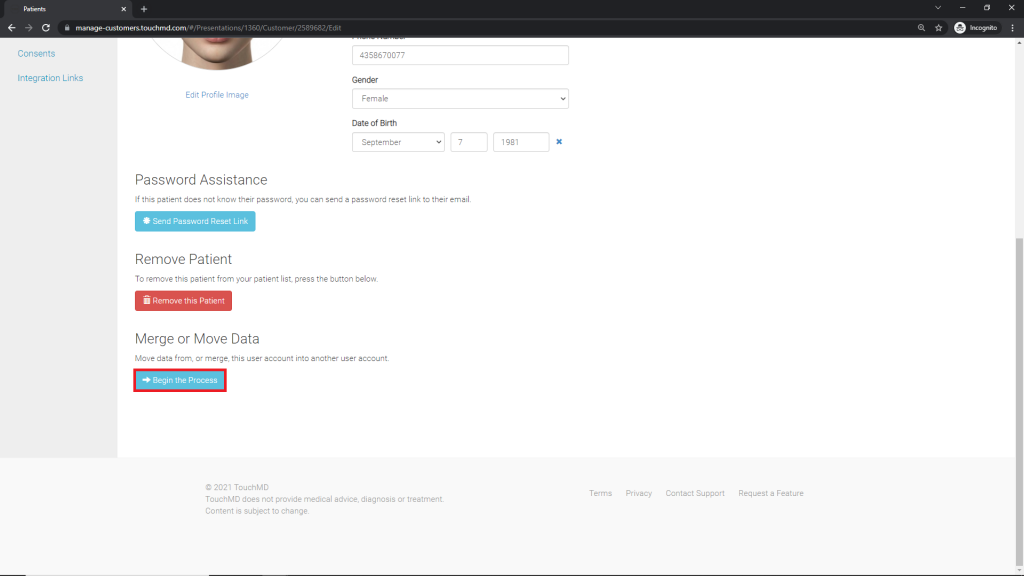
- Search for the patient account needing to have the data moved to
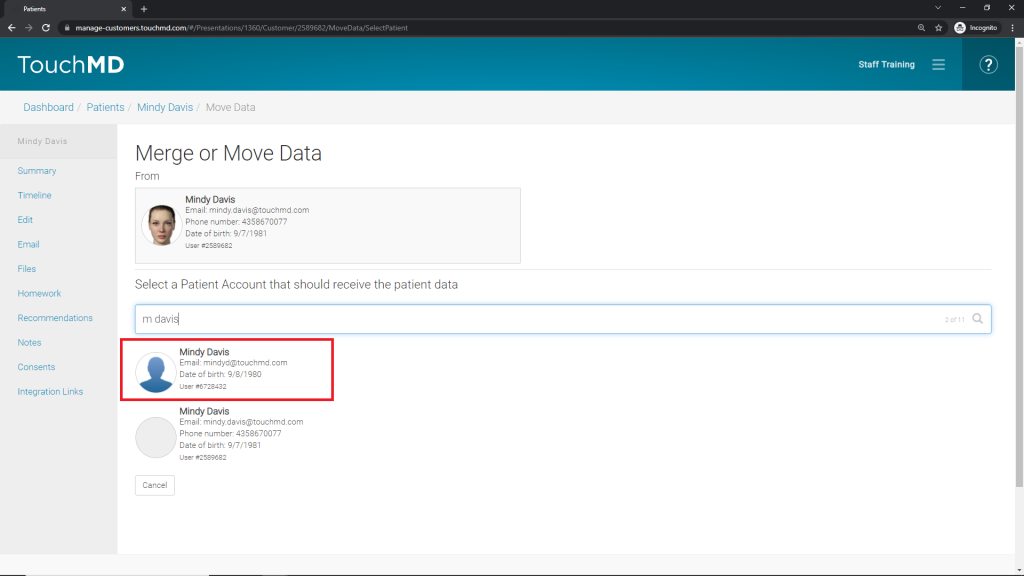
- Tap “Continue”
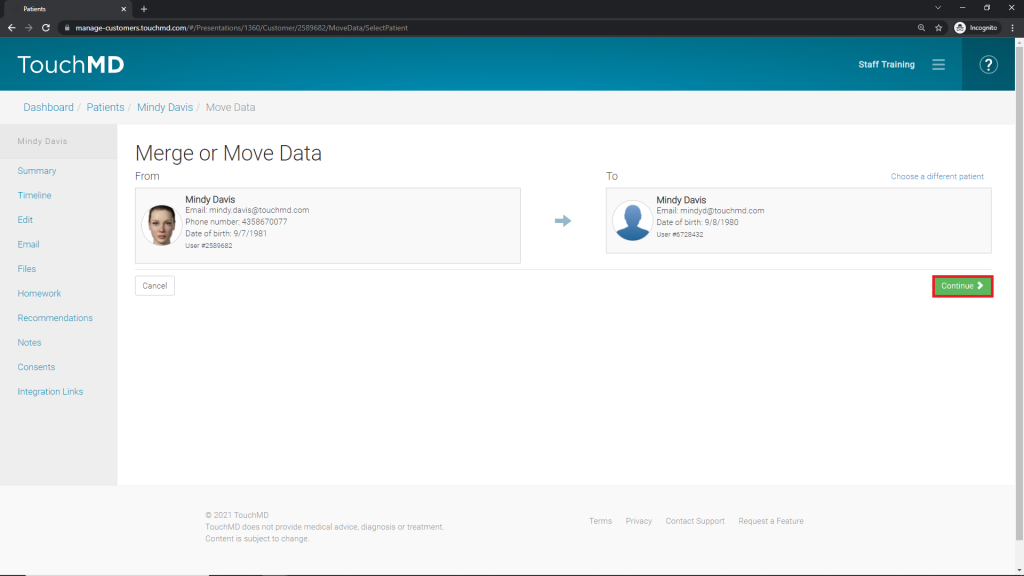
- Select “Move”
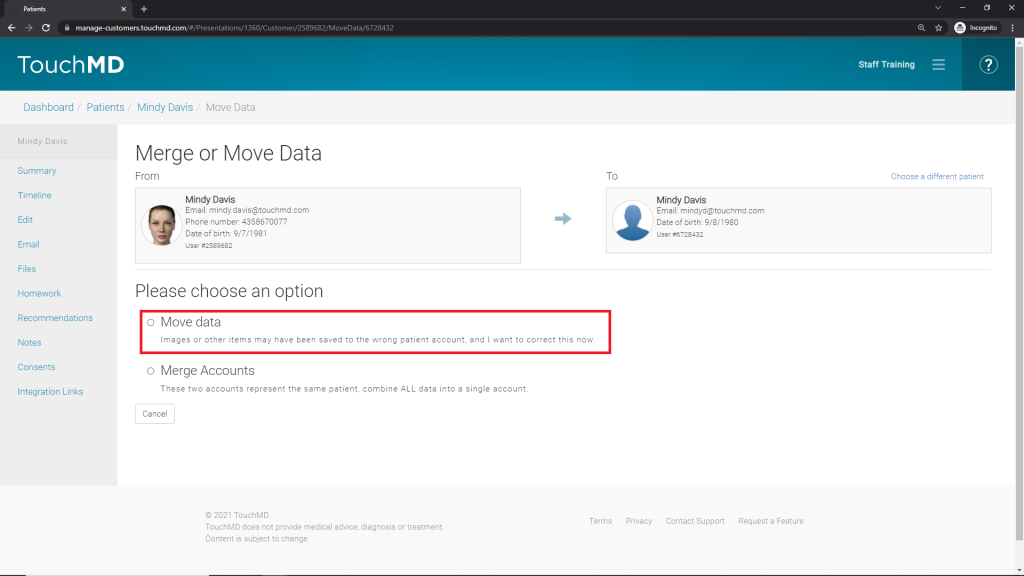
- Select the patient data needing to be moved.

- Scroll down and tap “Move Selected”