What does the Calibrate Gray button do?
While using Snap’s/Snap Pro’s advanced camera controls you will notice a button called “Calibrate Gray”. This button is designed to help automatically adjust white balance (temperature) settings consistently by providing a reference point (a gray card) for a particular image set and all images captured thereafter in the session. 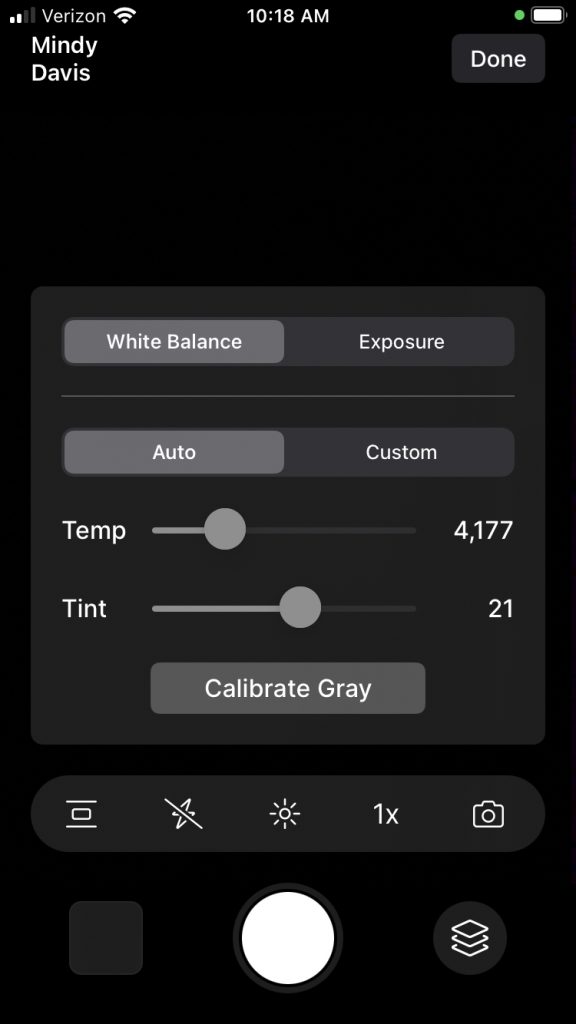
What is a gray card?
A gray card is exactly what it says it is. A card that is gray. More specifically, it is middle gray, or 18% gray. This number is important because 18% gray is what your camera’s meter is trying to calculate when it meters to expose for a portrait. This means if you put a grey card in front of your subject, and take a meter reading off it, you will get a correct exposure regardless of any tonal contrast in the portrait. See below for gray card purchase options.
When Should “Calibrate Gray” be used?
If are having troubles getting correct skin tones in your patient images, using the “Calibrate Gray” button will help. Room lighting and background color can affect your skin tones when using auto modes. For example, blue background and/or fluorescent lighting can make your subject’s skin tone look more yellow. Using “Calibrate Gray” will adjust the camera’s white balance (temp) for the current conditions in the room, regardless of lighting or background color.
How to use Calibrate Gray
- Start a photo session in Snap/Snap Pro
- Tap the “Advanced Camera Control” button

- Focus the camera on the gray card and press the “Calibrate Gray” button.
For best results you can have your subject hold the gray card in front them to calibrate:

Or you can also stick the gray card on the wall near the subject or photographer, but out of frame:

Another option is to purchase gray cards that fit on a lanyard or in the pocket that can be held up by photographer in front of the subject to “Calibrate Gray”:

Where can gray cards be purchased?
18% Gray cards can be purchased at most camera/photography stores, or there are many options available for purchase on Amazon.com
