Two things affect the speed in which a file will transfer. The WiFi signal strength of the camera, and the size of the image being transferred. WiFi signal strength is covered in the next section WiFI Troubleshooting. In this section we will be discussing how the Image Quality settings affect the image file size.
On Canon cameras, JPG Image Quality is comprised of the following two factors:
- Image size: Large (L), Medium (M), Small (S)
- Compression: Fine (Smooth icon), Normal (Stepped icon)
This gives the user 6 distinct quality settings to choose from:
![]()
Canon cameras come with the Image Quality set on a Large Fine by default, which produces the largest image file size. In most cases this image size isn’t needed for medical photography, and can significantly slow down the transfer and upload of patient images. For the best combination of image quality and transfer speeds, we recommend that you use the Medium Fine setting. Large Normal and Medium Normal can also be used depending on your own desired image quality vs. transfer speed. We do not recommend using a Small Image Quality setting. On most Canon cameras, the Image Quality settings can be changed on first screen of the Shooting Menu.
For reference, here are the image quality / file size specs for our three most popular cameras:
- Canon EOS Rebel T8i, EOS Rebel SL3, EOS M50 Mark II and EOS M200:
- Large Fine: 24M | 6000×4000 | ~8.4 MB
- Medium Fine: 11M | 3984×2656 | ~4.6 MB *
- Large Normal: 24M | 6000×4000 | ~4.5 MB *
- Medium Normal: 11M | 3984×2656 | ~2.6 MB *
- Canon EOS RP:
- Large Fine: 26M | 6240×4160 | ~12.1 MB
- Medium Fine: 12M | 4160×2768 | ~8.1 MB
- Large Normal: 24M | 6240×4160 | ~7.9 MB
- Medium Normal: 12M | 4160×2768 | ~5.9 MB *
Please refer to your own camera’s advanced user guide for more information on quality settings and where to set them.
*Required setting for photo transfers to occur for practices integrated with Nextech. Nextech limits image file uploads to < 8mb.
